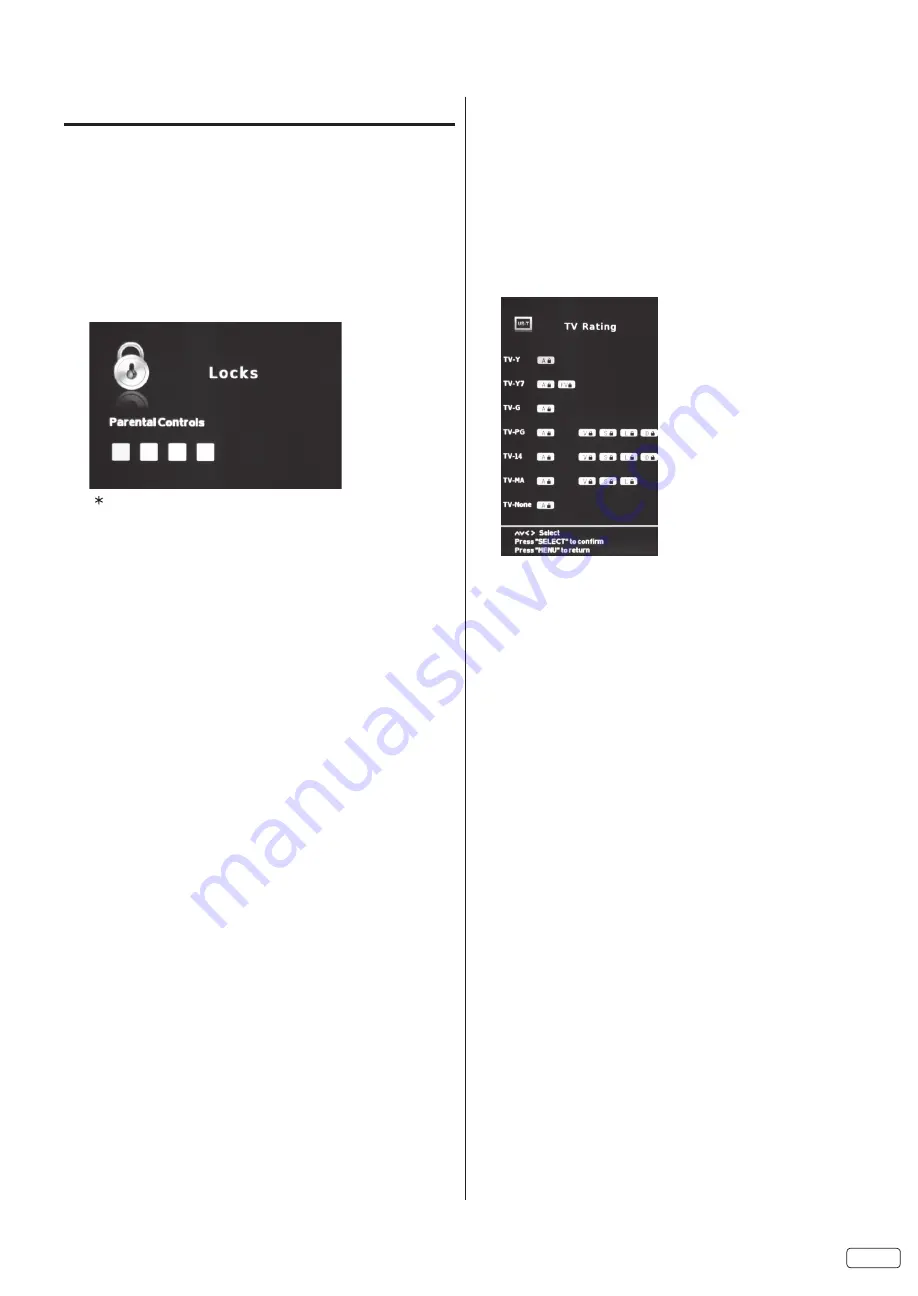
19
EN
Setting the Parental Control
An age limitation can be set to restrict children from viewing
or hearing violent scenes or pictures that you may choose to
exclude. The restriction applies to “US” TV/Movie Ratings and
“Canada” English/French Ratings if this data is transmitted. You
may set this restriction separately. To use the Parental Control
function, you must register a password.
To enter a password
1
Select “Locks”, then press
SELECT
.
2
Press
0000
using
Direct Channel Selection Buttons (0-9)
.
(This is default password.)
“ ” appears instead of the number.
NOTE:
• If you forget your password, use the factory password
7777
, you
can then gain access to change your password if necessary.
• To avoid forgetting the password, write it down and keep in a
safe place.
How to enter the Parental Control menu
1
Select “Locks” menu, then press
SELECT
.
2
Use
Direct Channel Selection Buttons (0-9)
to enter your
password.
To set the Parental Control
1
In the Lock menu, press ▲ or ▼ to select “Parental Control”
then press
SELECT
to set to “On”.
2
Press
▲ or ▼
to select “US”, then press
SELECT
.
3
Press ▲ or ▼ to select “TV Rating” then press
SELECT
.
4
Press
▲/▼/◀/▶ to select which rating will be used, then press
SELECT
. Each rating below will appear.
TV
You can set the rating using age level and genre.
Age:
TV-Y
: All children
TV-Y7
: 7 years old and above
TV-G
: General audience
TV-PG
: Parental guidance
TV-14
: 14 years old and above
TV-MA
: 17 years old and above
TV-NONE
: Not Rated (NR) and Not Applicable (NA) programs.
Genre:
FV
: Fantasy Violence
D
: Dialogue
L
: Language
S
: Sex
V
: Violence
Press
◀ or ▶ to select the desired rating, then press
SELECT
.
Movie Rating:
G
: All ages
PG
:
p
arental guidance
PG-13
:
p
arental guidance less than 13 years old
R
:
U
nder 17 years old parental guidance
suggested
NC-17
: 17 years old and above
X
: Adult only
Press
SELECT
to select the desired rating.
5
Press
EXIT
to return to normal viewing.
Parental Control function is activated now.















































