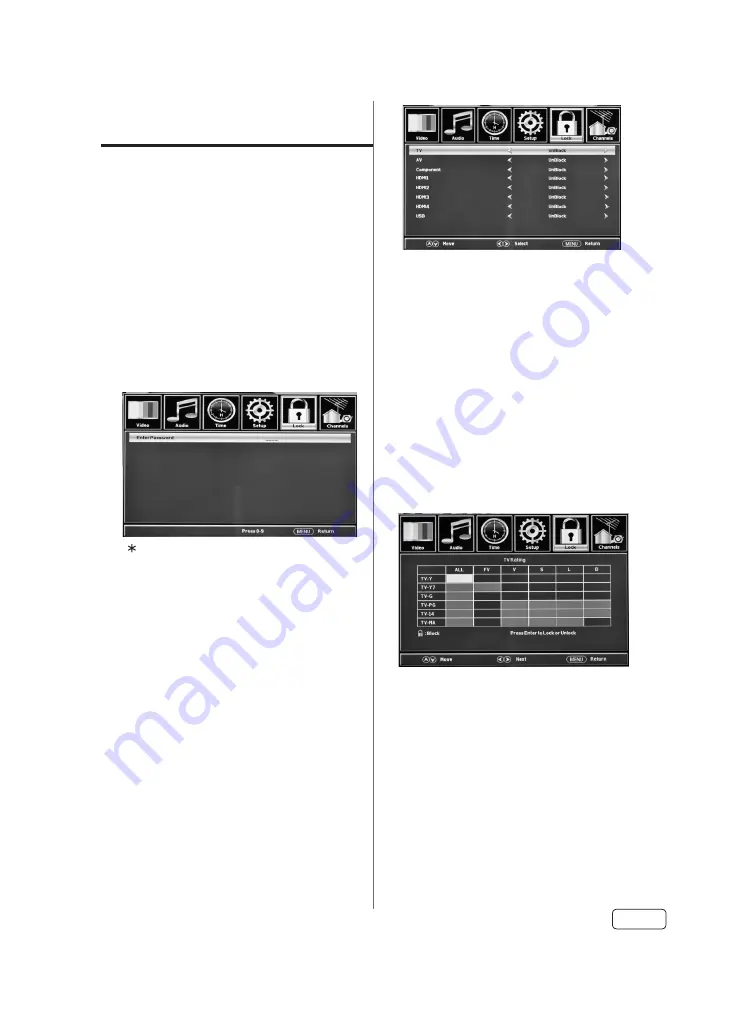
25
Setting the Parental
Control
An age limitation can be set to restrict
children from viewing or hearing violent
scenes or pictures that you may choose to
exclude. The restriction applies to “US” TV/
Movie Ratings and “Canada” English/French
Ratings if this data is transmitted. You may
set this restriction separately. To use the
Parental Control function, you must register a
password.
To enter a password
1
Select “Lock”, then press ▼.
2
Press
0000
using
Direct Channel
Selection Buttons (0-9)
. (This is default
password.)
“ ” appears instead of the number.
NOTE:
• If you forget your password, use the factory
password
7777
, you can then gain access
to change your password if necessary.
• To avoid forgetting the password, write it
down and keep in a safe place.
How to enter the Parental Control
menu
1
Select “Lock” menu, then press ▼.
2
Use
Direct Channel Selection Buttons
(0-9)
to enter your password.
To Lock the connected devices
1
In the Lock menu, press ▲ or ▼ to select
“Parental Control”, then press ◀ or ▶ to
set to “On”.
2
Press ▲ or ▼ to select “Input
Block
”, then
press ▶ or
SELECT
.
3
Press ▲ or ▼ to select which input will
be blocked, then press ◀ or ▶ to select
“Block”.
To set the Parental Control
1
In the Lock menu, press ▲ or ▼ to select
“Parental Control” then press ◀ or ▶ to set
to “On”.
2
Press
▲ or ▼
to select “US Rating”, then
press ▶ or
SELECT
.
3
Press
▲ or ▼ to select which rating will be
used, then press ◀/▶ or
SELECT
. Each
rating below will appear.
TV
You can set the rating using age level and
genre.
Age:
TV-Y
: All children
TV-Y7
: 7 years old and above
TV-G
: General audience
TV-PG
: Parental guidance
TV-14
: 14 years old and above
TV-MA
: 17 years old and above
Summary of Contents for LE24C109
Page 6: ...6 CHILD SAFETY NOTICE ...
Page 41: ...Memo ...
Page 42: ...Memo ...
Page 43: ......
Page 44: ......






























