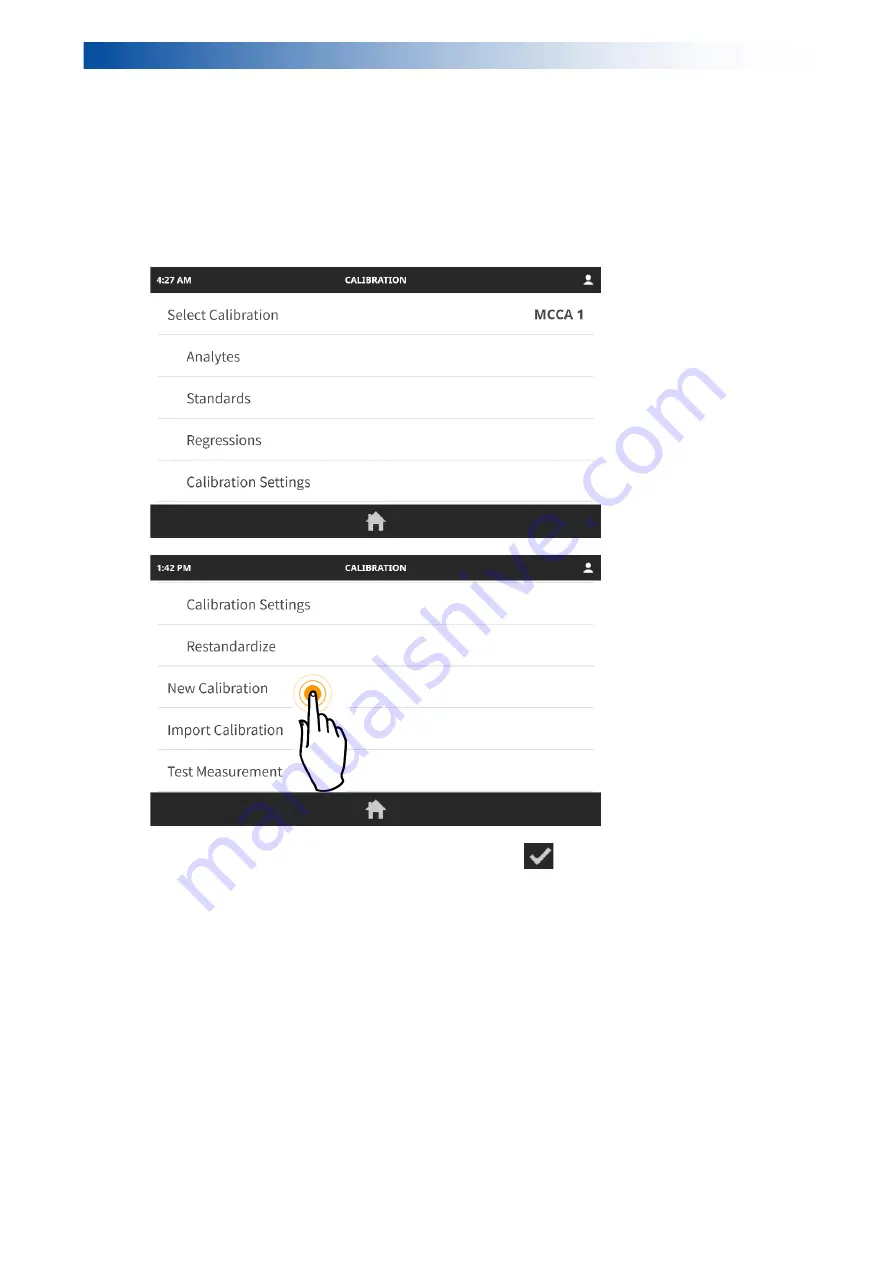
LAB-X5000 Series User Guide
Standards can be certified reference materials, samples that have been
5.4.3.2.
well-analyzed using another analytical technique, or synthetics.
Using the chosen standards, a calibration can be derived by specifying the instrument
5.4.4.
measurement conditions, then measuring the standards and performing regression
calculations, which may involve instrument or matrix corrections.
Once a calibration has been established, it can be saved for future recall and analysis,
5.4.5.
or can be exported to another LAB-X instrument.
To create a new calibration: from the pull-down menu, select Method, then select New
5.4.6.
Calibration.
Type in a name for the new calibration, then tap
to accept the data and return
5.4.6.1.
to the Calibration menu.






























