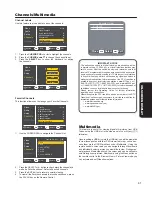52
End User License Agreement for Operating System Software
TERMS AND CONDITIONS
0. Definitions.
“This License” refers to version 3 of the GNU General Public License.
“Copyright” also means copyright-like laws that apply to other kinds of works, such
as semiconductor masks.
“The Program” refers to any copyrightable work licensed under this License. Each
licensee is addressed as “you”. “Licensees” and “recipients” may be individuals or
organizations.
To “modify” a work means to copy from or adapt all or part of the work in a fashion
requiring copyright permission, other than the making of an exact copy. The resulting
work is called a “modified version” of the earlier work or a work “based on” the earlier
work.
A “covered work” means either the unmodified Program or a work based on the
Program.
To “propagate” a work means to do anything with it that, without permission, would
make you directly or secondarily liable for infringement under applicable copyright
law, except executing it on a computer or modifying a private copy. Propagation
includes copying, distribution (with or without modification), making available to the
public, and in some countries other activities as well.
To “convey” a work means any kind of propagation that enables other parties to
make or receive copies. Mere interaction with a user through a computer network,
with no transfer of a copy, is not conveying.
An interactive user interface displays “Appropriate Legal Notices” to the extent
that it includes a convenient and prominently visible feature that (1) displays an
appropriate copyright notice, and (2) tells the user that there is no warranty for the
work (except to the extent that warranties are provided), that licensees may convey
the work under this License, and how to view a copy of this License. If the interface
presents a list of user commands or options, such as a menu, a prominent item in the
list meets this criterion.
1. Source Code.
The “source code” for a work means the preferred form of the work for making
modifications to it. “Object code” means any non-source form of a work.
A “Standard Interface” means an interface that either is an official standard defined
by a recognized standards body, or, in the case of interfaces specified for a particular
programming language, one that is widely used among developers working in that
language.
The “System Libraries” of an executable work include anything, other than the work
as a whole, that (a) is included in the normal form of packaging a Major Component,
but which is not part of that Major Component, and (b) serves only to enable use
of the work with that Major Component, or to implement a Standard Interface for
which an implementation is available to the public in source code form. A “Major
Component”, in this context, means a major essential component (kernel, window
system, and so on) of the specific operating system (if any) on which the executable
work runs, or a compiler used to produce the work, or an object code interpreter
used to run it.
The “Corresponding Source” for a work in object code form means all the source
code needed to generate, install, and (for an executable work) run the object code and
to modify the work, including scripts to control those activities. However, it does not
include the work’s System Libraries, or general-purpose tools or generally available
free programs which are used unmodified in performing those activities but which are
not part of the work. For example, Corresponding Source includes interface definition
files associated with source files for the work, and the source code for shared libraries
and dynamically linked subprograms that the work is specifically designed to require,
such as by intimate data communication or control flow between those subprograms
and other parts of the work.
The Corresponding Source need not include anything that users can regenerate
automatically from other parts of the Corresponding Source.
The Corresponding Source for a work in source code form is that same work.
2. Basic Permissions.
All rights granted under this License are granted for the term of copyright on the
Program, and are irrevocable provided the stated conditions are met. This License
explicitly affirms your unlimited permission to run the unmodified Program. The output
from running a covered work is covered by this License only if the output, given its
content, constitutes a covered work. This License acknowledges your rights of fair
use or other equivalent, as provided by copyright law.
You may make, run and propagate covered works that you do not convey, without
conditions so long as your license otherwise remains in force. You may convey
covered works to others for the sole purpose of having them make modifications
exclusively for you, or provide you with facilities for running those works, provided
that you comply with the terms of this License in conveying all material for which you
do not control copyright. Those thus making or running the covered works for you
must do so exclusively on your behalf, under your direction and control, on terms
that prohibit them from making any copies of your copyrighted material outside their
relationship with you.
Conveying under any other circumstances is permitted solely under the conditions
stated below. Sublicensing is not allowed; section 10 makes it unnecessary.
3. Protecting Users’ Legal Rights From Anti-Circumvention
Law.
No covered work shall be deemed part of an effective technological measure under
any applicable law fulfilling obligations under article 11 of the WIPO copyright treaty
adopted on 20 December 1996, or similar laws prohibiting or restricting circumvention
of such measures.
When you convey a covered work, you waive any legal power to forbid circumvention
of technological measures to the extent such circumvention is effected by exercising
rights under this License with respect to the covered work, and you disclaim any
intention to limit operation or modification of the work as a means of enforcing,
against the work’s users, your or third parties’ legal rights to forbid circumvention of
technological measures.
4. Conveying Verbatim Copies.
You may convey verbatim copies of the Program’s source code as you receive it,
in any medium, provided that you conspicuously and appropriately publish on each
copy an appropriate copyright notice; keep intact all notices stating that this License
and any non-permissive terms added in accord with section 7 apply to the code; keep
intact all notices of the absence of any warranty; and give all recipients a copy of this
License along with the Program.
You may charge any price or no price for each copy that you convey, and you may
offer support or warranty protection for a fee.
5. Conveying Modified Source Versions.
You may convey a work based on the Program, or the modifications to produce it
from the Program, in the form of source code under the terms of section 4, provided
that you also meet all of these conditions:
a) The work must carry prominent notices stating that you modified it, and
•
giving a relevant date.
b) The work must carry prominent notices stating that it is released under
•
this License and any conditions added under section 7. This requirement
modifies the requirement in section 4 to “keep intact all notices”.
c) You must license the entire work, as a whole, under this License to anyone
•
who comes into possession of a copy. This License will therefore apply, along
with any applicable section 7 additional terms, to the whole of the work, and
all its parts, regardless of how they are packaged. This License gives no
permission to license the work in any other way, but it does not invalidate
such permission if you have separately received it.
d) If the work has interactive user interfaces, each must display Appropriate
•
Legal Notices; however, if the Program has interactive interfaces that do not
display Appropriate Legal Notices, your work need not make them do so.
A compilation of a covered work with other separate and independent works, which
are not by their nature extensions of the covered work, and which are not combined
with it such as to form a larger program, in or on a volume of a storage or distribution
medium, is called an “aggregate” if the compilation and its resulting copyright are not
used to limit the access or legal rights of the compilation’s users beyond what the
individual works permit. Inclusion of a covered work in an aggregate does not cause
this License to apply to the other parts of the aggregate.
6. Conveying Non-Source Forms.
You may convey a covered work in object code form under the terms of sections
4 and 5, provided that you also convey the machine-readable Corresponding Source
under the terms of this License, in one of these ways:
a) Convey the object code in, or embodied in, a physical product (including
•
a physical distribution medium), accompanied by the Corresponding
Source fixed on a durable physical medium customarily used for software
interchange.
b) Convey the object code in, or embodied in, a physical product (including a
•
physical distribution medium), accompanied by a written offer, valid for at least
three years and valid for as long as you offer spare parts or customer support
for that product model, to give anyone who possesses the object code either
(1) a copy of the Corresponding Source for all the software in the product
that is covered by this License, on a durable physical medium customarily
used for software interchange, for a price no more than your reasonable cost
of physically performing this conveying of source, or (2) access to copy the
Corresponding Source from a network server at no charge.
c) Convey individual copies of the object code with a copy of the written
•
offer to provide the Corresponding Source. This alternative is allowed only
occasionally and noncommercially, and only if you received the object code
with such an offer, in accord with subsection 6b.
d) Convey the object code by offering access from a designated place
•
(gratis or for a charge), and offer equivalent access to the Corresponding
Source in the same way through the same place at no further charge. You
need not require recipients to copy the Corresponding Source along with
the object code. If the place to copy the object code is a network server,
the Corresponding Source may be on a different server (operated by you
or a third party) that supports equivalent copying facilities, provided you
maintain clear directions next to the object code saying where to find the
Corresponding Source. Regardless of what server hosts the Corresponding
Source, you remain obligated to ensure that it is available for as long as
needed to satisfy these requirements.