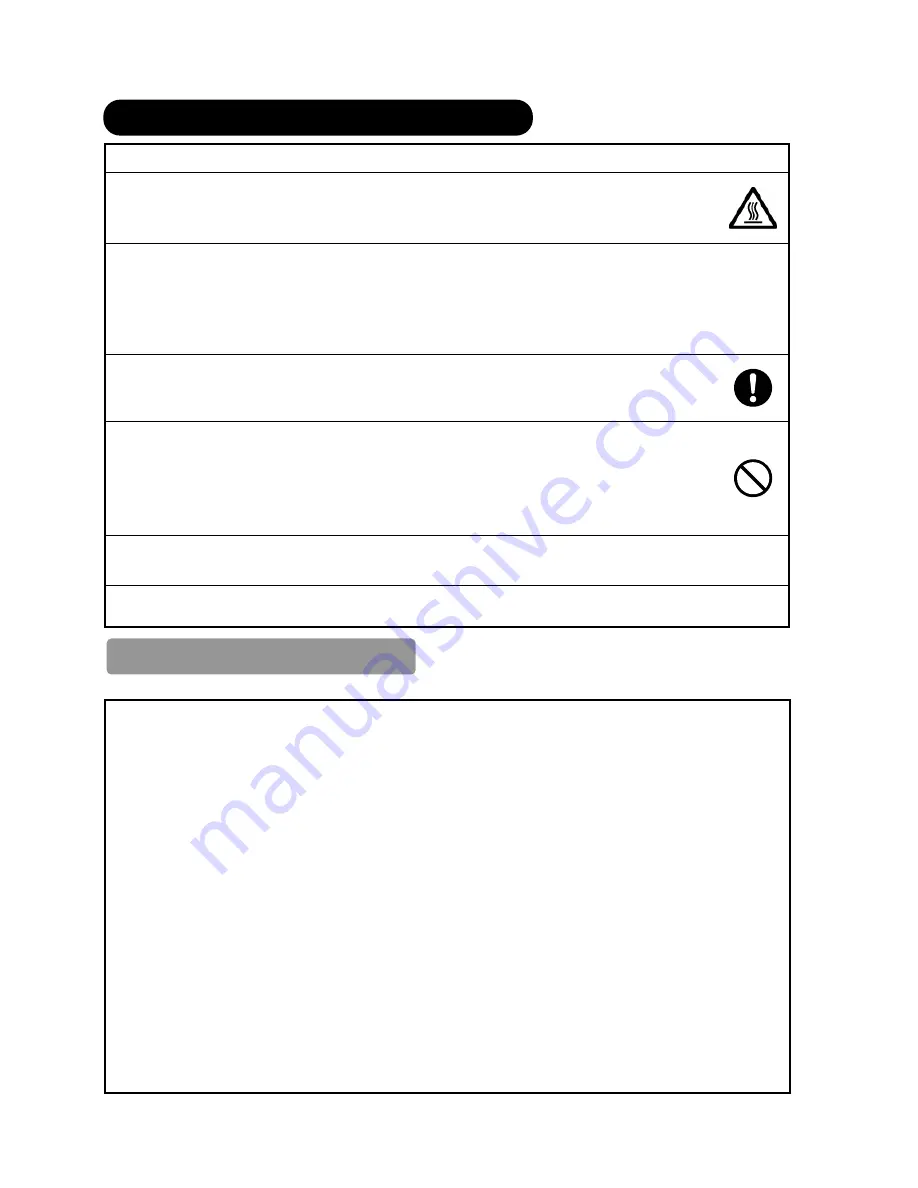
6
SAFETY PRECAUTIONS (continued)
PRECAUTIONS
Do not install the unit at areas where it will be subjected to high temperatures.
It could damage the cabinet or parts of the product.
Ɣ
Do not install near any heat sources such as radiator, heat registers, stoves, or other apparatus that produce heat.
Ɣ
Keep the unit out of direct sunlight. It could increase the temperature of the unit and cause malfunction.
Viewing Advice
Ɣ
The lighting of the environment in which the product is used should be appropriate. Too bright / dark environments are not good
for your eyes.
Ɣ
Take time to relax your eyes occasionally.
Ɣ
When you use this product, view from a distance equal to 3 to 7 times the height of the screen. This is the best viewing distance
in order to protect your eyes against eyestrain.
Ɣ
Adjust the volume in appropriate level, especially during the night.
When transporting this product
Ɣ
When the product needs to be transported due to moving or repair, use the carton box and buffer material that
come with this product.
Ɣ
Do not transport this product on its side. It could damage the panel glass or degrade the phosphors of the panel.
Keep radio away from the unit while in use.
The unit is designed to meet the international EMI standards due to prevent radio interference. However, the unit
may generate noise in the radio.
Ɣ
If the noise is heard on the radio, please try the following actions.
Adjust the direction of the radio antenna in order not to receive the interference from the unit.
Keep the radio away from the unit.
Use coaxial cable for the antenna.
About the infrared communication devices
Ɣ
The infrared communication devices such as cordless microphone or cordless headphone may not operate properly around
the unit. It is because of the communication failure. Please note that this is not malfunction.
When you dispose this product at the end of its life, follow the regulations in your residential area.
Ɣ
For more information, contact the local authority or the dealer where you purchased the product.
Cleaning and Maintenance
Please make sure to unplug the power cord before cleaning the unit.
How to clean the LCD panel of the unit.
Ɣ
The panel surface is specially- coated to reduce the reflection and cut infrared radiation; thus, wipe the panel with a lint-free
and dry cloth in order to prevent damage to the coating.
Ɣ
Do not use a chemical cloth or cleaner. Depending on the ingredients, it may cause discoloration and damage on the coating.
Ɣ
Do not wipe with a hard cloth or rub hard. It may damage the coating.
Ɣ
In case of the greasy dirt such as fingerprint, wipe with a lint-free cloth moistened by a diluted neutral detergent solution, and
then wipe with a soft and dry cloth.
Ɣ
Do not use a spray cleaner. It could remove the coating or cause malfunction by entering inside of the unit.
How to clean the Bezel (glossy surface).
Ɣ
Even a small blemish on the glossy surface easily stands out. Do not use gloss cleaning products other than the one included
in the package. (To prevent change of color, please do not use detergent to clean the glossy surface). To clean away dust,
gently wipe it with the special raised surface (the surface with characters) of the gloss included in the package. To clean
fingerprints and grease, gently wipe the surface with the plain surface (surface without the characters) of the same gloss.
Ɣ
Excess pressure while wiping may damage the surface even if it is done with the included gloss. Thus, please be careful when
cleaning the surface. To prevent damaging the surface due to dust attached on the included gloss, please remember to wash it
after use. (Please do not use fabric softener or bleaching agents).
How to clean the cabinet of the unit.
Ɣ
The following may cause crack, deformation, and paint peeling.
Do not wipe the cabinet with benzene, thinner, and other chemical products.
Do not spray volatile solutions such as insecticide over the cabinet.
Do not leave the cabinet in prolonged contact with plastic or rubber materials.
Ɣ
Do not use a chemical cloth, cleaner or wax. Depending on the ingredients, it may cause crack and deformation.
Ɣ
Use a lint-free cloth to clean the cabinet and control panel of the unit. In case of the heavy dirt, wipe with a soft cloth moistened
by a diluted neutral detergent solution, and then wipe with a soft and dry cloth.
Ɣ
Never use the following detergents. It could cause crack, discoloration, and scratch.
Acid/ alkaline detergent, alcoholic detergent, abrasive cleaner, powder soap, OA cleaner, car wax, glass cleaner, etc.
Summary of Contents for L37X01AU
Page 1: ......









































