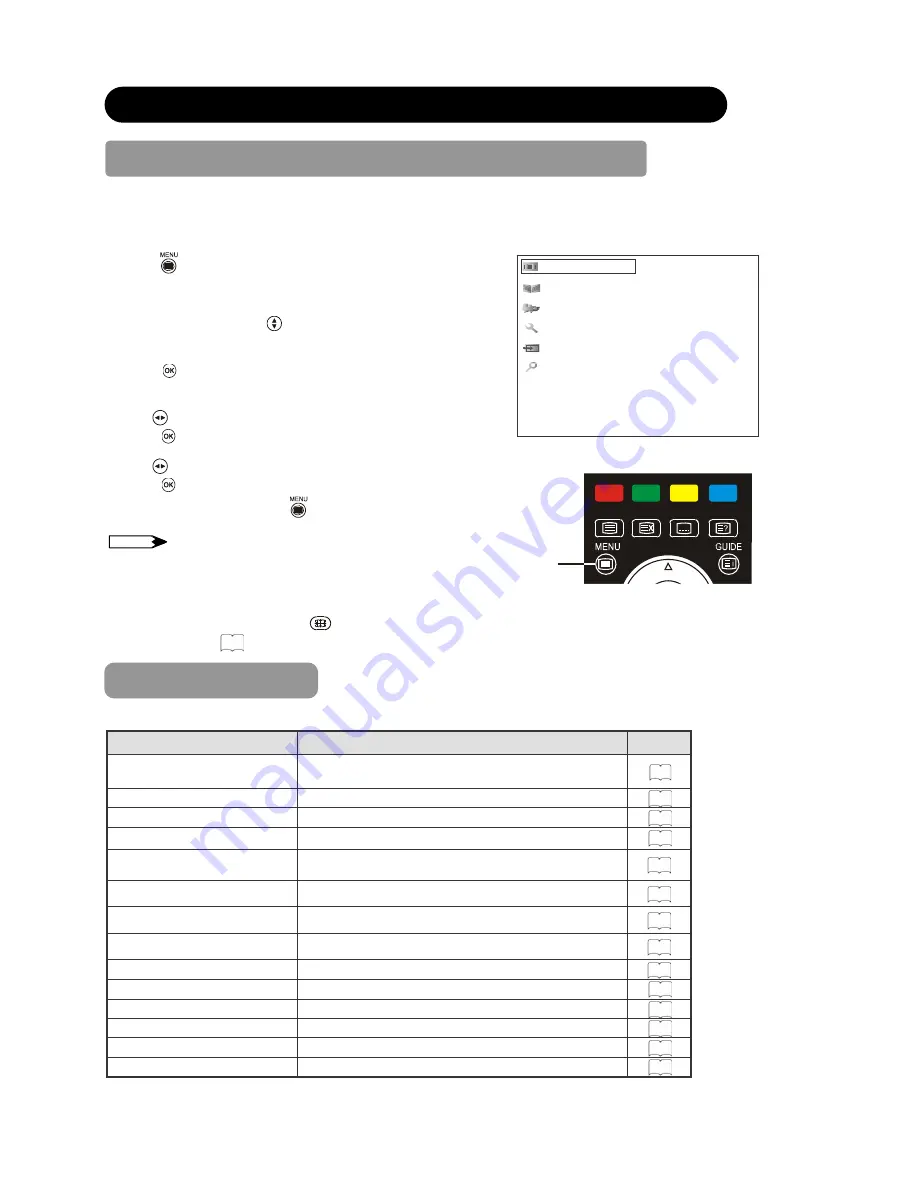
39
DIGITAL TERRESTRIAL TELEVISION (DTT) OPERATION
How to use the On-Screen Display (OSD) system
With the On-Screen Display system, you can access the various kinds of the features and functions.
Ⴠ
Basic Operation
1. Press
button on the remote control or
Menu
button on the
control panel of the unit. The
DTT Main Menu
is displayed on
the screen as shown on the right.
2. To select the item, press
buttons.
The selected item will be highlighted.
3. Press
button to set your selection.
The selected menu page will be displayed on the screen.
4. Use
buttons to choose the item on the MENU page.
Press
button to set your selection.
5. Use
buttons to adjust the item values or choose options.
Press
button to set your selection.
6. To exit from the menu, press
button.
NOTE
Ⴠ
The OSD menu screen will be closed automatically when no
operation has been made for about 30 seconds.
Ⴠ
During DTT input, the part of OSD might not be displayed in 4:3
mode. To display fully, select the
other display size with
button. (Refer to
46
)
TV Setup
Edit channels
Parental guidance
Installation
General settings
System
(DTT Main Menu)
Menu
button
DTT Main Menu List
Check the reference page for details.
Menu
Function
Page
TV Setup
This jumps to the TV main menu containing Analog
TV functions, such as Picture menu and Audio menu.
46
Edit channels
You can set a list of favorite channels.
42
Parental guidance
This blocks programs with the selected rating.
44
Installation
This searches the available channels.
40
Manual scan
Search by its channel number, frequency,
bandwidth, or priority.
40
Quick scan
Search by the resident area.
40
Auto scan
Automatically search one by one.
40
Restore default
Restore the channel setting.
40
General settings
43
Option setup
Set up the display time of information banner.
43
Change pin
Change the Password.
44
Local time
Set up the local time.
45
Subtitle setting
Enable or disable the subtitle.
43
System
This displays the current DTT system information.
45
Summary of Contents for L37X01AU
Page 1: ......
















































