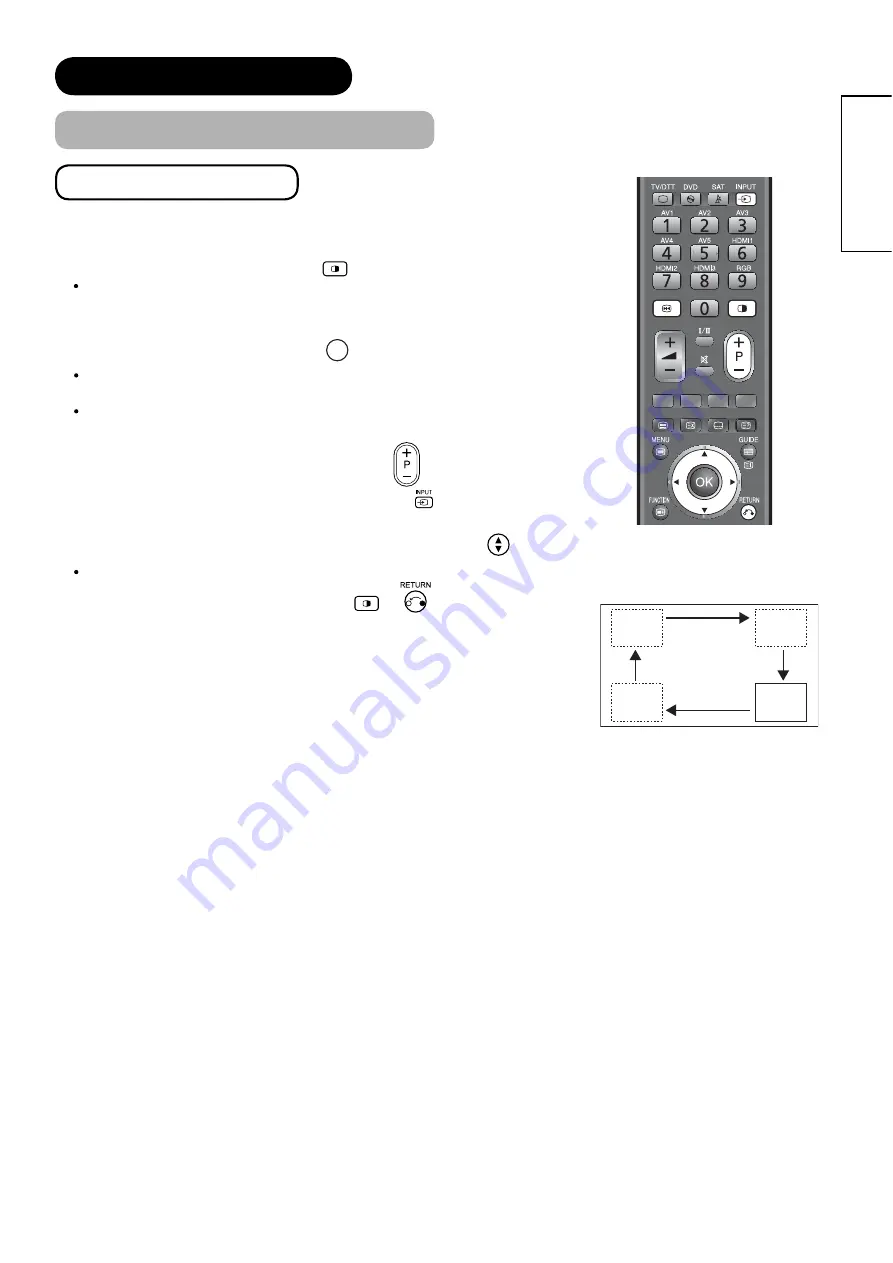
63
ENGLISH
Activate in RGB mode
When you activate the Multi Picture mode in RGB Input, the large screen (Main-
screen) is RGB Input. The picture is displayed in PinP mode where the sub-
screen is displayed inside of the large screen (Main-screen).
1.
To activate Multi Picture mode, press
button on the remote control.
Audio is output from the selected picture.
You can switch the Input modes (DTT, TV, AV1~5) or change channels only
when the sub-screen is the selected picture.
2.
To change the selected picture, press
◄►
button.
When the selected picture is the small screen (Sub-screen) in PinP mode,
the frame of the sub-screen is shown in yellow.
When the selected picture is the large screen (Main-screen) in PinP mode,
there is no yellow frame shown on Main-screen.
3.
To change the channel of the sub-screen, press
button.
4.
To change the input mode of the sub-screen, press
button on the remote
control.
5.
To change the position of the sub-screen in PinP mode, press
button.
The position is changed as shown in the fi gure on the right.
6.
To exit from the Multi Picture mode, press
or
button.
FEATURES (continued)
Multi Picture Mode (continued)
[PinP]
(Main-screen)
(Sub-
screen)






























