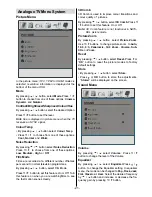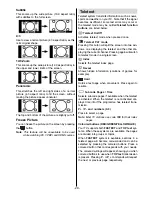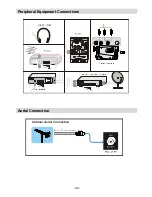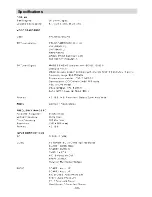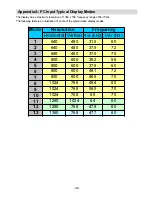Summary of Contents for L26H01U
Page 1: ...L26H01U GB Instructions for use Digital LCD olo r Television C u L26HR1U ...
Page 33: ... 32 Peripheral Equipment Connections 2XWGRRU HULDO RQQHFWLRQ Aerial Connection ...
Page 34: ... 33 Specifications ...
Page 35: ... 34 Specifications ...
Page 38: ... 37 Appendix B Main and PIP PAP Picture Combinations 0DLQ DQG 3 3 3 3 SLFWXUH FRPELQDWLRQV ...