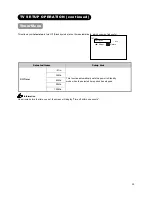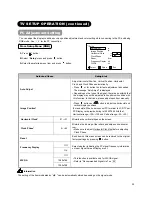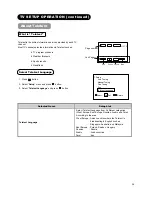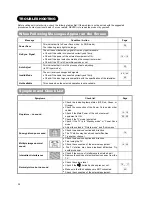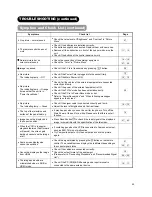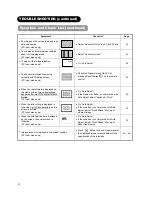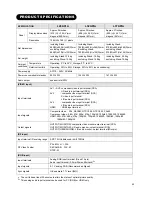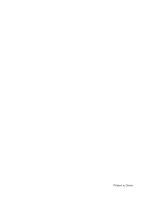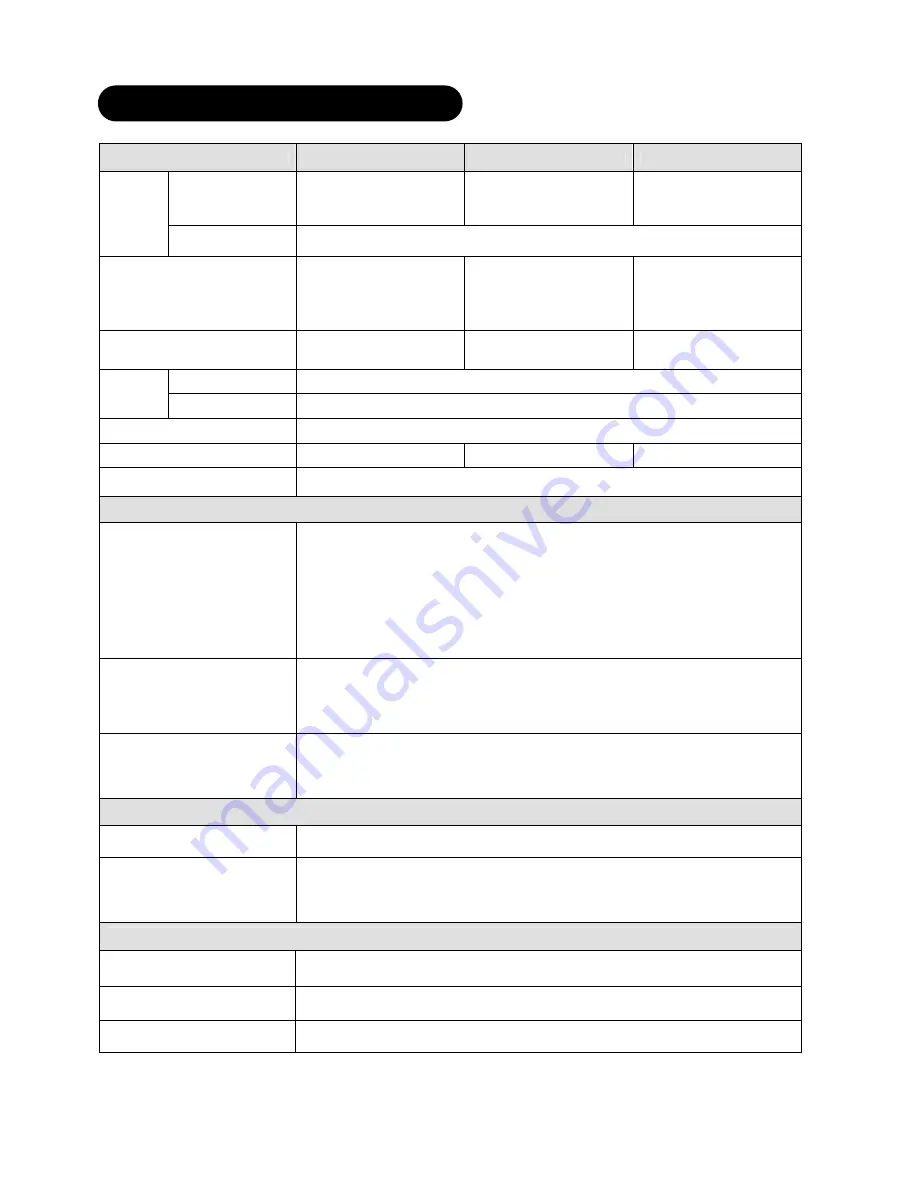
42
PRODUCT SPECIFICATIONS
SPECIFICATION
L26A01A
L32A01A
L37A01A
Display dimensions
Approx. 26inches:
(576 (H) × 324 (V)mm
diagonal 660.5mm)
Approx. 32inches:
(698 (H) × 392 (V)mm
diagonal 801mm)
Approx. 37inches:
(820 (H) × 461 (V)mm
diagonal 941mm)
Panel
Resolution
1366(H) x 768 (V) pixels
Net dimensions
including Stand:
663(W)x509(H)x262(D)mm
excluding Stand:
663(W)x470(H)x124(D)mm
Including Stand:
790(W)x602(H)x365(D)mm
Excluding Stand:
790(W)x550(H)x122(D)mm
including Stand:
910(W)x680(H)x365(D)mm
excluding Stand:
910(W)x627(H)x125(D)mm
Net weight
including Stand:12.8 kg
excluding Stand:12.2 kg
including Stand: 19.9 kg
excluding Stand:15.8 kg
including Stand: 24.2 kg
excluding Stand:19.9 kg
Temperature
Operating: 5°C to 35°C, Storage: 0°C to 40°C
Ambient
conditions Relative Humidity
Operating: 20% to 80%, Storage: 20% to 90% (non-condensing)
Power supply
AC110 - 240V, 50/60Hz
Power consumption/at standby
95W/< 2W
134W/< 2W
167W/< 2W
Audio output
speaker total 20W
(VIDEO input)
Input terminals
AV1
●
AV2: component video input terminal (RCA)
L/R audio input terminal (RCA)
AV3 : composite video input terminal (RCA)
S video input terminal
L/R audio input terminal (RCA)
AV4 : composite video input terminal (RCA)
L/R audio input terminal (RCA)
HDMI
: HDMI input terminal
Input signals
Composite video
: PAL, SECAM, NTSC3.58, NTSC4.43, PAL60
Component video : 480i, 576i, 480p, 576p, 720p/50, 720p/60, 1080i/50, 1080i/60
HDMI: 480i, 576i, 480p, 576p, 720p/50, 720p/60, 1080i/50, 1080i/60, 1080p/50,
1080p/60, 1080p/24
Output signals
OUTPUT (MONITOR): composite video monitor-output terminal (RCA)
OUTPUT (MONITOR): L/R audio monitor- output terminal (RCA)
OUTPUT (HEADPHONE): L/R audio monitor- output terminal (Mini-pin)
(RF input)
Input terminal / Receiving range
ANT: 75
Ω
Unbalanced / 44~870MHz
RF Video System
PAL B/G, H , I ,D/K
SECAM B/G , D/K , K1
NTSC-M
(RGB input)
Input terminals
Analog RGB input terminal (D-sub 15-pin)
Audio input terminal (3.5mm Stereo Mini Jack)
*
1
Input signals
0.7 V, analog RGB (Recommended Signal)
Sync signals
H/V separate, TTL level [2k
Ω
]
●
The unit takes at least 30 minutes to attain the status of optimal picture quality.
*
1
This analog audio input terminal can be used for PC (RGB) or HDMI only.