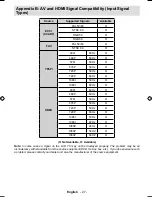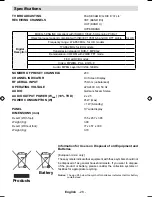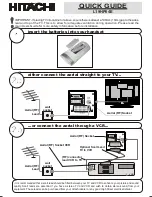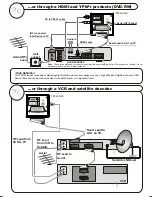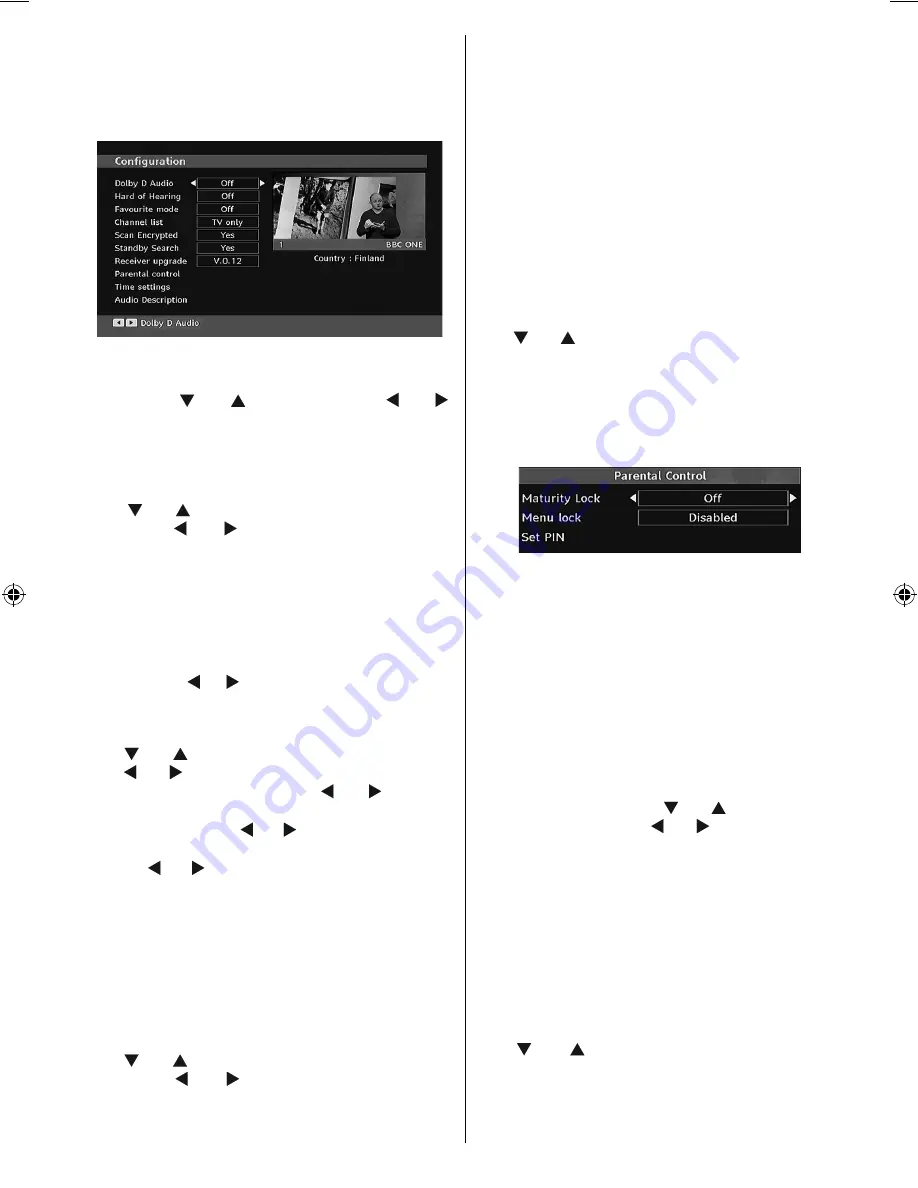
English
- 15 -
Con
fi
guration
You can con
fi
gure the settings of your TV. Select
Con
fi
guration from Setup menu and press “
OK
” to
view this menu. Press the “
EXIT
” button on the remote
control to exit.
Dolby Digital (* for EU countries only)
In the Con
fi
guration Menu, highlight the Dolby D item
by pressing “ ” or “ ” buttons. Use the “ ” or “ ”
buttons to set the Dolby Digital as On or Off. If the
channel that you are watching supports Dolby Digital,
you can turn this setting on.
Hard of Hearing (* for EU countries only)
Use “ ” or “ ” button to select Hard of Hearing and
then press “ ” or “ ” button to set this setting as
On or Off.
If the broadcaster enables any special signal
concerning the audio, you can set this setting as On
to receive such signals.
Favourite Mode
Use this function to enable or disable favourite
mode. Press “ ” / “ ” button to set this function as
on or off.
Channel List
Use “ ” or “ ” buttons to go to Channel List option.
Use “ ” or “ ” buttons to toggle Channel List Mode.
If you select “TV Only”, with the “ ” or “ ” buttons,
you navigate through only TV channels. If you select
“Radio Only”, with the “ ” or “ ” buttons, you navigate
through only radio channels. If you select “Text Only”,
with the “ ” or “ ” buttons, you navigate through only
text channels.
Scan Encrypted
Scan Encrypted Channel feature will always be ON
after performing
fi
rst time installation. When this
setting is on, search process will locate the encrypted
channels as well. If it is set as OFF manually, encrypted
channels will not be located while in automatic search
or manual search.
Use “ ” or “ ” button to select Scan Encrypted and
then press “ ” or “ ” button to set this setting as
On or Off.
Receiver Upgrade
Over Air Download (OAD)
This feature helps to keep your TV updated. It works
This feature helps to keep your TV updated. It works
automatically and searches for new information
automatically and searches for new information
when available. Note that this setting is inactive to be
when available. Note that this setting is inactive to be
modi
fi
ed
modi
fi
ed.. Please ensure that the TV is set to standby
mode. The TV automatically powers up at 3.00 A.M.
each day and searches for any new information which
may be broadcasted and will download this to your
receiver automatically. This operation will normally
take approximately 30 minutes.
Note
: Your TV may start in First Time Installation mode after
OAD update.
Parental Control
Use “ ” or “ ” buttons to go to Parental Lock option.
Press OK button to enter the menu. A dialog box
asking for the lock key will be displayed. The key is set
to “0000” initially. Enter PIN. If it is incorrect, “Wrong
Pin” OSD will be displayed. If it is correct, the Parental
Control menu will be displayed:
Maturity Lock (*)
(*) If you set Country option as UK in the
fi
rst time
installation, Maturity Lock option will not be visible.
This setting is available only for EU countries.
When set, this option gets the maturity information
from the broadcast and if this maturity level is disabled,
does not show video-audio.
Menu Lock
In menu lock you can set locking for all menus, or the
Installation Menu to restrict access to these menus.
If the menu lock is disabled, there will be free access
to the menu system. Use “ ” or “ ” buttons to go to
Menu Lock option. Use “ ” or “ ” buttons to choose
Menu Lock Mode.
DISABLED
: All menus are unlocked.
ALL MENUS
: All Menus are accessible only with
the correct lock key. So the user cannot add, delete,
rename, channels, cannot set timers.
INSTALLATION MENU
: Installation menu is locked.
So the user can’t add channels. Changes will be
updated after exiting ‘Con
fi
guration Menu’.
Set PIN
Use “ ” or “ ” buttons to go to “Set PIN” option.
Press “
OK
” to display the “Set PIN” window. Use
numeric buttons to enter new pin number you will need
to input your new pin a second time for veri
fi
cation
purposes.The factory default pin number is 0000, if
A01_MB45_[GB]_1800UK_IDTV_BRONZE11_19856W_10066446_50159846.indd 15
A01_MB45_[GB]_1800UK_IDTV_BRONZE11_19856W_10066446_50159846.indd 15
12.02.2010 14:44:06
12.02.2010 14:44:06