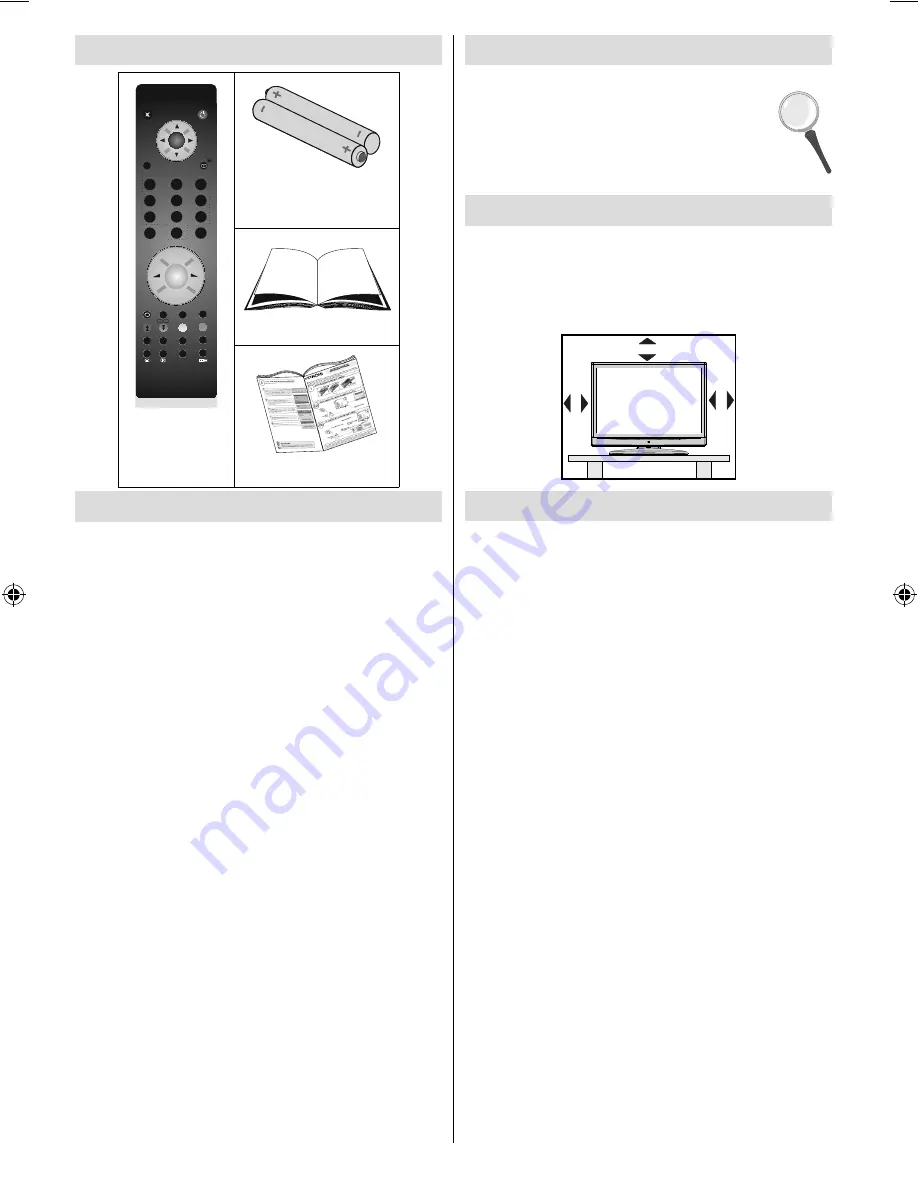
English
- 2 -
Accessories
TV DTV
OK
SELECT
INFO /
1
2
3
4
5
6
7
8
9
0
RETURN
SOURCE
EPG
M
MENU
ABC
DEF
GHI
JKL
MNO
PQR
STU
VWX
YZ
P+
P -
-
+
SWAP
PRESETS
FAV
SCREEN
LANG
SUBTITLE
SLEEP
/
Remote
Controller
Batteries: 2 X AAA
Instruction Book
Quick Guide
Features
• Remote controlled colour LCD TV.
• Fully integrated digital TV (DVB-T).
• HDMI connector for digital video and audio. This
connection is also designed to accept high de
fi
nition
signals.
•
200 programmes from VHF, UHF(analogue).
• 500 programmes for digital mode (IDTV).
• OSD menu system.
• Scart socket for external devices (such as video,
video games, audio set, etc.).
• Stereo sound system.
• Teletext, fastext, TOP text.
• Headphone connection.
• Automatic programming system.
• Forward or backward manual tuning.
• Sleep timer.
• Child lock.
• Automatic sound mute when no transmission.
• NTSC playback.
• AVL (Automatic Volume Limiting).
• When no valid signal is detected, after 5 minutes the
TV switches automatically to standby mode.
• PLL (Frequency Search).
• PC input.
• Plug&Play for Windows 98,ME,2000,XP, Vista,
Windows 7.
• Game Mode.
Introduction
Thank you for choosing this product. This manual will
guide you for the proper operation of your
TV. Before operating the TV, please read
this manual thoroughly.
Please do keep this manual in a safe place
for future references.
Preparation
For ventilation, leave a free space of at least 10 cm
all around the set. To prevent any fault and unsafe
situations, please do not place any objects on top
of the set.
Use this device in moderate climates.
10 cm
10
cm
10
cm
Safety Precautions
Please read the following recommended
safety precautions carefully for your
safety.
SOME DOS AND DON’TS ON THE SAFE USE
OF EQUIPMENT
This equipment has been designed and manufactured
to meet international safety standards but, like any
electrical equipment, care must be taken if you are to
obtain the best results and safety is to be assured.
**************
DO
read the operating instructions before you attempt
to use the equipment.
DO
ensure that all electrical connections (including
the mains plug, extension leads and inter-connections
between the pieces of equipment) are properly
made and in accordance with the manufacturer’s
instructions. Switch off and withdraw the mains plug
before making or changing connections.
DO
consult your dealer if you are ever in doubt
about the installation, operation or safety of your
equipment.
DO
be careful with glass panels or doors on
equipment.
DO
route the mains lead so that it is not likely to be
walked on, crushed, chafed, or subjected to excessive
wear and tear or heat.
**************
A01_MB45_[GB]_1800UK_IDTV_BRONZE11_19856W_10066446_50159846.indd 2
A01_MB45_[GB]_1800UK_IDTV_BRONZE11_19856W_10066446_50159846.indd 2
12.02.2010 14:43:55
12.02.2010 14:43:55




































