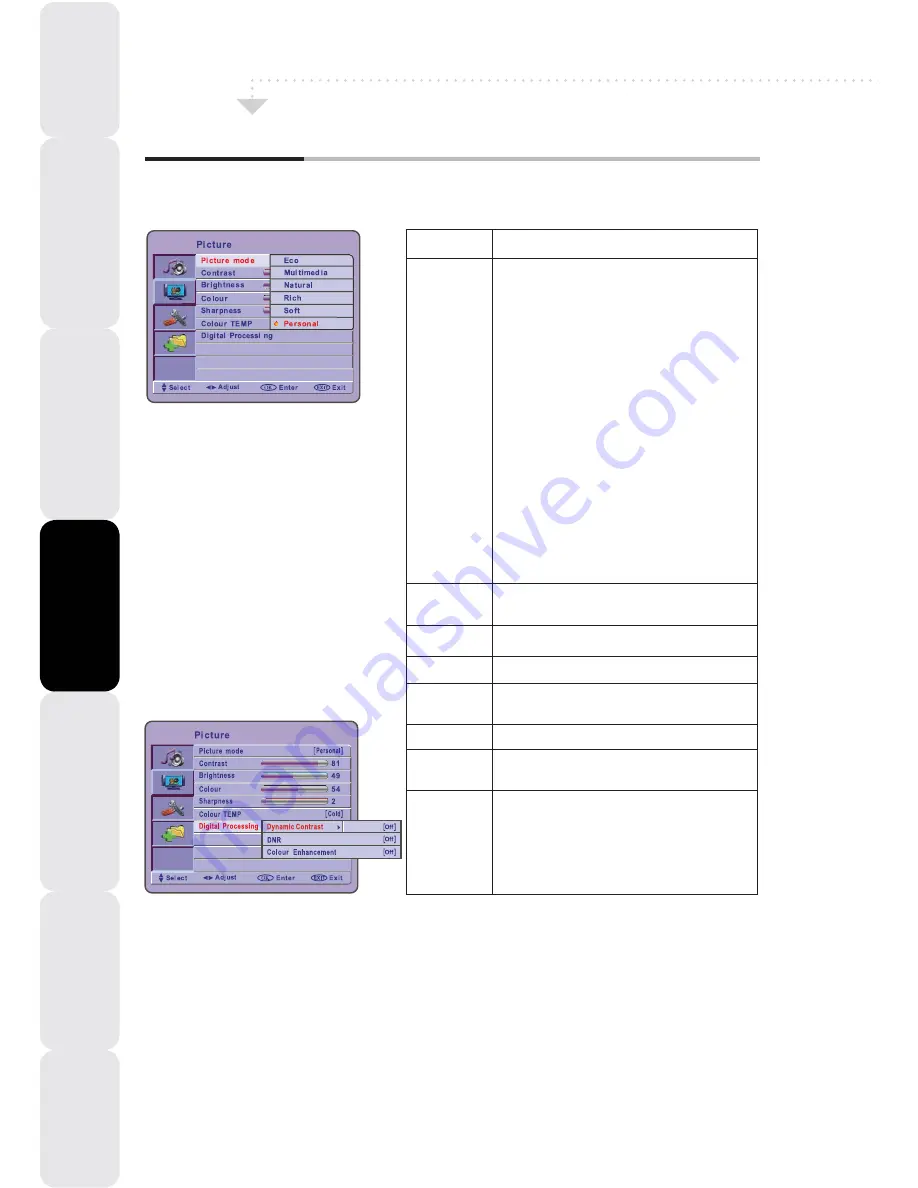
22
OSD Menu Operation
Picture
Use the Picture setting menu to adjust the picture quality which best corresponds to your viewing
requirements. The Picture Menu includes the following options:
Custom: Select for user’s settings. The items
of video can be adjusted when the picture
mode is for user’s settings except advanced
item. There are six options available:
Adjust the difference between the brightness
and darkness regions of the picture.
OPTION
Picture
Mode
Contrast
Adjust to increase or decrease the brightness.
Allows to adjust the colour from 0 to 100.
Brightness
Colour
Allows you to adjust the colour tint of the
picture.( Only for NTSC )
Hue ( NTSC )
DESCRIPTION
Adjust to sharpen or soften the picture.
Sharpness
Allows you to adjust the Colour Temperature
to be Cool, Warm, Normal.
Allows you to adjust the following to be Off,
Min, Mid, or Max.:
Dynamic Contrast
DNR (Dynamic Noise Reduction)
Colour Enhancement
Colour
TEMP
Digital
Processing
ECO
Brilliant and sharp picture
settings with economical
energy consumption.
Rich
Brilliant and sharp picture
settings suitable for bright
environment.
Natural
Reference mode for living
room conditions and
average signals.
Soft
Intended for bad-quality
signals. Suitable for living
room viewing.
Multimedia
Best for multimedia
graphical applications.
Personal
Pictures settings are set to
your preference.
Using
The
TV Features
Introducing
the
LCD
TV
Specifications
Troubleshooting
Using
The
Features
Installing
the
LCD
TV
Preparation
Summary of Contents for L19H01 CB
Page 38: ......
















































