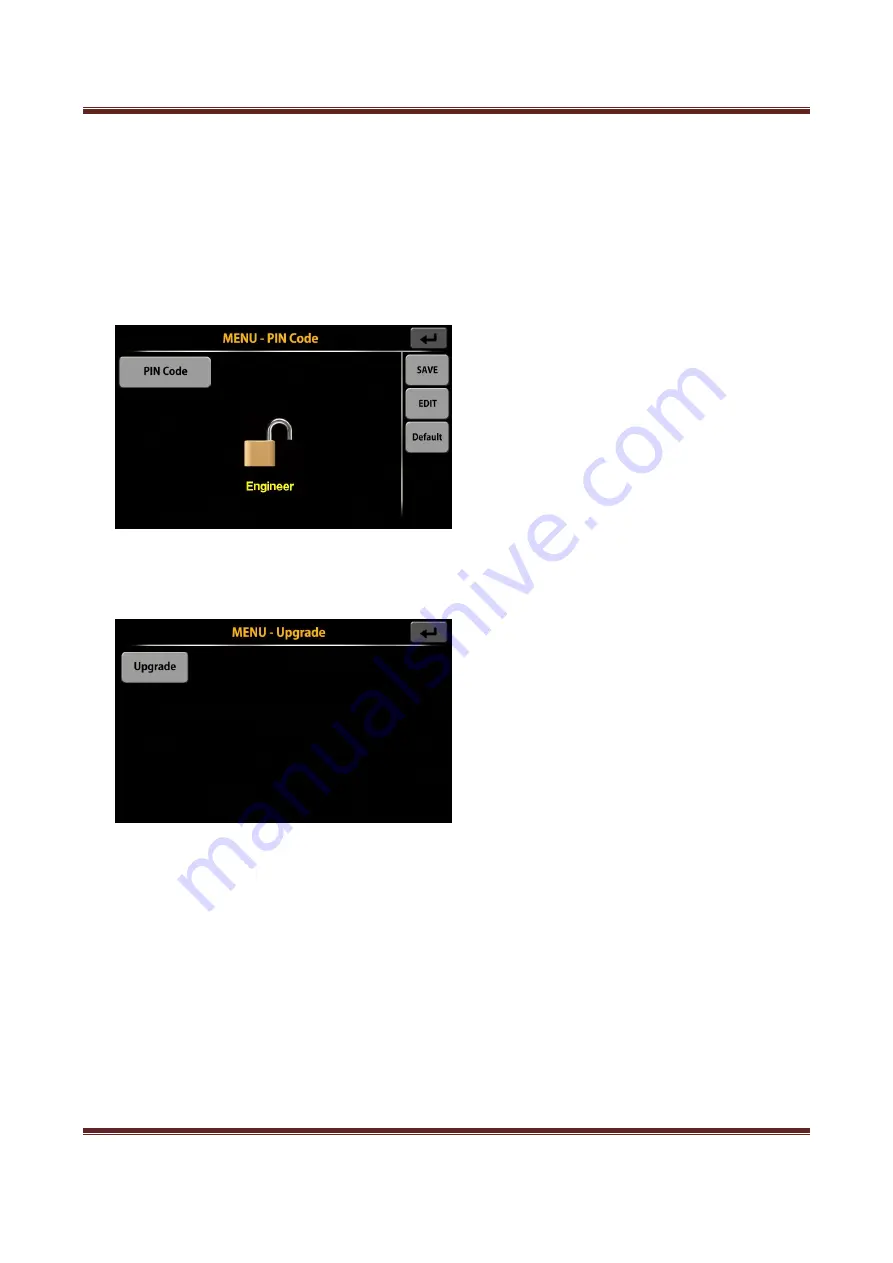
iH-210 User Guide
Hitachi Terminal Solutions Korea Co., Ltd.
43
AUTO
: It will automatically change to Count Value or Denom depending on the screen of
the machine. (Only for LCD Type)
Count Value
: Displays the total count and amount of bills counted.
DENOM
: Displays count and amount of all denominations of counted currency. (Only for LCD Type)
4-5. PIN Code
You can enter and modify the machine's pincode and load the default pincode.
4-6. Upgrade
Upgrade S/W of the machine via USB.
4-7. Machine Status
You can check the motor, solenoid, counter sensor and FND LED status of the machine.











































