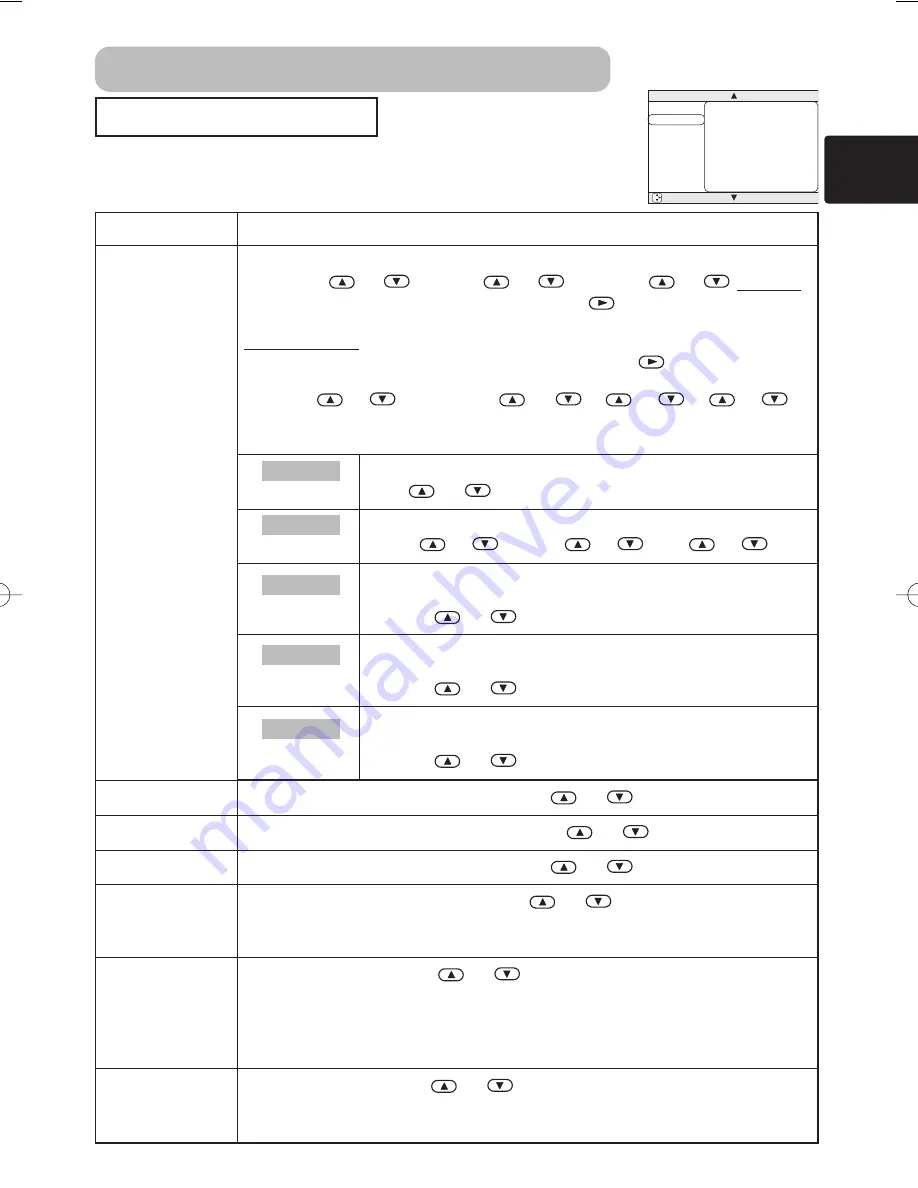
23
PICTURE - 1 Menu
With the PICTURE-1 menu, the items shown in the table below can be
performed.
Perform each operation in accordance with the instructions in the table below.
MENU
MAIN
PICTURE-1
PICTURE-2
INPUT
AUTO
SCREEN
OPTION
GAMMA
COLOR BAL R
COLOR BAL G
COLOR BAL B
SHARPNESS
COLOR
TINT
MY MEMORY
NORMAL
+0
+0
+0
+0
+0
+0
SAVE1
: SELECT
Item
Description
GAMMA
Select a Gamma Mode:
NORMAL
⇔
CINEMA
⇔
DYNAMIC
⇔
CUSTOM
• Selecting the COSTOM and then pressing the
or the ENTER button calls
the CUSTOM menu.
CUSTOM Menu
Selecting one from the following and then pressing the
or the ENTER
button performs each function.
GAMMA
⇔
COLOR TEMP
⇔
R
⇔
G
⇔
B
• The R, G and B can be selected only when the USER is selected under the
COLOR TEMP.
COLOR BAL R
Adjust the Red Color Balance:
Strong
⇔
Weak
COLOR BAL G
Adjust the Green Color Balance:
Strong
⇔
Weak
COLOR BAL B
Adjust the Blue Color Balance:
Strong
⇔
Weak
SHARPNESS
Adjust the Whole Sharpness:
Clear
⇔
Soft
• This is a function for video inputs. This item can’t be selected only at
COMPUTER inputs.
COLOR
Adjust COLOR :
Strong
⇔
Weak
• This is a function for video inputs. This item can’t be selected only at
COMPUTER inputs including SCART RGB inputs.
• It is unavailable to deepen colors on SECAM signal input. (The adjustment
bar position and value in menu box are changeable but no effect.)
TINT
Adjust the Tint:
Green
⇔
Red
• This is a function for video inputs. This item can’t be selected only at
COMPUTER inputs including SCART RGB inputs.
GAMMA
Adjust the Gamma Data:
Up
⇔
Down
COLOR TEMP
Select a Color Temperature Mode:
HIGH
⇔
MIDDLE
⇔
LOW
⇔
USER
R
Adjust the Red Color Level for the USER mode of the
COLOR TEMP:
Strong
⇔
Weak
G
Adjust the Green Color Level for the USER mode of the
COLOR TEMP:
Strong
⇔
Weak
B
Adjust the Blue Color Level for the USER mode of the
COLOR TEMP:
Strong
⇔
Weak
CUSTOM
CUSTOM
CUSTOM
CUSTOM
CUSTOM
Multifunctional Settings (continued)
01HOME-1En 03.9.11 4:18 PM ページ 23
















































