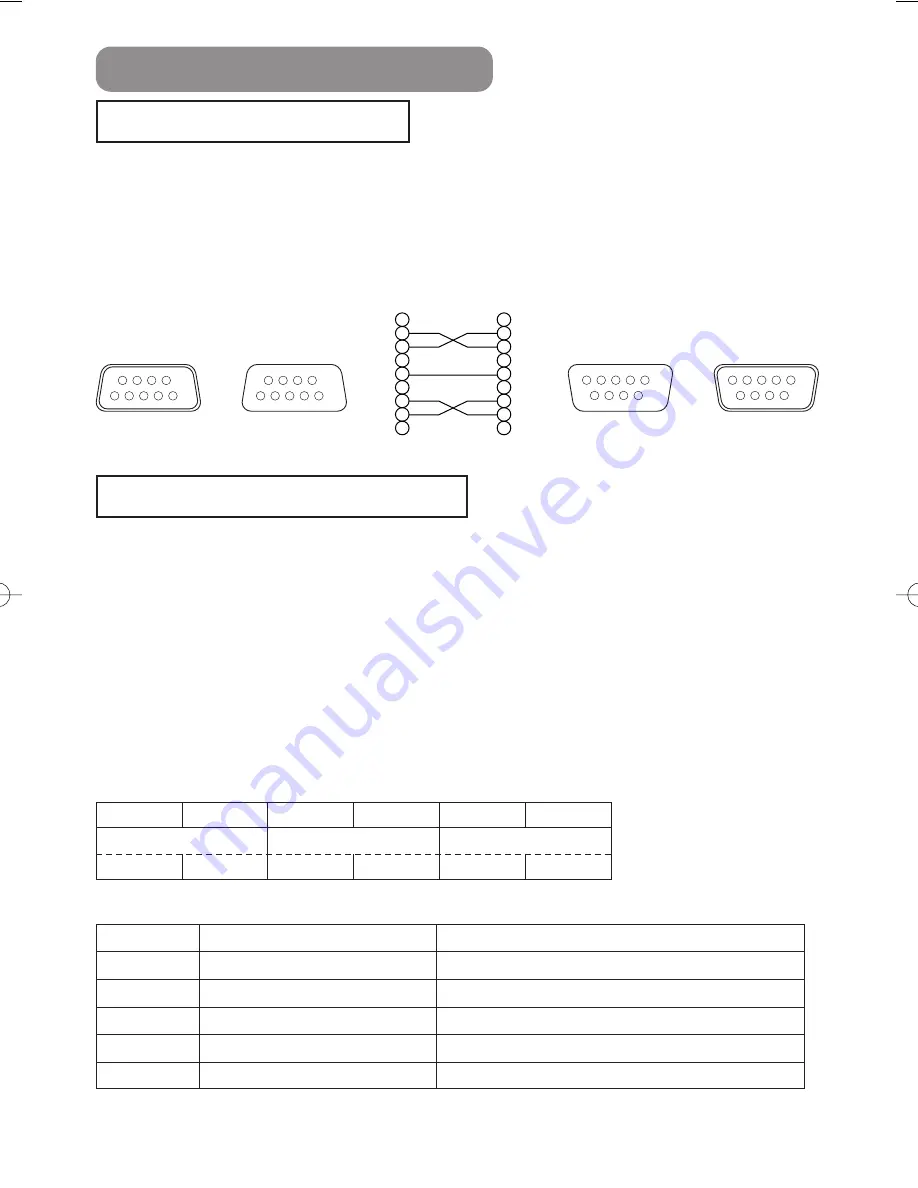
4
RS-232C Communication
19200bps, 8N1
1. Protocol
Consist of header (7 bytes) + command data (6 bytes).
2. Header
BE + EF + 03 + 06 + 00 + C CRC_high
CRC_low : Lower byte of CRC flag for command data
CRC_high : Upper byte of CRC flag for command data
3 Command data
Command Data Chart
Connecting The Cable
Communications Setting
(1) Turn off the projector and the computer power supplies.
(2) Connect the CONTROL port of the projector with a RS-232C port of the computer by a RS-
232C cable. Use the cable that fulfills the specification shown in the following figure.
(3) Turn on the computer power supply and after the computer has started up, turn on the
projector power supply.
byte_0
byte_1
byte_2
byte_3
byte_4
byte_5
Action
Type
Setting code
low
high
low
high
low
high
Action (byte_0 - 1)
Action
Classification
Content
1
SET
Change setting to desired value.
2
GET
Read projector internal setup value.
4
INCREMENT
Increment setup value by 1.
5
DECREMENT
Decrement setup value by 1.
6
EXECUTE
Run a command.
CONTROL
port
D-sub 9-pin
plug
RS-232C port
D-sub 9-pin
plug
D-sub 9-pin
jack
D-sub 9-pin
jack
1
2
3
4
5
6
7
8
9
RD
TD
GND
CTS
RTS
1
2
3
4
5
6
7
8
9
CD
RD
TD
DTR
GND
DSR
RTS
DTS
RI
Projector
RS-232C cross cable
Computer
6
7
8
9
5
4
3
2
1
9
8
7
6
1
2
3
4
5
6
7
8
9
5
4
3
2
1
9
8
7
6
1
2
3
4
5
⇔
⇔
04HOME-1TECHNICAl 03.9.11 4:21 PM ページ 4








































