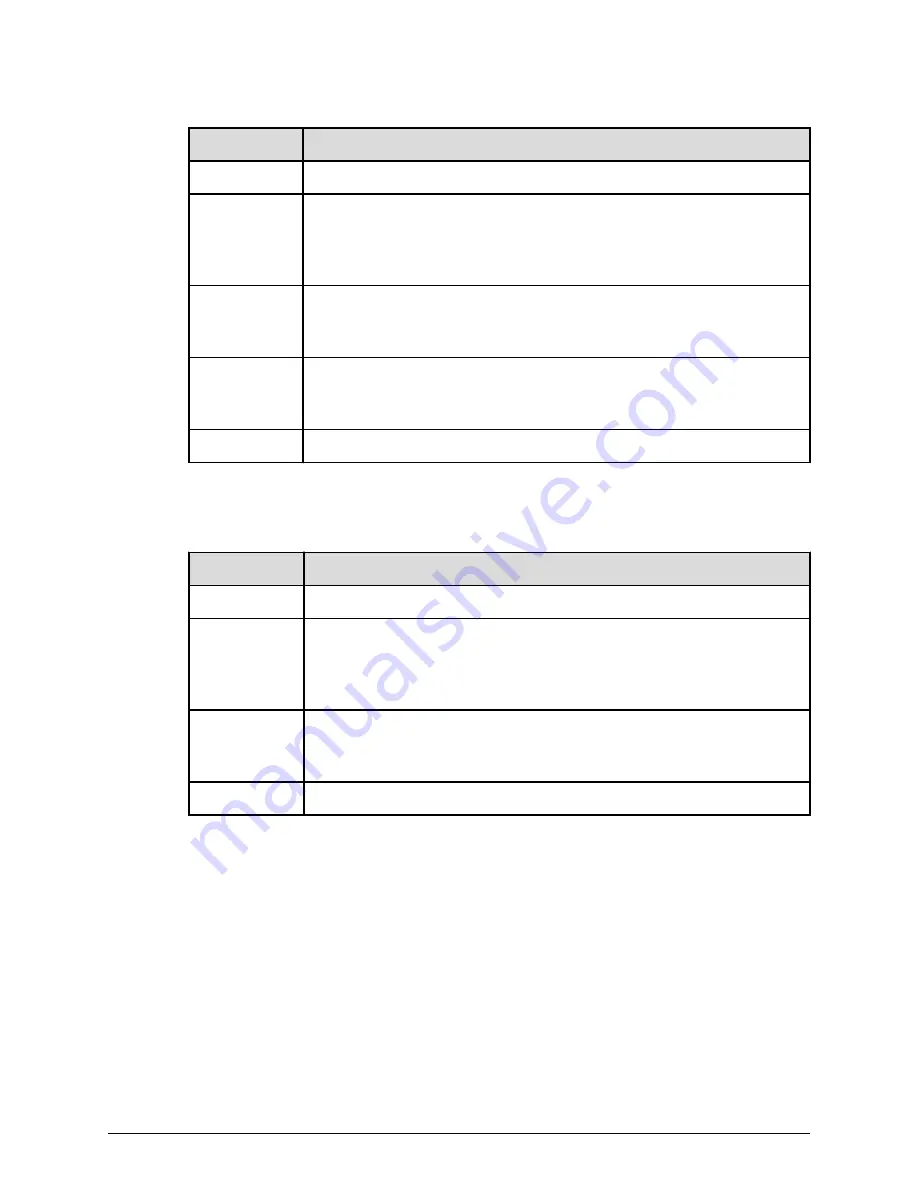
Table 13 Power status LED (green)
LEDs
Meaning
Green
Normal operational mode of an active cluster node.
Slow flash
(once every
three
seconds)
The system has been shut down.
Medium flash
(once every .8
seconds)
The server is available to host file services but is not currently doing
so. This also occurs if no EVS is configured, or if all EVSs are running on
the other node in a cluster.
Fast flash (five
flashes per
second)
The server is rebooting.
Off
The server is not powered up.
The following table describes the various server status LEDs:
Table 14 Server status LED (amber)
LEDs
Meaning
Amber
Critical failure and the server is not operational.
Slow flash
(once every
three
seconds)
System shutdown has failed. Flashes once every three seconds.
Medium flash
(once every .8
seconds)
The server needs attention, and a non-critical failure has been
detected, for example, a fan or power supply has failed. Flashes once
every .8 seconds.
Off
Normal operation.
10 gigabit cluster ethernet interconnect ports
The 10 gigabit per second Ethernet (10 GbE) cluster ports allow you to connect cluster
nodes together. The cluster ports are used only in a cluster configuration. The 10 GbE
ports operate at speeds of ten (10) gigabits per second. The HNAS 5200 and 5300 10 GbE
cluster ports use a small form factor pluggable (SFP+) optical connector.
Do not use the 10 GbE cluster interconnect ports to connect to the customer data
network (also known as the public data network).
10 gigabit cluster ethernet interconnect ports
Chapter 4: Hitachi NAS Platform server components
Hitachi NAS Platform Series 5000 Hardware Reference
34
















































