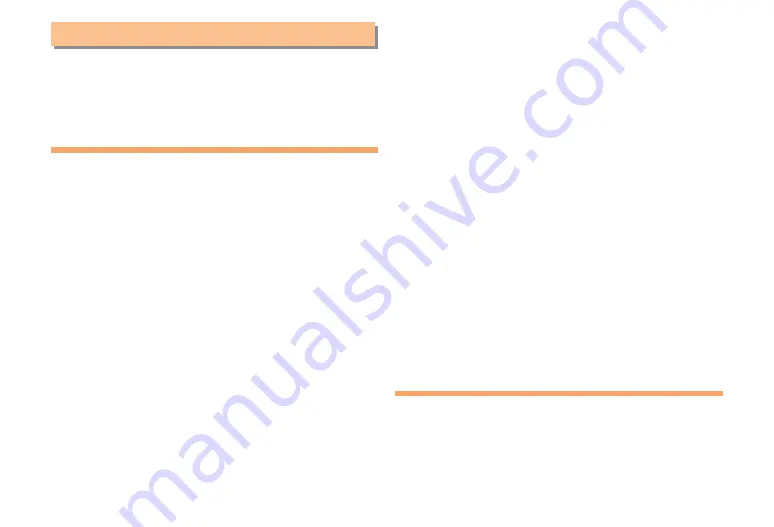
45
In Case of Loss of Your Cell Phone
The Remote Ctrl Lock allows you to remotely activate
the Auto Lock, FeliCa Lock, and Address Book Lock,
preventing others from using your cell phone.
Setting Conditions for Activating
the Remote Ctrl Lock
You can activate the Remote Ctrl Lock by calling your
cell phone a set number of times from a registered phone
number within a specified period of time.
When the standby screen is displayed, press
c
.
Use
a
to select
Function
and then press
c
(Select).
Use
j
to select
Privacy/Rstr
and then press
c
(Select).
Use
j
to select
Security Lock
and then press
c
(Select).
Use
j
to select
Rem. Ctrl Lock
and then press
c
(Select).
Enter Lock No., and then press
c
(OK).
Use
j
to select
Valid No.
and then press
c
(Select).
Use
j
to select
[Register New]
and then press
c
(Select).
➡
➡
➡
➡
➡
➡
➡
Use
j
to select
Direct Input
, press
c
(OK),
enter a phone number, and then press
c
(OK).
Press
%
(Comp).
Use
j
to select
Duration (min)
and then press
c
(Select).
Enter a time and then press
c
(Set).
This sets the time limit for receiving the set number of
calls after the first call is received.
You can set a time from one to ten minutes.
Use
j
to select
No. of Incm,
and then press
c
(Select).
Enter a number of calls, and then press
c
(Set).
This sets the number of calls to receive to activate the
Remote Ctrl Lock.
You can set a number of calls from three to ten.
Press
%
(Save).
Use
j
to select
YES
and then press
c
(OK).
Remotely Activating the Remote
Ctrl Lock on Your Cell Phone
Call to your cell phone from the registered phone
number repeatedly within the set time limit.
When the specified number of calls are received, the
Remote Ctrl Lock is activated and a message plays
telling you that the cell phone is locked.
➡
➡
➡
➡
•
•
➡
➡
•
•
➡
➡
•
Summary of Contents for HIY01
Page 1: ...HIY01 User Manual ...
Page 52: ...50 Index TBD ...






































