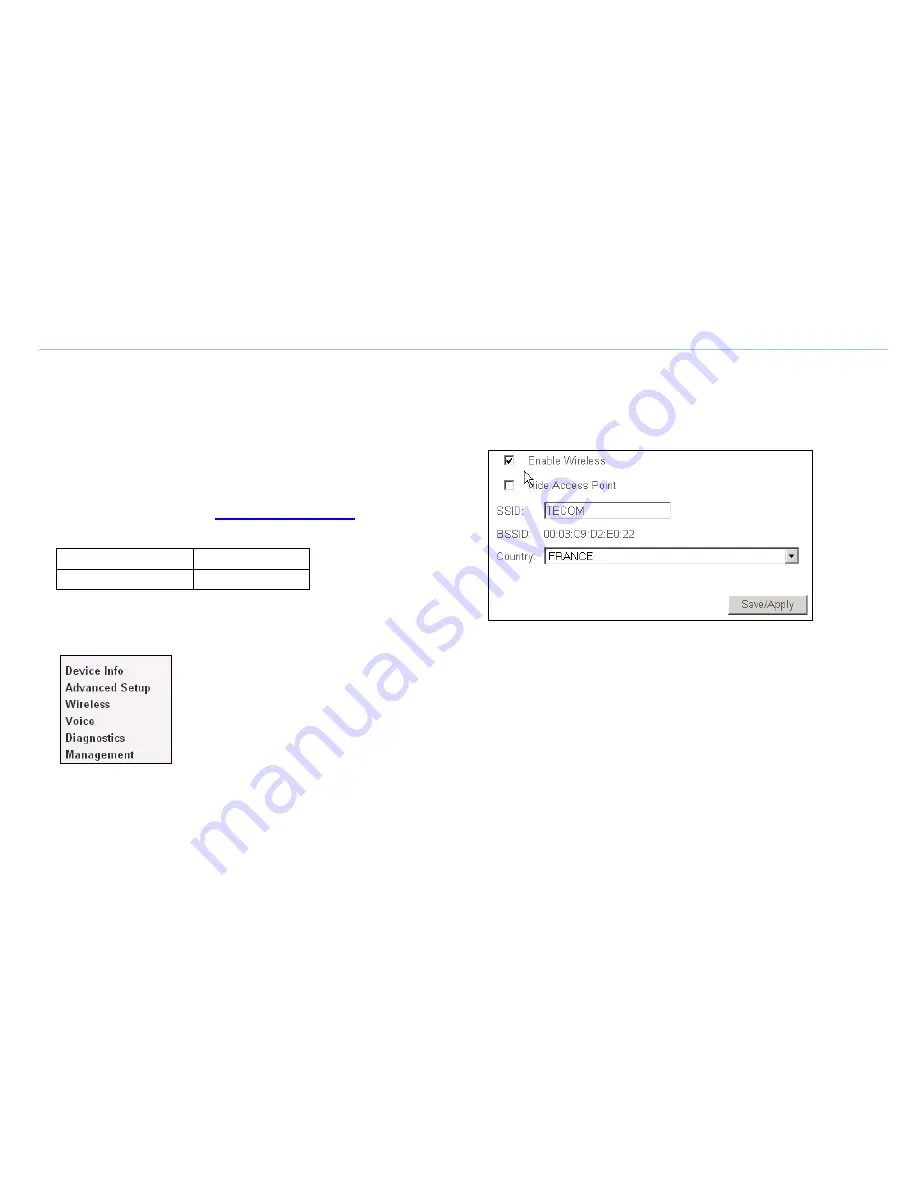
Wi-Fi configuration
(optional)
For more convenience the Wi-Fi interface of
your modem is enabled. But you can choose to
enable/disable it as wanted. See below.
1/ Access the modem configuration interface
•
In order to do so, open Internet Explorer
(or any similar Web browser)
- in the address field type:
http://192.168.1.1
- a login dialog box appears
- please enter the following information
Login Profil User:
user
Password Profil User:
user
•
Once connected to the modem configuration interface, please
click on "Wireless" in the left-side menu (as described below)
2/ Enable/Disable Wireless
•
The following screen displays. Tick the 'Enable Wireless' check
box as wanted, then Save/Apply.
3/ Follow your computer Wi-Fi instructions
•
You now need to configure your PC Wi-Fi utility. Each Wi-Fi
enabled PC has its own, so please consult your PC instructions
guide or your PC hotline if you are not sure how to do that.
•
Connect to the TECOM-xxxxxxx network
•
During this process, you will be asked for a WEP encryption key.
This key is printed on the bottom of your modem. Type in this key
in capital letters without spaces.
5






