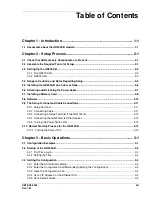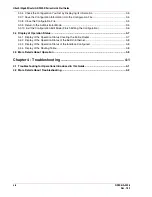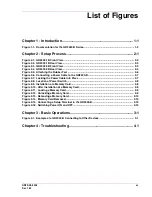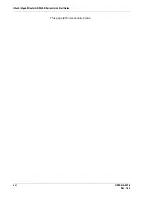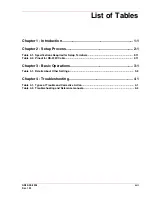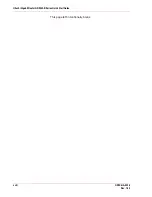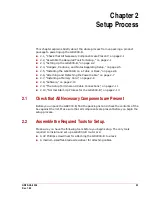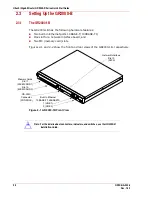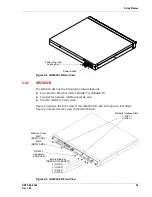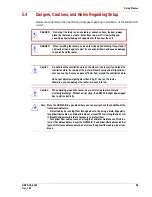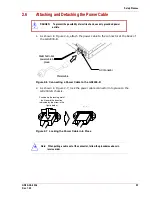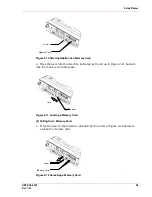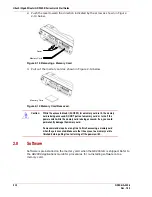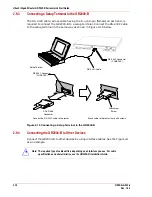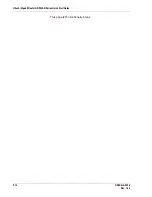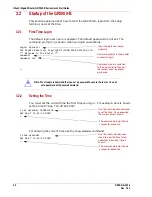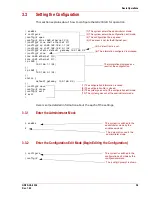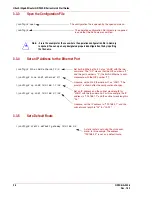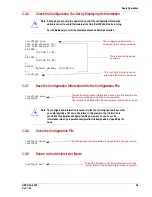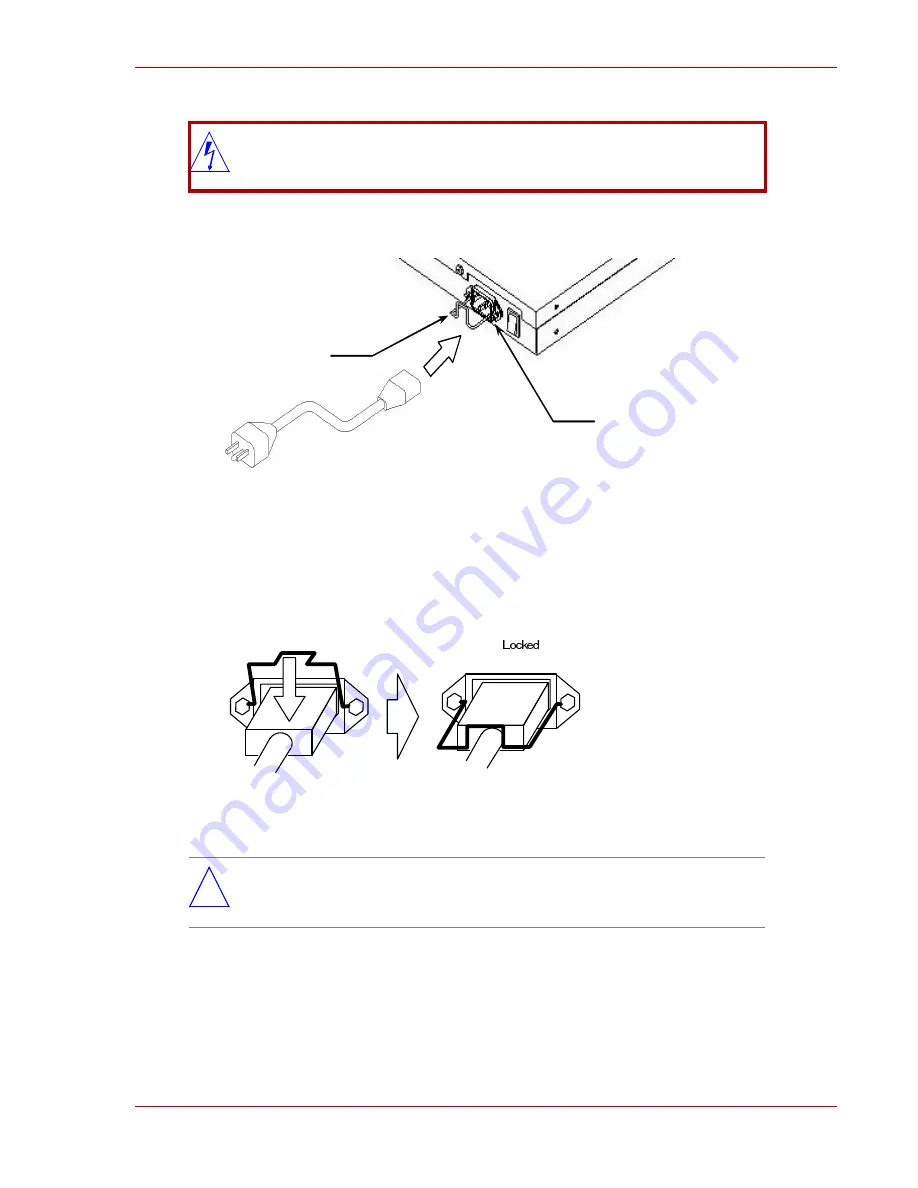
Setup Process
GR2K-GA-0008
2-7
Rev. 1.00
2.6
Attaching and Detaching the Power Cable
1. As shown in Figure 2-6, attach the power cable to the connector at the back of
the GR2000-B.
Figure 2-6 Connecting a Power Cable to the GR2000-B
2. As shown in Figure 2-7, lock the power cable connector into place on the
GR2000-B chassis.
Figure 2-7 Locking the Power Cable into Place
DANGER: To prevent the possibility of electric shock, use only grounded power
outlets.
*
Note: When pulling a cable out of the connector, follow the procedures above in
reverse order.
AC Connector
Metal bail to lock
power cable in
place
Power cable
Push down the locking metal
bail toward the direction
indicated by the arrow in the
figure below.