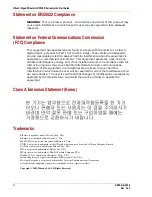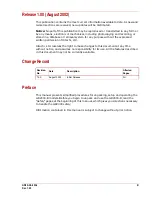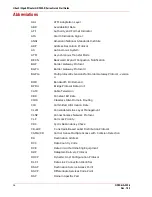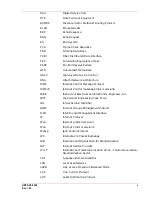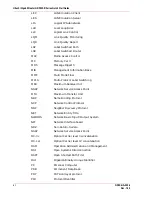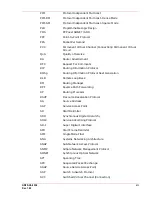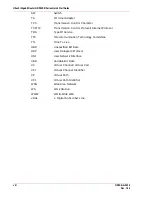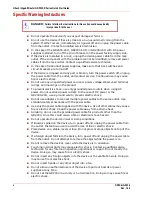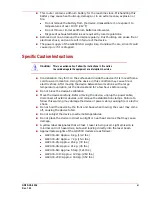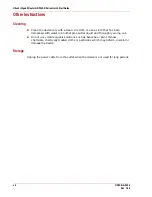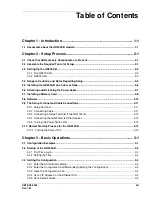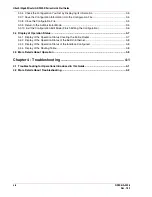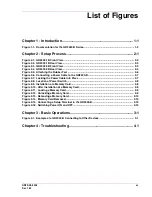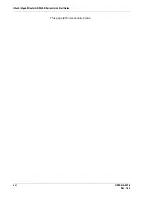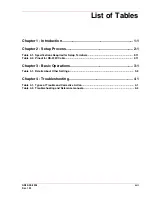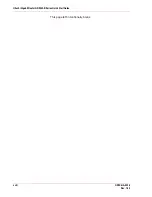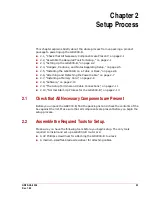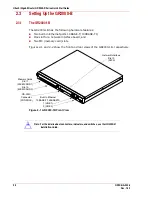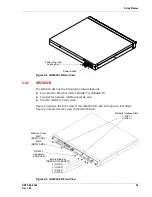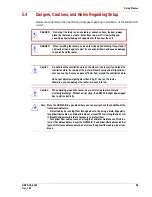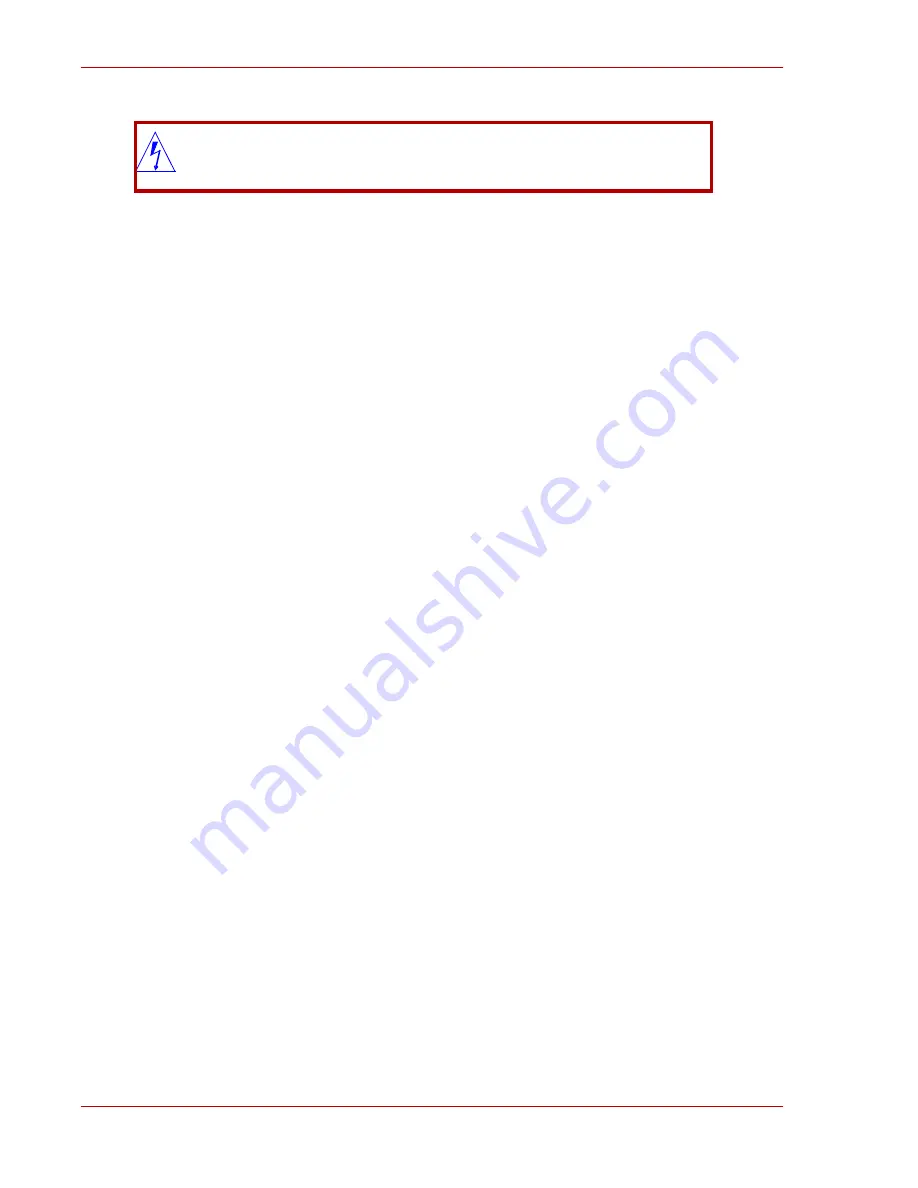
Hitachi Gigabit Router GR2000-B Series Quick Start Guide
x
GR2K-GA-0008
Rev. 1.00
Specific Warning Instructions
Do not operate the device if you suspect damage or failure.
Do not use the device if there is smoke or an unusual smell coming from the
system. If either occurs, immediately turn power off and unplug the power cable
from the outlet. Contact a qualified service technician.
In the case of the GR2000-20H, GR2000-10H, or GR2000-6H with DC power
supplies installed, turn off the circuit breaker on the power facility supply side.
If the device is installed in a rack, unplug the device power cable from the rack
outlet. If the component with the problem cannot be identified, remove all power
cables from the rack outlet. Contact a qualified service technician.
In the case of redundant power supplies, make sure that ALL switches and
circuit breakers are turned off.
If the device is dropped and any part is broken, turn the power switch off, unplug
the power cable from the outlet, and contact service. Continued use may cause
fire or electric shock.
Do not use any unspecified power source or power voltage. Observe all terminal
ratings and markings on the product.
To prevent electric shock, use only grounded power outlets when using AC
power. Do not overload power outlets. In the case of DC power or the
GR2000-20H, use a ground wire to prevent electric shock.
Do not use adapters to connect multiple power cables to the same outlet. Use
standard safety procedures with the power cable.
Use only the power cable supplied with the device. Use of other cables may cause
fire or electric shock. Keep the power cable away from extreme heat.
Similarly, do not use the provided power cable for products other than the
GR2000, since this could cause a fire or electrical shock hazard.
Do not operate the device in wet or damp conditions
If liquid is spilled on the device, turn power off and unplug the power cable from
the outlet. Discontinue use to avoid the risk of fire or electric shock.
Place device on a stable, level surface. Do not place or stack objects on top of the
device.
If a foreign object falls into the device, turn power off and unplug the power cable
from the outlet. Do not attempt to remove the object while the power is on.
Do not remove the device’s cover while the device is in operation.
Touching internal parts may cause electric shock. Contact a qualified service
technician for any internal inspection, adjustment or repair. Do not modify the
device. Doing so may cause fire or electric shock.
Do not insert any foreign objects into the device or the ventilation slots. Doing so
may cause fire or electric shock.
Do not insert hands or any other object into a fan.
Do not allow unauthorized users of the device to pull out boards or power
supplies at any time.
Do not set the GR2000 in a dusty or humid location. Doing so may cause fire or
electric shock.
DANGER:
Failure to follow the instructions in this section could cause bodily
injury or death to the user.