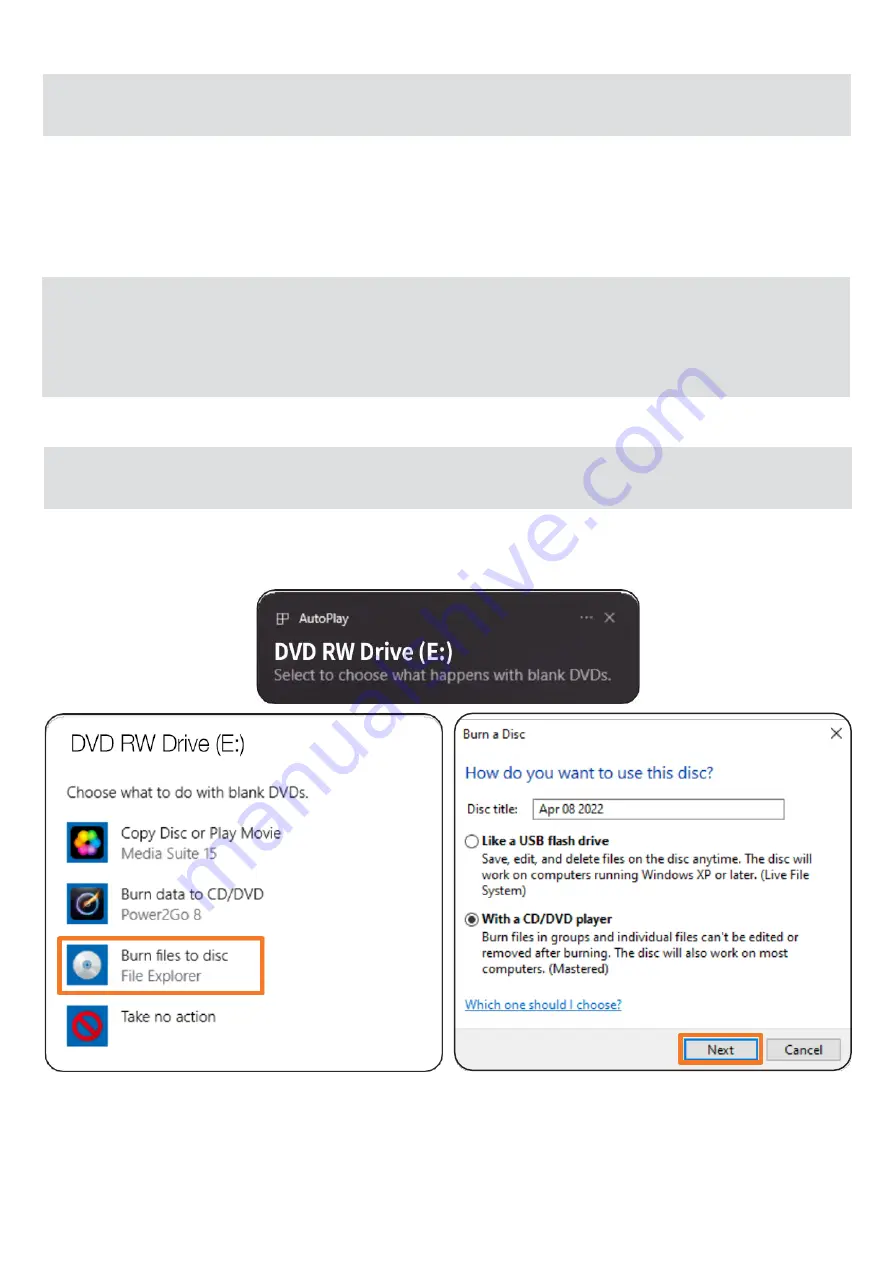
4.8 Burning a disc
- DVD movie titles cannot be recorded because of the copyright protection.
-
To achieve maximum record and burn speed, copy the contents to the computer’s hard drive first
instead of directly writing from another source disc or external drive.
4.8.1 Windows®
EN
4.7 Installing software (Windows® only)
The provided software is for Windows® only. Mac® software has to be installed or
purchased separately.
The product comes with a disc (G) containing audio/video playback, video/image editing and disc
writing software. After connecting the product to power, insert the disc (G) then follow the on-
screen instructions to install the desired software. The disc (G) also contains a copy of this user
manual and a Quick Start Guide.
The screenshots in this chapter were taken on Windows 10 and might vary for
different versions of the OS.
1. Place a blank compatible disc onto the disc compartment (F) and close it.
2. Click the notification that appears on the bottom right on the screen to select what to do with a blank
disc.
3.
Select “Burn files to disc”.
4. Once a pop-
up window opens, input the disc title and select the “With a CD/DVD player”
burning option then click “Next”.
5. The disc drive folder opens with File Explorer.
6. Copy and paste or drag files or folders that are to be burned into the disc drive.
8
NOTICE
NOTICE
NOTICE














