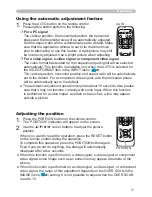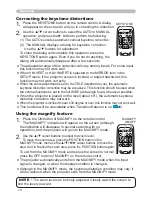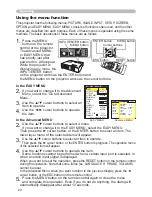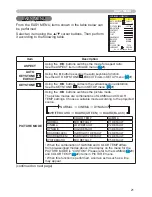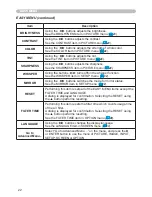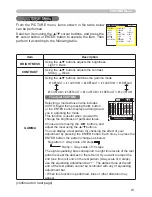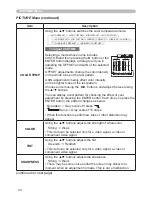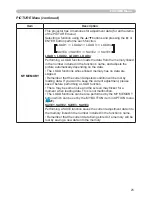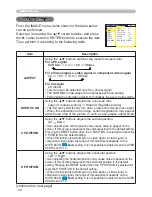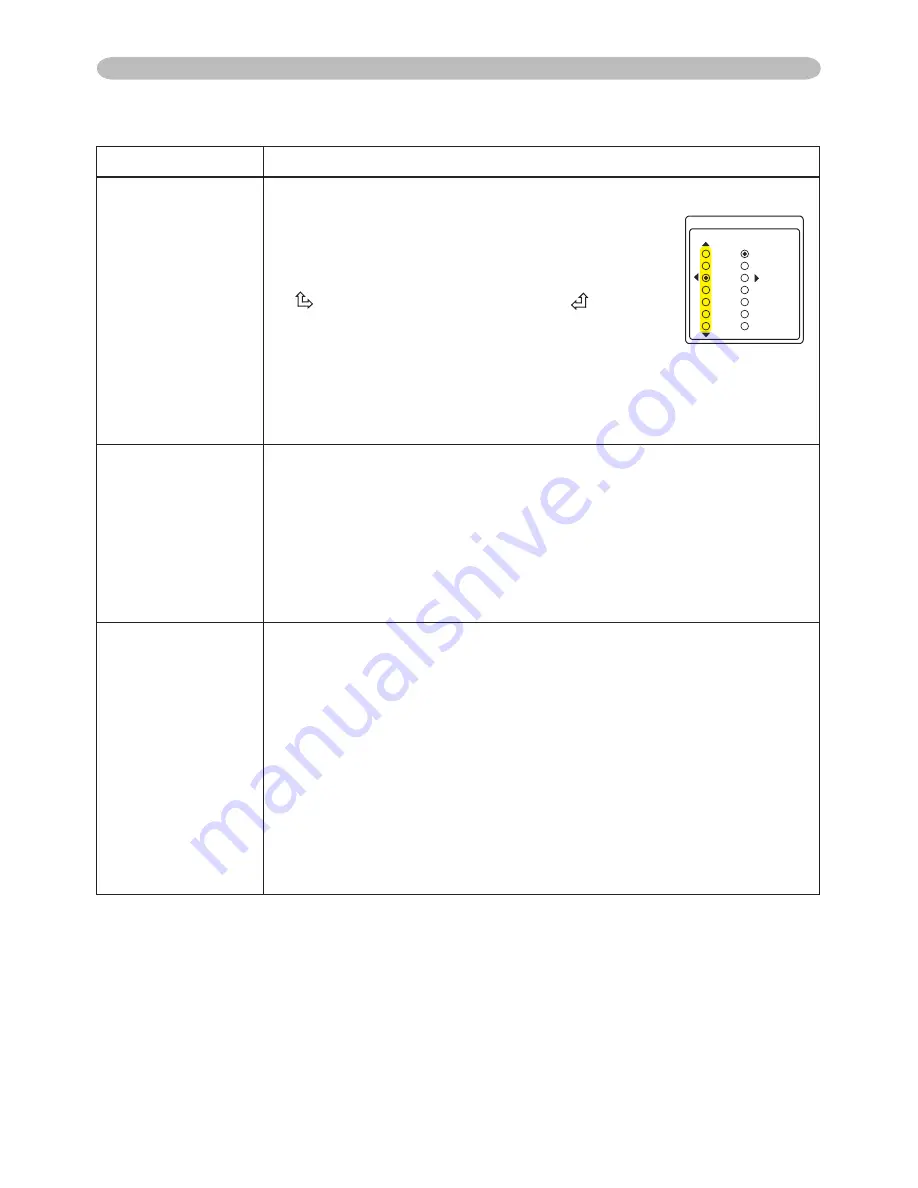
9
Item
Description
VIDEO FORMAT
Set the video format for the s-video port and video port.
(1) Use the ◄/► buttons to select the input port.
(2) Using the ▲/▼ buttons switches the mode
for video format.
AUTO
ó
NTSC
ó
PAL
ó
SECAM
N-PAL
ó
M-PAL
ó
NTSC4.43
•
This item is performed only for a video signal
from the VIDEO port or the S-VIDEO port.
•
The AUTO mode automatically selects the optimum mode.
•
The AUTO operation may not work well for some signals. If the
picture becomes unstable (e.g. an irregular picture, lack of color),
please select the mode according to the input signal.
FRAME LOCK
Using the ▲/▼ buttons turns the frame lock function on/off.
TURN ON
ó
TURN OFF
•
This item can be performed only on a computer signal with a
vertical frequency of 50 to 60 Hz.
•
When the TURN ON is selected, a moving pictures are displayed
more smoothly.
•
This function may cause a certain degradation of the picture. In
such a case, please select the TURN OFF.
COMPUTER IN
Set the computer input signal type for the ports of COMPUTER.
(1) Use the ◄/► buttons to select a COMPUTER port to be set.
COMPUTER IN1
ó
COMPUTER IN2
(2) Use the ▲/▼ buttons to select the computer input signal type.
AUTO
ó
SYNC ON G OFF
Sync on Green signal can be supported, if AUTO is selected.
• When the AUTO is selected, the picture may be distorted with
certain input signals. In such a case, remove the signal connector
first and select SYNC ON G OFF on the menu, and then reconnect
the signal.
• Component signal can be supported through COMPUTER IN1
port, if AUTO is selected for the COMPUTER IN1 port.
INPUT Menu
INPUT Menu (continued)
8+&'1(14/#6
58+&'1
#761
065%
2#.
5'%#/
065%
/2#.
02#.
8+&'1
(continued on next page)