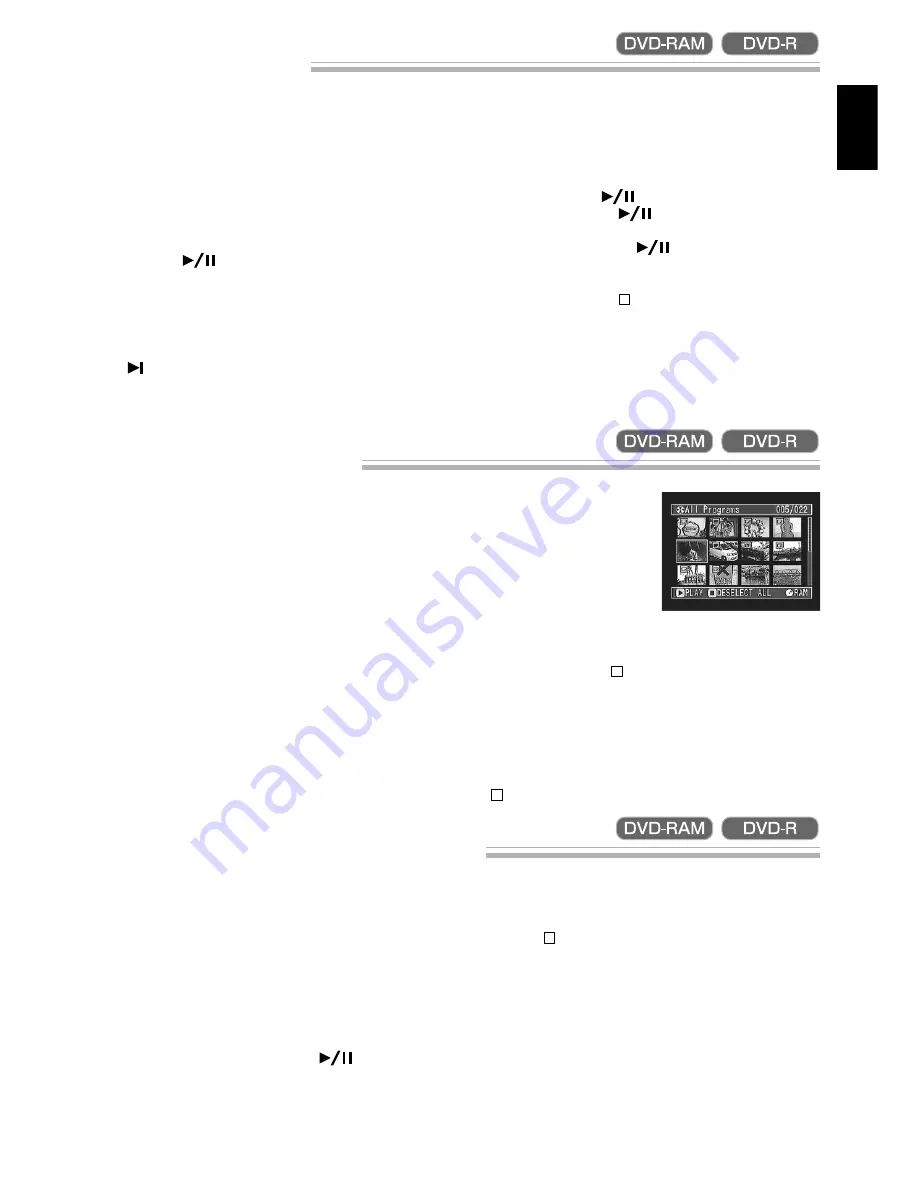
69
ENGLISH
Playing Back Scenes
1
Press the DISC NAVIGATION button.
The thumnails for all programs will appear.
2
Use the joystick to select a scene.
The selected scene will be framed. This is called
a “cursor”.
3
Press the
button.
Playback will start from the selected scene, and
continue to the last scene on disc.
●
When playback finishes:
The mark will appear in the last image on disc,
and after approx. 5 minutes the thumbnail screen
will be restored.
●
Playback of still images (with
DVD-RAM disc only):
Still images will be displayed for approx. 3 seconds.
Note:
Press the
button to temporarily stop
playback. Pressing
again will start from that
point.
Note:
If you press the
button after playback
of the last scene on disc finishes, playback will start
again from the first image of first scene on disc.
Note:
Pressing the
button will always restore the
thumbnail screen.
Note:
You can select scenes randomly and play
them back. See below for how to select scenes.
Selecting Consecutive Scenes Together
1
Use the joystick to select the first scene.
2
Hold down the SELECT button for at least one
second.
The selected scene will be double-framed in yel-
low and blue.
3
Use the joystick to select the last scene in the range
you want, and then press the
button.
The scenes in the specified range will be framed
in red, and then selected.
Note:
You can also select scenes in reverse from
the last scene in the range.
Note:
To release multiple selection, press the SE-
LECT or
button after step 3.
Selecting Random Scenes
1
Use the joystick to select a scene.
2
Press the SELECT button once.
The selected scene will be framed in red.
Repeat steps 1 and 2 to
randomly select multi-
ple scenes.
To cancel a selected
scene, select the scene to
be canceled, and then
press the SELECT but-
ton.
To cancel all selected
scenes, press the but-
ton.
Note:
Although scenes can be randomly se-
lected, playback will always start from the lowest
scene number.
Note:
To release all the selected scenes, press the
button.






























