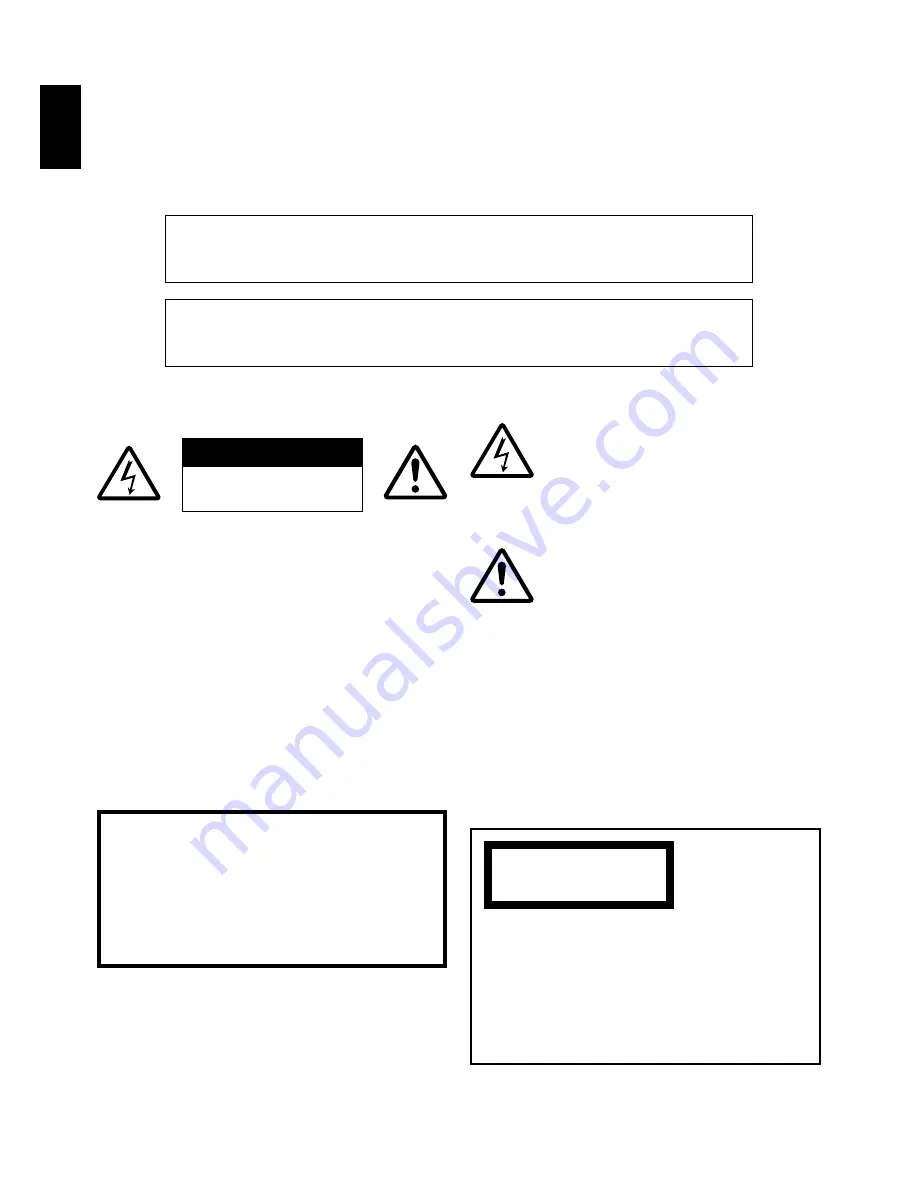
2
2
ENGLISH
Identifications of caution marks
This symbol warns the user that
uninsulated voltage within the unit
may have sufficient magnitude to cause
electric shock. Therefore, it is danger-
ous to make any kind of contact with
any inside part of this unit.
This symbol alerts the user that impor-
tant literature concerning the operation
and maintenance of this unit has been
included. Therefore, it should be read
carefully to avoid any problems.
WARNING
: To prevent risk of lnjury or
domage to your DVD video camera/
recorder and the AC adapter, use only
the speclfled batterles and AC adapter.
BAtterles; DZ-BP14(R) and DZ-BP28,(The
DZ-BP14(R) is supplied with this DVD
video camera/recorder) AC adapter;
DZ-ACE1
Important Information
For Your Safety
The power switch turns the DVD video camera/recorder on and off, leaving the date/time feature
unaffected. If the camera/recorder is to be left unattended for a long period of time, turn it off .
WARNING : TO PREVENT FIRE OR SHOCK HAZARD, DO NOT
EXPOSE THIS UNIT TO RAIN OR MOISTURE.
WARNING : TO PREVENT FIRE OR SHOCK HAZARD, USE THE
RECOMMENDED ACCESSORIES ONLY.
The DVD video camera/recorder and AC adapter
have the following caution marks.
CAUTION
RISK OF ELECTRIC SHOCK
DO NOT OPEN
CLASS 1
LASERPRODUCT
CAUTION
This product contains a laser diode of
higher class than 1. To ensure continued
safety, do not remove any covers or at-
tempt to gain access to the inside of the
product. Refer all servicing to qualified per-
sonnel.
CAUTION
: TO REDUCE THE RISK OF
ELECTRIC SHOCK, DO NOT OPEN.
NO USER-SERVICEABLE PARTS INSIDE.
REFER SERVICING TO QUALIFIED SERVICE
PERSONNEL.
WARNING: Many television programs and films
are copyrighted. In certain circumstances, copy-
right law may apply to private in-home videotaping
of copyrighted materials.
This Class B digital apparatus complies with
Canadian ICES-003.
The liquid crystal display (LCD) panel is
made by highly precise technology. More
than 99.99% of its picture elements (pixels)
are effective, but some (less than 0.01%) may
appear as colored bright dots. This does not
indicate a fault as the LCD panel stretches
the limits of current technology.



































