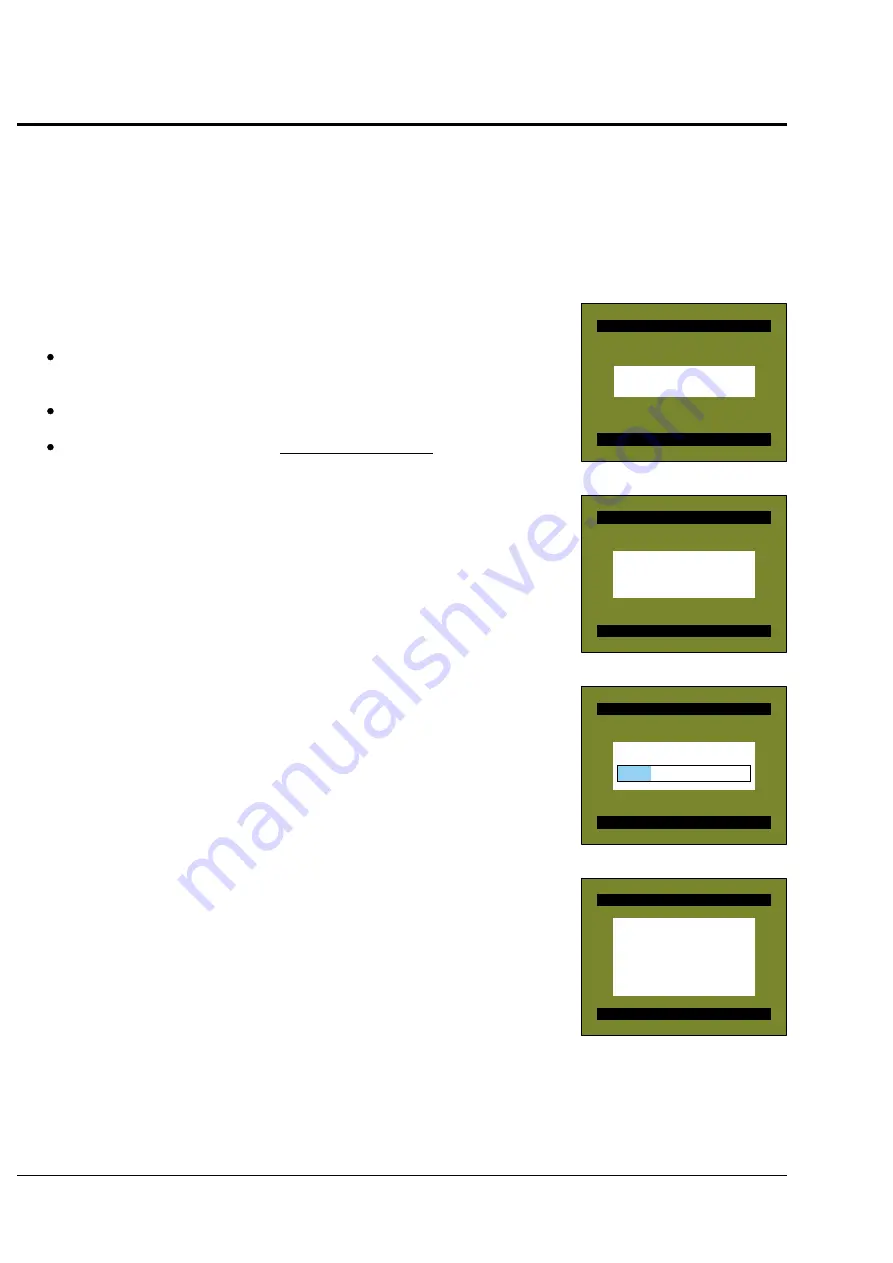
E1 - 16
6.
6.
6.
6.
6.
Updating Firmware
Updating Firmware
Updating Firmware
Updating Firmware
Updating Firmware
The Firmware Update function updates the software programs in the DVD video camera/
recorder, to improve operability:
Update the firmware whenever so instructed by the factory (using exclusive DVD-RAM
disc supplied by the factory).
Caution:
Caution:
Caution:
Caution:
Caution: Be sure to check the version of firmware, referring to “3.3 Firmware version
display” of “3. Subsidiary Function for Service” in this chapter, and update the
firmware only if updating is necessary.
6.1
Firmware programs
The DVD video camera/recorder has the following firmware programs:
SH firmware
SH firmware
SH firmware
SH firmware
SH firmware
Software that drives the SH-type CPU: It controls operation of the entire
system, including recording, playback, Disc Navigation, PC connection, etc.
PC1 main firmware / PC1 core firmware
PC1 main firmware / PC1 core firmware
PC1 main firmware / PC1 core firmware
PC1 main firmware / PC1 core firmware
PC1 main firmware / PC1 core firmware
Software that drives the DVD-RAM (referred to as PC1)
Camera microprocessor firmware
Camera microprocessor firmware
Camera microprocessor firmware
Camera microprocessor firmware
Camera microprocessor firmware (updating unnecessary)
(updating unnecessary)
(updating unnecessary)
(updating unnecessary)
(updating unnecessary)
Controls the basic settings of system, including DSP camera block (optical
system), time, battery, input/output selection, etc.
6.2
How to update
The firmware can be updated by simply setting the DVD-RAM disc (developed exclusively
for updating) in the video camera/recorder (the DVD-RAM disc will be supplied by the
factory).
1) Connect the AC adapter to the video camera/recorder, insert the firmware updating
disc into the video camera/recorder and turn power on.
2) After approx. 20 seconds, screen 1 will appear momentarily.
3) Screen 2 will appear, and updating of mechanism (PC1) firmware will start:
It will take approx. 2 minutes to update the PC1 firmware.
Depending on the supplied DVD-RAM disc (version), the PC1 firmware may not be
updated.
4) After PC1 firmware has been updated, screen 3 will appear, and updating of SH
firmware will start.
During updating, a blue bar at the center of screen will indicate the progress of
updating.
Depending on the supplied DVD-RAM disc (version), the SH firmware may not be
updated.
5) When updating of firmware is complete, screen 4 will appear, and the updated
firmware will be displayed in blue.
6) Turn power off and remove the disc.
Screen 1
Screen 1
Screen 1
Screen 1
Screen 1
Screen 2
Screen 2
Screen 2
Screen 2
Screen 2
Screen 3
Screen 3
Screen 3
Screen 3
Screen 3
Screen 4
Screen 4
Screen 4
Screen 4
Screen 4
F i r m w a r e U p d a t e
D o n o t t u r n o f f p ow e r
Star t fir mware update
F i r m w a r e U p d a t e
D o n o t t u r n o f f p ow e r
Updating drive (main)...
Wait a minute...
F i r m w a r e U p d a t e
D o n o t t u r n o f f p ow e r
Uptating system...
F i r m w a r e U p d a t e
F i r m w a r e U p d a t e d
DZ-MV100$Revision: 1.031ck1
PC1 Main: E078.09.01.REV
PC1 Core: E009.07.10.REV
T u r n o f f p o w e r
Summary of Contents for DZMV100E
Page 26: ...E1 21 ...
Page 27: ...E1 22 ...
Page 28: ...E1 23 ...
Page 29: ...E1 24 ...
Page 30: ...E1 25 ...
Page 31: ...E1 26 ...
















































