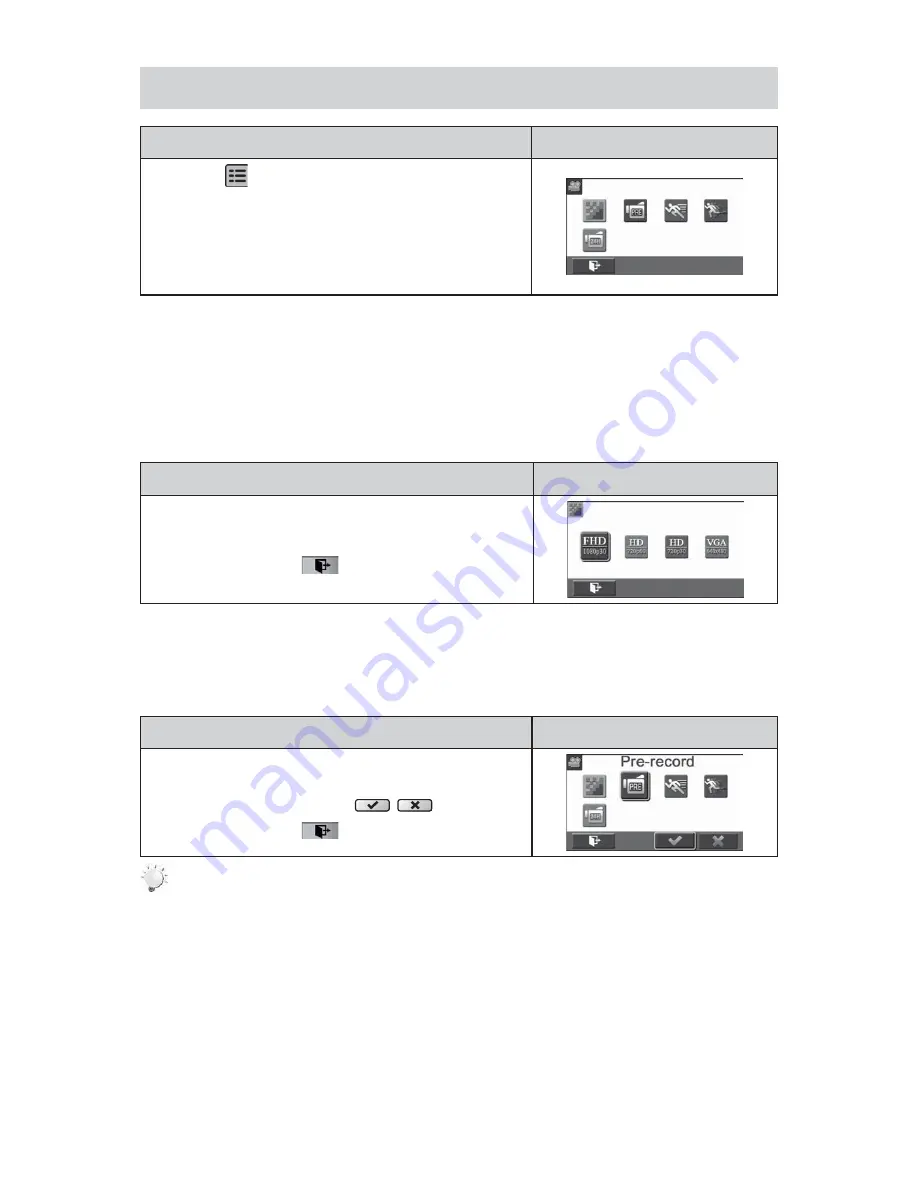
17
EN
Video
Operation
Display Screen
T
1. ouch
on the screen i
n Record Mode. The menu
will show on the screen.
Touch the [Video] icon on the screen. Submenu of Video
2.
will pop out on the screen.
The Video submenu contains 5 options-- Resolution,
3. Pre-
record, Motion Detect, Slow Motion, and Time Lapse --for
you to adjust the camera settings.
Video Resolution
Four resolution settings are available.
FHD (1080p 30):
•
Record videos at 1920x1080p 30 fps resolution.
HD+ (720p 60):
•
Record videos at 1280x720p 60 fps resolution.
HD (720p 30):
•
Record videos at 1280x720p 30 fps resolution.
VGA (640X480):
•
Record videos at 640x480p 30 fps resolution.
Operation
Display Screen
In the Video menu, touch the [Resolution] icon on the
1.
screen.
Touch to select the desired option.
2.
Touch the Exit icon
3. (
) to exit.
Pre-record
The Pre-record function ensures that you will not miss any critical recording opportunities. The videos
are recorded 3 seconds more before the [Video Button] is pressed.
Operation
Display Screen
In the Video menu, touch the [Pre-record] icon on the
1.
screen.
Touch to select [Off] or [On]
2. (
).
Touch the Exit icon
3. (
) to exit.
Note
Aim the camera at the subject and position it securely.
•






























