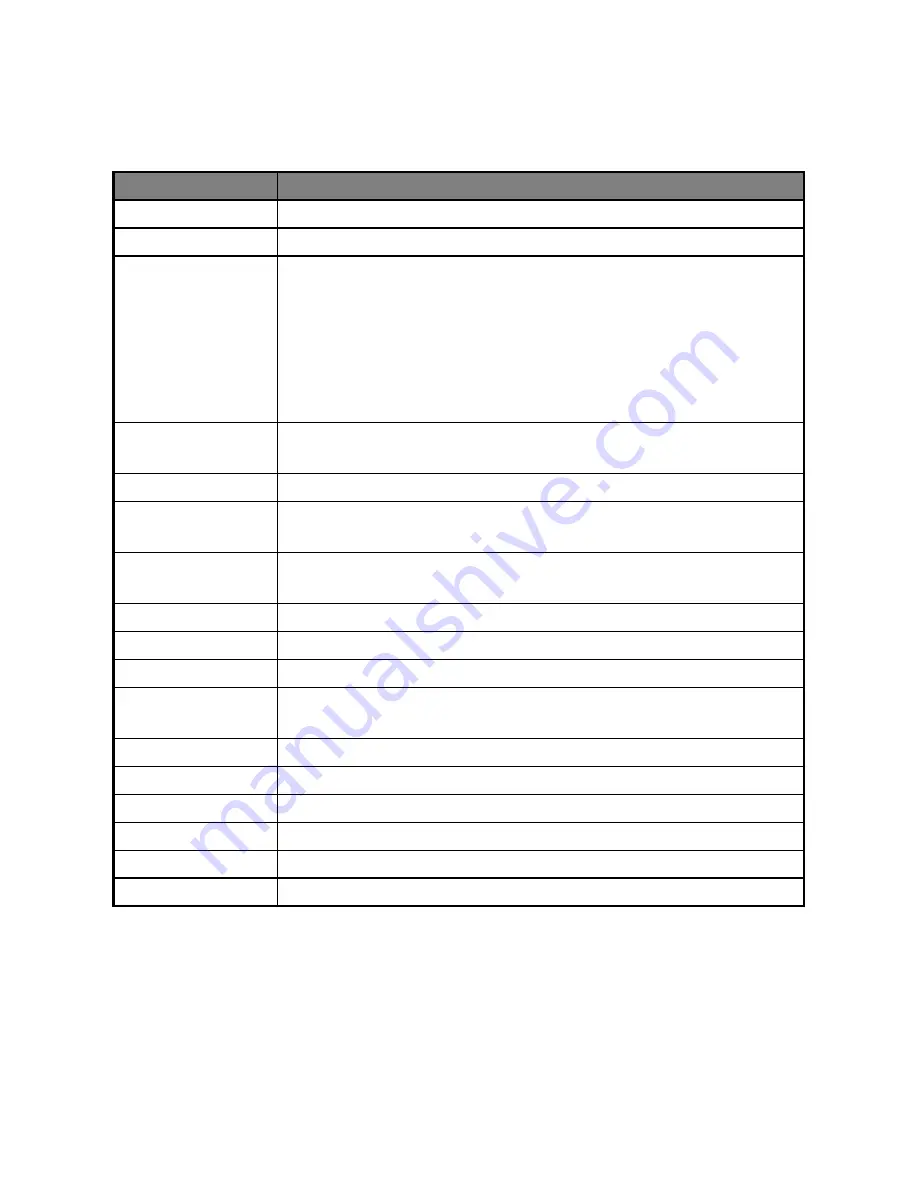
EN-38
SPECIFICATIONS
* Design and specifications are subject to change without notice.
Item
Description
Image sensor
1/2.5” CMOS sensor
Effective pixels
5.0 Mega pixels
Image resolution
<Still image>
11M: 3840x 2880 (FW interpolation),
8M: 3264 x 2448 (FW interpolation),
5M: 2560 x 1920, 3M: 2048 x 1536,
1M: 1280 x 960, 0.3M: 640 x 480
<Video clip>
640 x 480 (20 fps), QVGA: 320 x 240 (30 fps)
Recording media
32MB internal memory
Supports SD/SDHC memory card (up to 4GB) (optional)
File format
Image format: JPEG; video format: Motion JPEG, AVI
Lens
Aperture: 3.
1
Focus Length: 7.
5
mm
Focus range
Macro: 60 ~ 100 cm
Normal: 100cm ~ infinity
Shutter speed
1/4(S)~1/1000(S)
LCD monitor
2.36” TFT LCD (115K pixels)
Self-timer
10 sec delay, 2 sec delay
Exposure
compensation
-1.8EV~ +1.8EV (in 0.3EV increments)
White balance
Auto, Daylight, Cloudy, Fluorescent, Tungsten
ISO
Auto, 100, 200
Interface
USB connector, A/V OUT terminal, earphone jack
Power
2 x AA size batteries
Dimensions
Approx. 106.5 x 59 x 30 mm (without protruding parts)
Weight
Approx. 130g (without batteries and memory card)







































