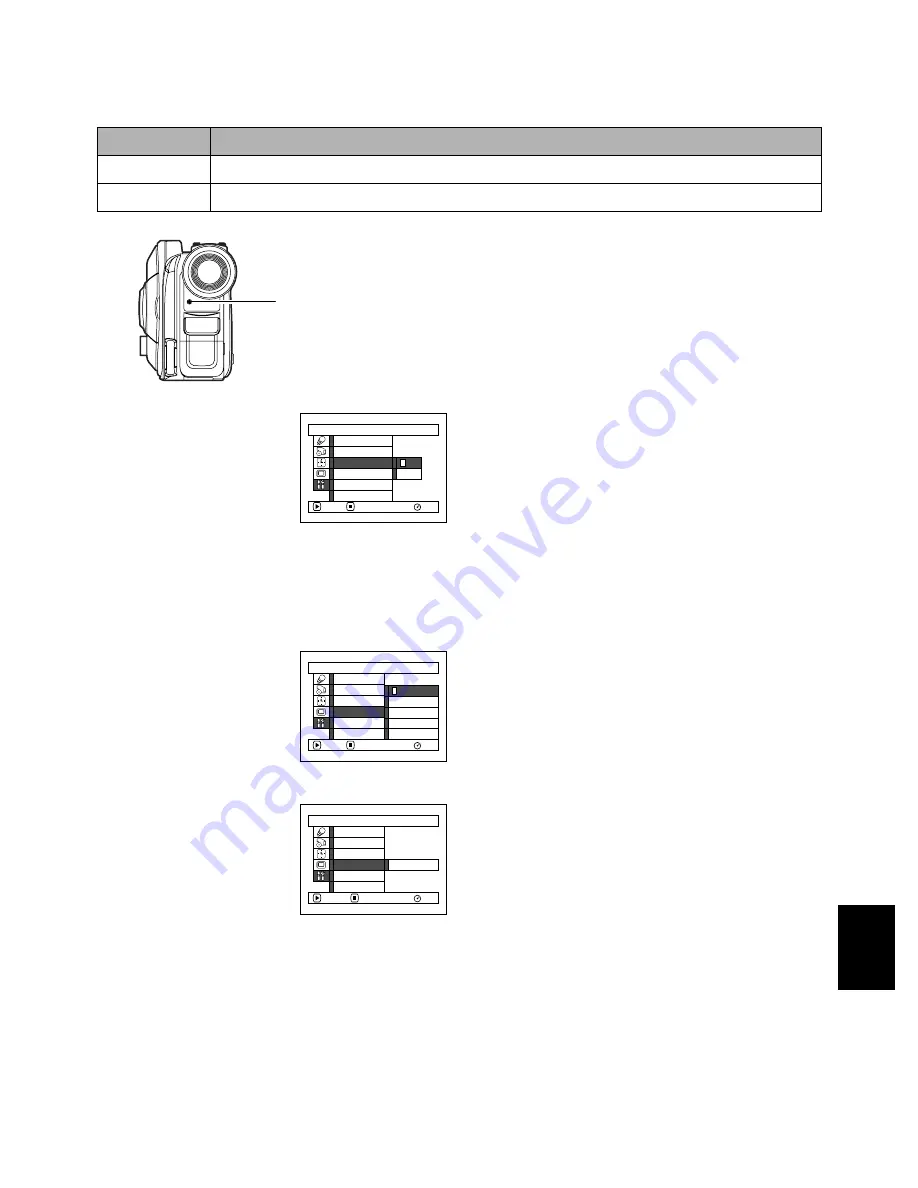
93
E
nglis
h
QR34642
TURNING RECORD LED ON OR OFF (RECORD LED)
You can switch off the recording indicator on the front of DVD video camera/recorder even during
recording.
1
Press the MENU button,
choose “Record LED” on
the “Initial Setup” menu
screen, and then press the
button.
2
Select “On” or “Off”, and then press the
button.
3
Press the MENU button to end the setting.
Note
:
•
The Record LED setting will not appear in the on-screen
information display.
•
The Record LED setting will be stored in memory even
when the DVD video camera/recorder is turned off.
•
Specify “Record LED: Off” when recording a subject
behind a glass or water tank that reflects light: The
reflected light of the recording indicator will not be
recorded.
•
When using the self-timer function, the recording
indicator will blink when the REC button is pressed
regardless of whether Record LED is On or Off.
CHANGING DISPLAY LANGUAGE (LANGUAGE)
You can change the language used to display the menu and information.
The following shows that English is changed to French.
1
Press the MENU button,
choose “Language” on
the “Initial Setup” menu
screen, and then press the
button.
“English” has been set.
2
Select “Français”, and
then press the
button.
3
Press the MENU button to end the setting.
Note
:
The language setting will be stored in memory even when
the DVD video camera/recorder is turned off.
Setting
Content
On
The recording indicator will light red to show that the DVD video camera/recorder is recording.
Off
The recording indicator will not light even during recording.
Recording indicator
R e c o r d LED
I n i t i a l S e t u p
On
O f f
RAM
Po w e r S a v e
Be e p
ENTER
RETURN
Demo Mode
Re s e t
L a n g u a g e
L a n g u a g e
I n i t i a l Se t up
Deu t sh
I t a l i a n o
RAM
ENTER
RETURN
F r a n ç a i s
E s p a ñ o l
E n g l i s h
Po w e r S a v e
Be e p
Demo Mode
Re s e t
R e c o r d LED
L a n g u e
Con f i g u r a t i on I n i t i a l e
RAM
ENTRER
RETOUR
F r a n ç a i s
Po w e r S a v e
Be e p
Mode Démo
Ré g l D é fa u t
LED E n r g.






























