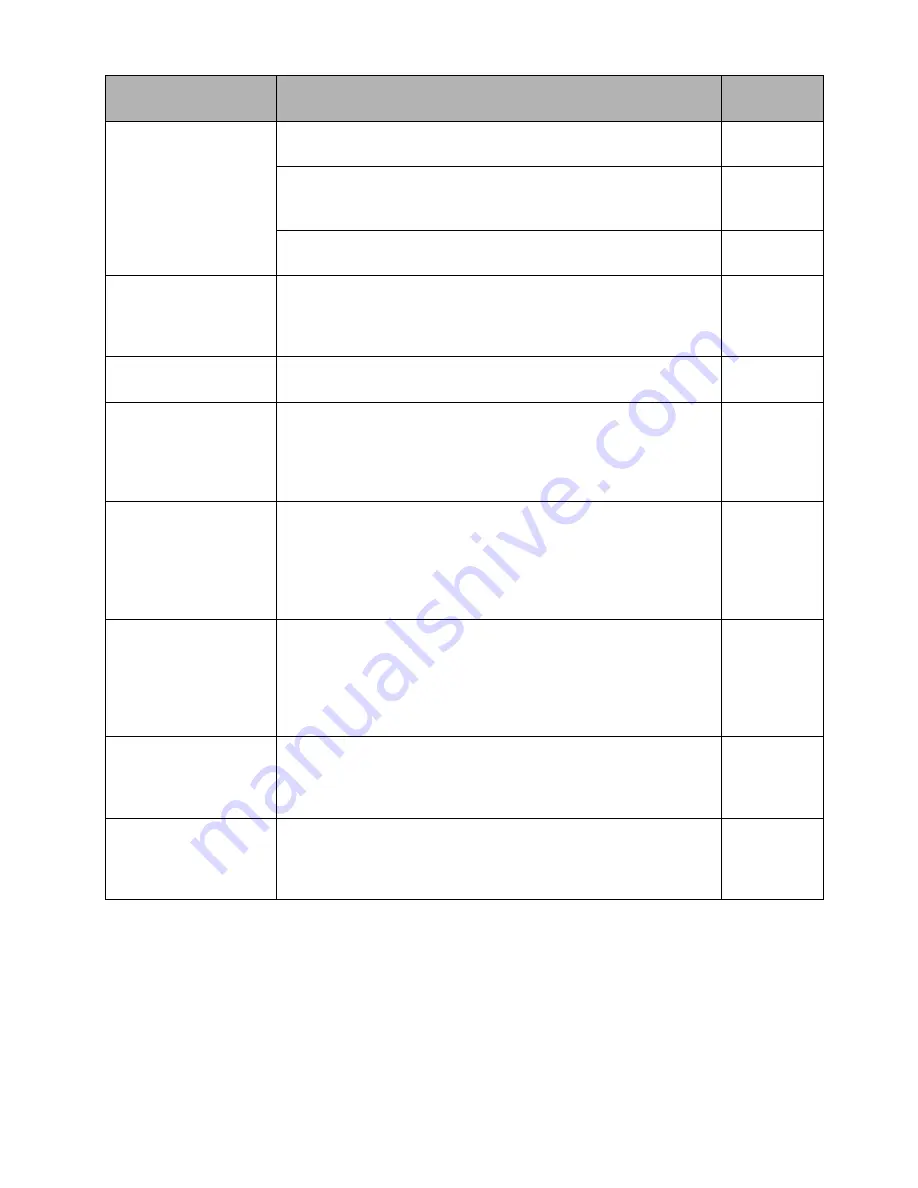
149
When the DVD video
c
amera/re
c
order is
c
onne
c
ted to PC
Symptom
Cause and Corre
c
tion
Referen
c
e
page
No drive icon appears
on PC.
The DVD video camera/recorder is not turned on.
Check the power supply.
42
Turn PC off and then disconnect the PC connection cable. Turn
PC on again, and then use the PC connection cable to connect
the DVD video camera/recorder to PC.
Make sure the PC connection cable is completely plugged into
this DVD video camera/recorder.
Error occurs in playback
of DVD video camera/
recorder on PC.
If error occurs with USB connection, the transfer rate is not
sufficient. It is recommended that you use a USB terminal
conforming to USB2.0 when connecting the DVD video camera/
recorder.
Application is not
normally run on PC.
Turn the PC and DVD video camera/recorder off, and try again.
Transfer of images
stops.
Connect the DVD video camera/recorder to another USB terminal
of PC. If your PC is a desktop type, it is recommended that you
use USB terminal on the back of PC. If you are using USB2.0
extended card, it is also recommended that you install the newest
version driver provided by each USB2.0 card maker.
The DISC EJECT
button is not valid when
the DVD video camera/
recorder is connected to
PC.
While the DVD video camera/recorder is connected to PC, use
Explorer to right-click the DVD video camera/recorder drive icon
and execute “Eject”.
If DVD-MovieAlbumSE is running, clicking the eject button on
DVD-MovieAlbumSE will open the cover of disc insertion block of
this DVD video camera/recorder: Remove the disc.
When the time stamp of
file in DVD-RAM is
viewed on PC, it is
different from the actual
recording time.
The file system of this DVD video camera/recorder is operated on
Greenwich Mean Time (GMT), and time lag information has not
been set. With Windows
®
as of January, 2006, the time stamp of
file viewed on Explorer looks different from the actual recording
time. The actual recording time will appear for date/time
indication on playback screen.
No USB HS (high
speed) connection even
when USB2.0 card is
used.
Make sure that you have already installed the driver provided with
the USB2.0 card.
You will need to install the driver provided by USB2.0 card maker
in order to operate the USB2.0 card at HS (high speed).
“Hardware Removal”
results in error.
Exit Windows
®
once, and then disconnect the DVD video
camera/recorder. If your PC uses Windows
®
2000 Professional,
the problem may be solved if you install Windows
®
2000 Service
Pack 3 or later.










































