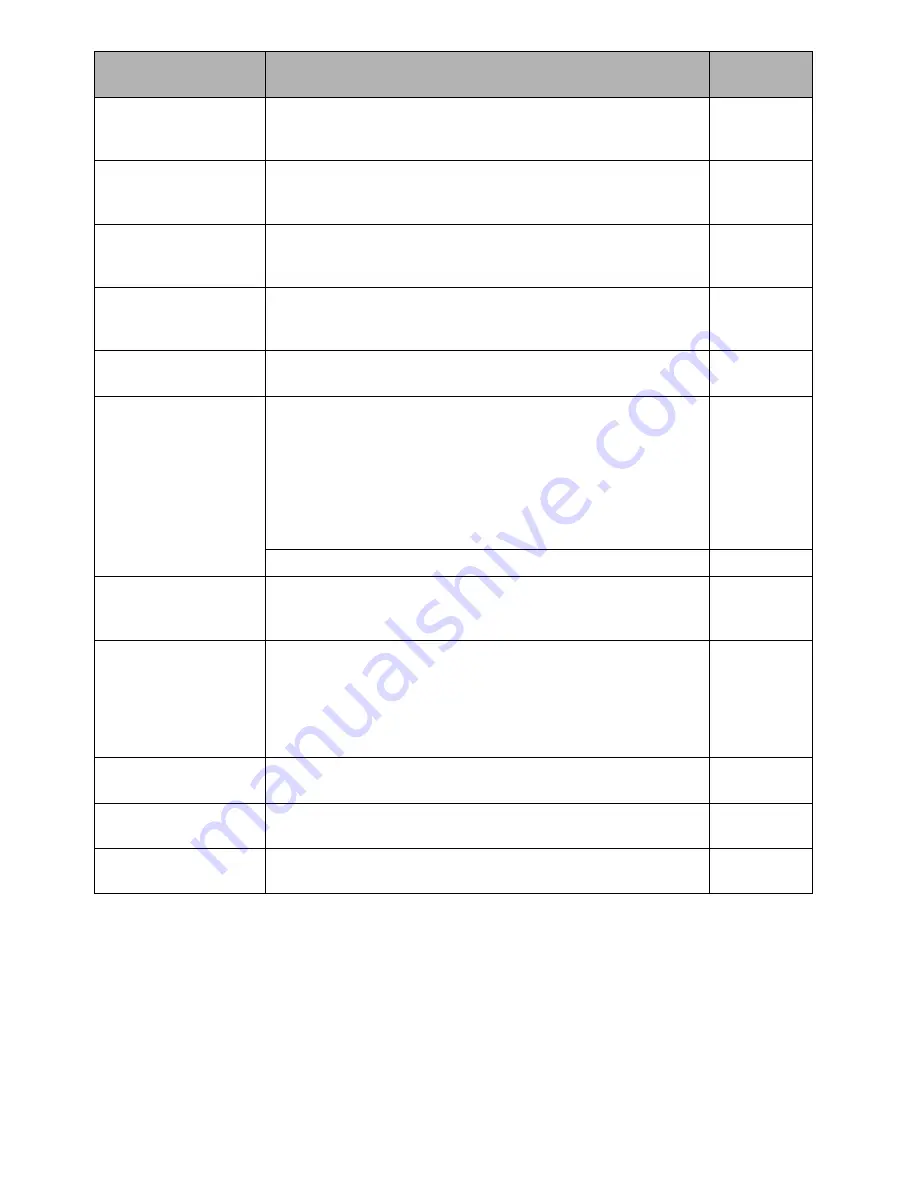
144
There was no scene
which can be deleted.
This message will appear if you try to delete multiple scenes on
Disc Navigation when all the selected scenes have been locked.
Release the lock on scenes before executing deletion.
103, 111
This card cannot be
used.
Please replace card.
The card cannot be used in this DVD video camera/recorder: Use
another card.
28
This disc cannot be
used. Please replace
disc.
A disc that cannot be used on this DVD video camera/recorder
has been loaded. Check the type of disc.
26
This disc is recorded by
the NTSC system.
Please replace disc.
This DVD video camera/recorder can use only discs recorded on
the PAL system. A disc recorded on the NTSC system cannot be
used on this DVD video camera/recorder.
—
Top scene cannot be
divided.
Division is not possible at the start of scene.
105
UNFORMAT DISC
The disc is not initialised or it is damaged.
If this message appears, be sure to initialise the disc on this DVD
video camera/recorder before using it.
Reinitialising even a disc used on this DVD video camera/
recorder may be necessary (initialising will erase all recorded
contents on disc). If this message appears, try to initialise the
disc. If the same message still appears, the disc may be
damaged: Use another disc.
125
See *2 on page 145.
27
Use AC adapter/
charger.
Finalisation is not possible when the DVD video camera/recorder
is powered by a battery: Use the AC adapter/charger for
finalisation.
41, 128
Use AC adapter/
charger.
Turn off power.
Scene cannot be repaired when the DVD video camera/recorder
is powered by a battery.
If the AC adapter/charger is unavailable in handy place, remove
the disc, use the opposite side, or use another disc. To repair the
removed disc, insert the disc into the DVD video camera/recorder
afterwards, and connect the AC adapter/charger.
41
VIDEO scene cannot be
copied to card.
No movie can be copied to card.
Select stills and copy them to card.
110
Write protected.
Check card.
A card with the erase prevention switch locked is inserted: Unlock
the switch.
28
Write protected.
Check disc.
•
A write-protected disc is inserted.
•
Release the write-protect using the Disc Navigation menu.
126
Message
Cause & Troubleshooting
Referen
c
e
page














































