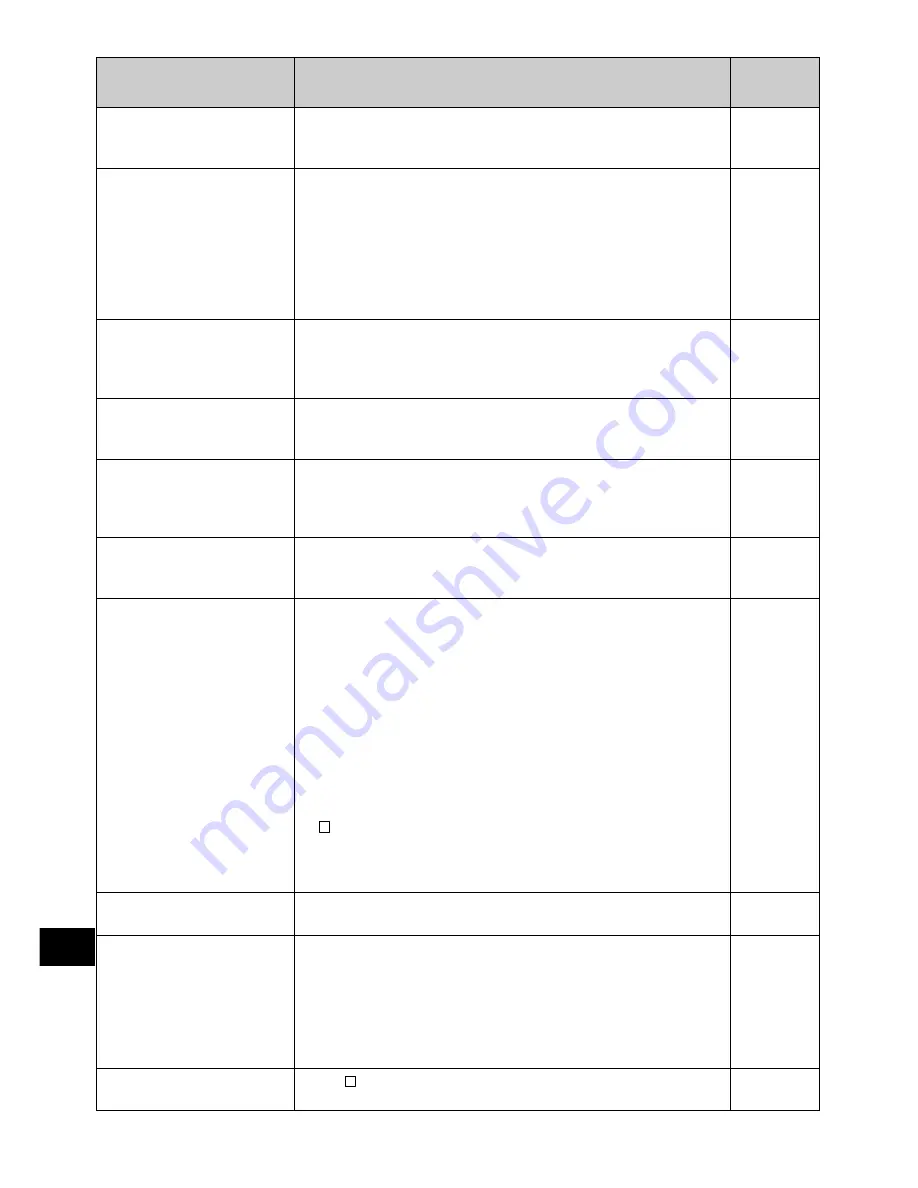
100
English
Message
Cause & Troubleshooting
Reference
page
Cannot delete scenes.
Scene without control
info. Update control
information?
Disc is full. Cannot add
control info.
Disc is not formatted.
Format the disc now?
Disc error has oc-
curred. Format the
disc now?
Disc error has oc-
curred. Formatting is
not complete.
Disc error has oc-
curred. Keep disc in-
side & restart.
Disc full. Cannot ex-
ecute.
Drive overheat. Please
retry later.
Stop processing
This may occur when scene that was edited for divi-
sion, etc. is to be deleted.
Combine the divided scenes, and then delete them.
The thumbnail at the start of program or play list may
not appear when disc edited on device other than
this DVD video camera/recorder is used, or, when ed-
iting, such as combining, is performed on this DVD video
camera/recorder. Choose “YES” on screen for verifi-
cation.
If thumbnail information is insufficient, Disc Navigation
will automatically create thumbnails after it starts.
The number of entered scenes has reached the limit
that can be entered, so the control information for gen-
erating thumbnails cannot be added.
Combine several scenes or delete them.
Has the disc been initialized on a PC?
Choose “YES” and initialize the disc when using it on
this DVD video camera/recorder.
Has the disc been initialized on PC? Has initializing the
disc on PC been interrupted?
Choose “YES” and initialize the disc when using it on
this DVD video camera/recorder.
The disc may be dirty.
Remove the disc and wipe off fingerprints, dust, etc.
before reusing it, or use another disc.
Disc error could have occurred during editing of scenes.
Turn off the DVD video camera/recorder with the disc
being used in it, connect AC adapter, and then power
the DVD video camera/recorder again. Repair of
scenes will be tried.
If this message appears during recording, turn off the
DVD video camera/recorder with the disc loaded, and
then turn it on again. After that, operate the DVD video
camera/recorder following the instructions on screen.
If the battery is being used to power the DVD video
camera/recorder, the message “Use AC adapter.” will
appear. If an AC adapter is not handy, press the stop
( ) button, and then remove the disc. If the disc is in-
serted when the AC adapter is later used to power the
DVD video camera/recorder, the data may be re-
paired.
Delete unnecessary scenes before using this disc, or
use another disc.
The temperature inside the DVD video camera/re-
corder is too high, and reading or writing of the data
on disc may not be performed normally.
Turn the DVD video camera/recorder off and wait for
a while. The temperature will be effectively decreased
if the DVD video camera/recorder is placed in a well-
ventilated spot.
The button was pressed to stop processing of multi-
ple scenes.
77, 78
87
87
83
23
40, 42
40
80
74
83















































