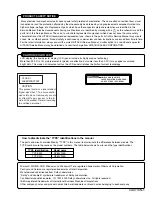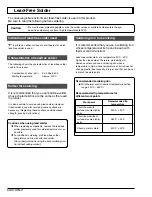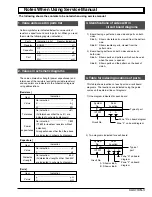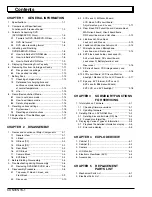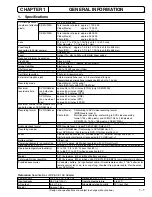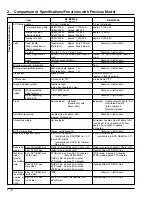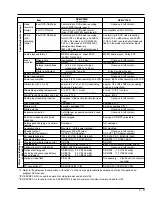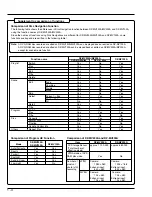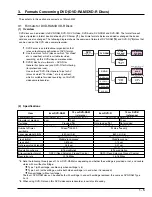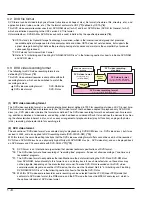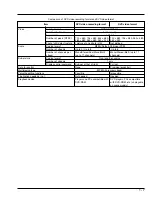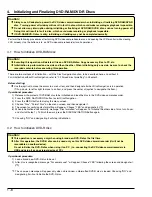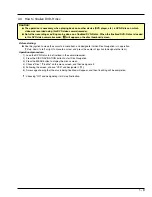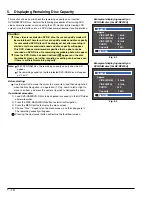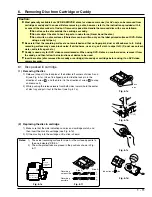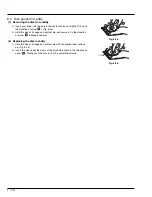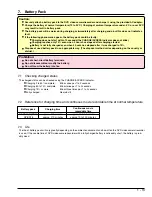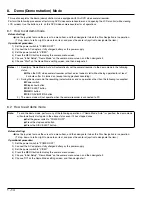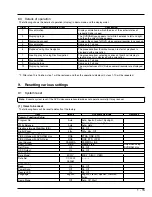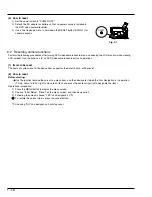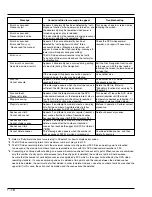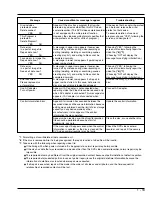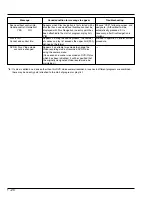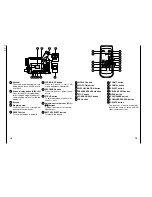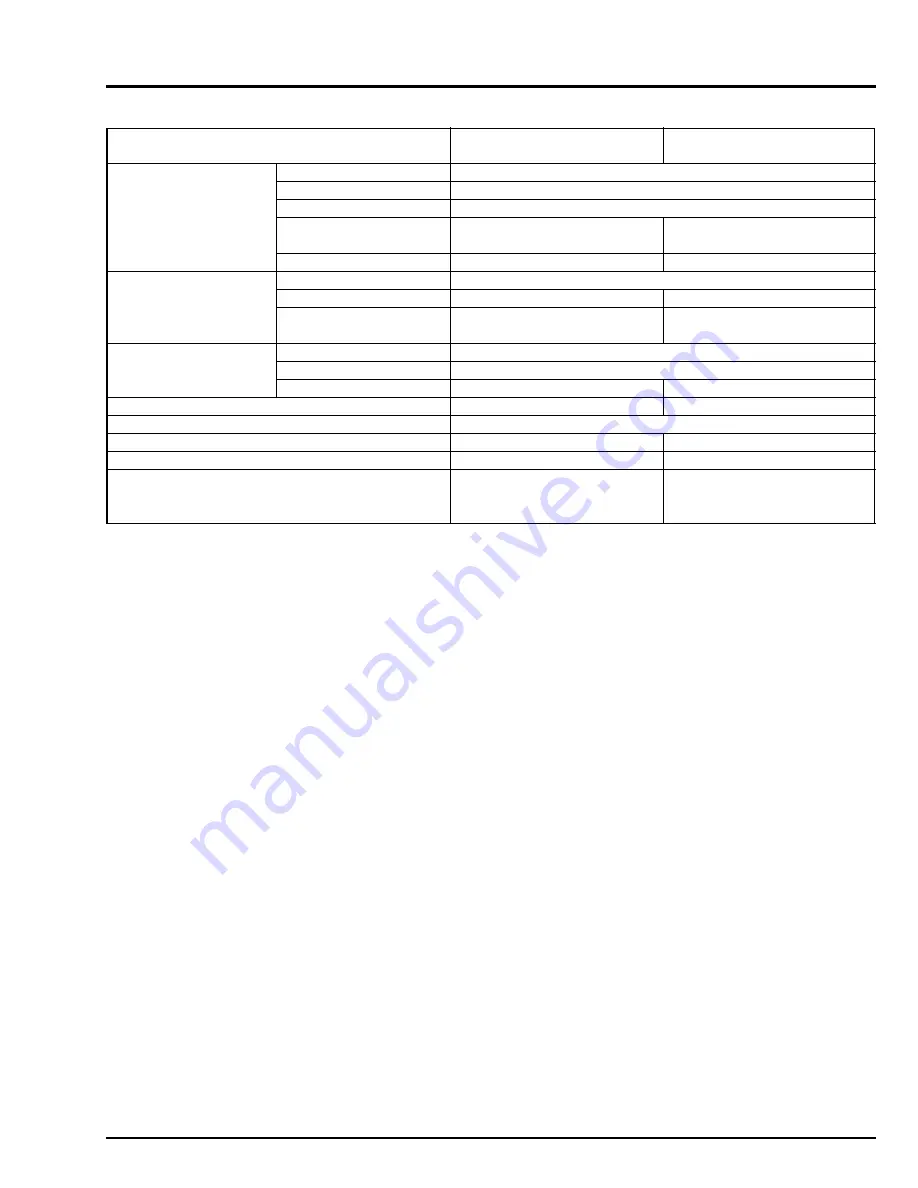
1 - 7
Item
Video
Audio
Sub-picture
Data for control
Multiplexing type
Versatile editing functions
Finalization needed or not
Playback device
DVD video recording format
MPEG-1/MPEG-2
1 stream only
4:3/16:9
720 × 480, 704 × 480, 544 × 480,
480 × 480, 352 × 480, 352 × 240
I picture of one photo (still)
MPEG/Dolby AC3/Linear PCM
Up to 2 / Up to 8
Mono/Stereo/Dual Mono/Multi
(up to 71 channels)
Run-length encoding
1 only
Sub-set of that at right
None
MPEG-2 program stream
Possible
Not needed
Players and PCs compatible with
DVD-RAM
Comparison of DVD video recording format and DVD video format
Coding format
Number of streams
Aspect ratio
Number of pixels (NTSC)
Photo (still) data structure
Coding format
Number of streams
Number of channels per
stream
Coding format
Number of streams
Display control command
DVD video format
720 × 480, 704 × 480, 352 × 480,
352 × 240
Not defined
Up to 8
Mono/Stereo /Multi (up to 71
channels)
Full set
Provided (essential)
Impossible
Needed
DVD players, PCs compatible
with DVD-ROM, etc. (unplayable
on some models)