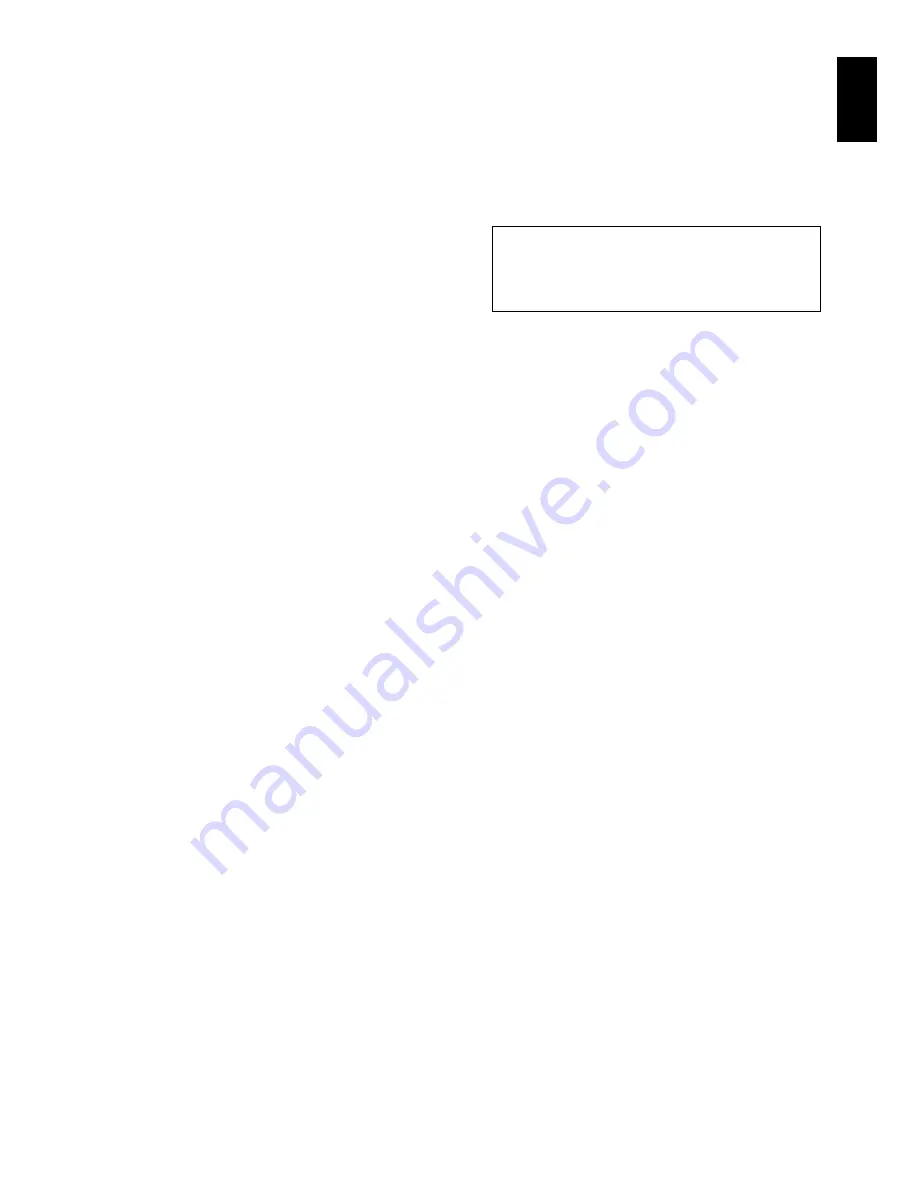
English
143
With Windows
®
2000 Professional/XP:
1
Set the power switch on DVD video camera/
recorder to “
O
VIDEO”, and use the PC
connection cable to connect it to the PC.
2
Open “System” on Control Panel, and then
click “Device Manager” under the “Hardware”
tab.
3
Delete HITACHI DVD-RAM DZ-MV5 USB
Device in “DVD/CD-ROM drive”.
4
If your PC uses Windows
®
2000 Professional,
delete HITACHI DVD-RAM DZ-MV5 USB
Device in “Disk drives”.
If your PC uses Windows
®
, or the file cannot be
found, proceed with the next step:
5
Delete Hitachi DVDCAM DVD Mode USB HS
Interface in “USB (Universal Serial Bus)
controllers”.
If the item cannot be found, proceed with the
next step:
6
Close Device Manager.
If the message for restart appears, click “No”.
7
If your PC uses Windows
®
2000 Professional,
open the
C:\WINNT\INF
folder.
If your PC uses Windows
®
XP, open the
C:\WINDOWS\INF
folder.
If the INF folder cannot be found, use Explorer
to choose the “Tools” menu, “Folder Options”,
“View” tab, and then “Show all files and
folders”: Click “OK” and then try again.
8
Use application software “Notepad” provided
with Windows
®
to open the oem*.inf files
(* represents a number) from the file with the
higher number. Search for the files with the
following entry on the second and third lines,
and then delete them:
Extension “.inf” may not appear, depending on
the setting of PC.
9
Also delete the oem*.PNF files with the same
numbers as those of the files deleted in step 8.
10
Disconnect the DVD video camera/recorder
from PC, and then restart the PC.
DELETING OTHER APPLICATIONS
To uninstall the other applications, use “Control Panel” to open “Add or Remove Applications”, choose
the applications to be uninstalled from the displayed list of applications, and then click the “Change/
Remove” button.
Note
:
After uninstalling software, be sure to restart the PC.
;Hitachi DVDCAM USB Driver Installation
File
;Support OS: Windows
®
2000 Professional
and Windows
®
XP
















































