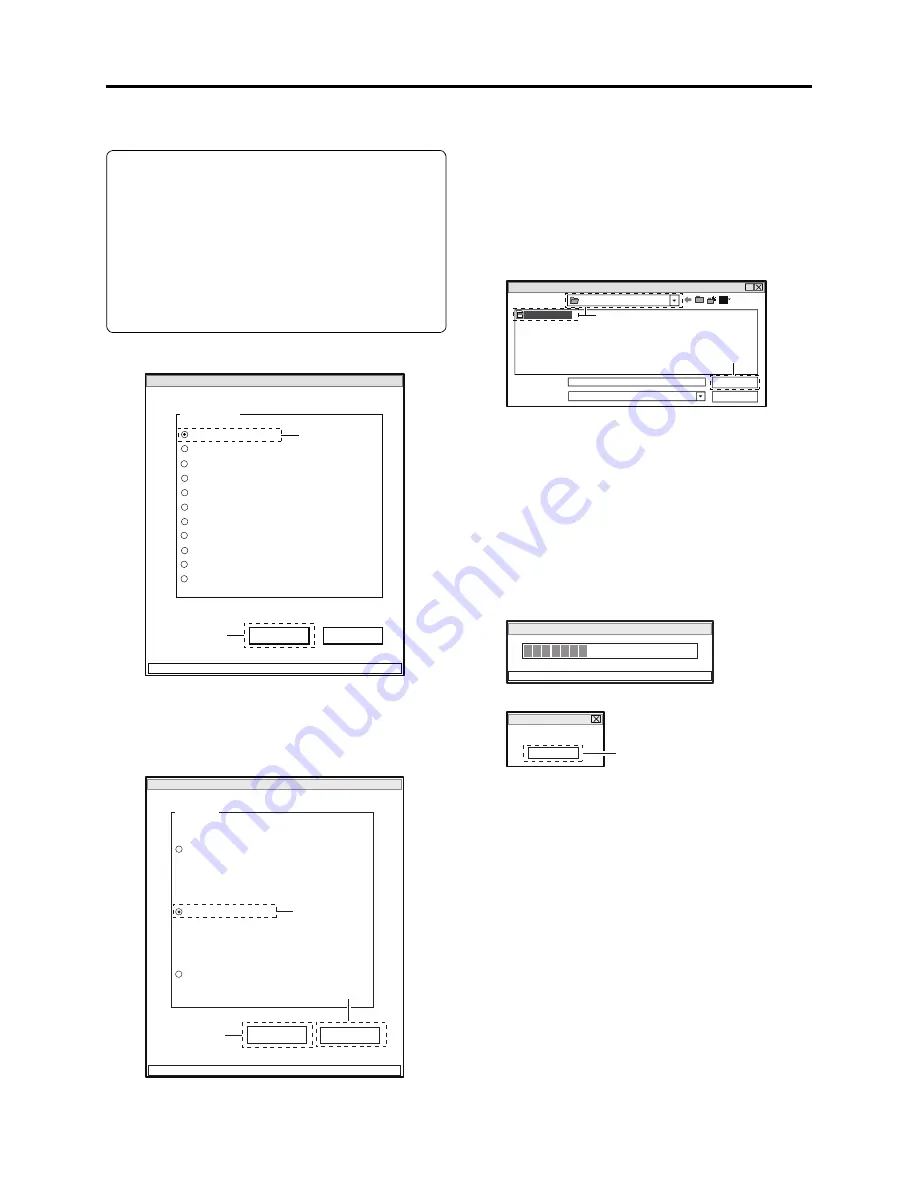
5 - 30
Disassembly and Reassembly > EEPROM Data Backup and Write
5-4-2 Write Method
Restrictions:
Never write data of any other product.
The EEPROM data includes adjustment
values, etc. that are peculiar to that product:
It is different for each product even if the
model is the same.
If you write the data of another product by
mistake, rewrite the correct data.
1) Choose DATA INITIALIZE.
2) Click the EXECUTE button.
3) Choose Backup Data Write.
4) Click the EXECUTE button on DATA
INITIALIZE MENU screen to proceed with
the WRITE FILE SELECT screen.
5) Select the folder and
fi
le in which the data
has previously been backed up.
This section refers to the folder and
fi
le as
“EEP” and “backup.eep” for explanation.
6) Click the OPEN button to start writing.
The progress status can be con
fi
rmed using
the PROGRESS STATUS dialog.
7) Click the OK button in dialog to restore the
DATA INITIALIZE MENU screen.
8) Click the RETURN button on DATA
INITIALIZE MENU screen to restore the
ADJUST MENU screen, and then perform
adjustment according to “6-3-2 List of
Adjustments Needed After Replacing Major
Components”.
ADJUST MENU screen
MANUAL ADJUSTMENT PROGRAM for SERVICE STATION
MODEL NAME:
××××
DATA INITIALIZE
EXECUTE
RETURN
CONNECTION
ADJUST MENU
SAMPLING PULSE
AUTO IRIS CONTROL
MATRIX
CHROMA GAIN
AUTO FUCUS
SPOT NOISE
LCD
VIDEO LEVEL
BURST LEVEL
LINEARITY
2
1
DATA INITIALIZE MENU screen
Data Initialize
Initial Data Write
EXECUTE
RETURN
CONNECTION
FILE MENU
Original Data Backup
Backup Data Write
4
3
8
WRITE FILE SELECT screen
?
Look in (T):
File name (N):
File of type (T):
backup.eep
.eep
*
Open
Cancel
EEP
backup.eep
5
6
PROGRESS STATUS dialog
DATA INITIALIZE
PLEASE WAIT A MOMENT
INITIALIZATION FINISHED dialog
FINISHED
FINISHED WRITING DATA
OK
7
















































