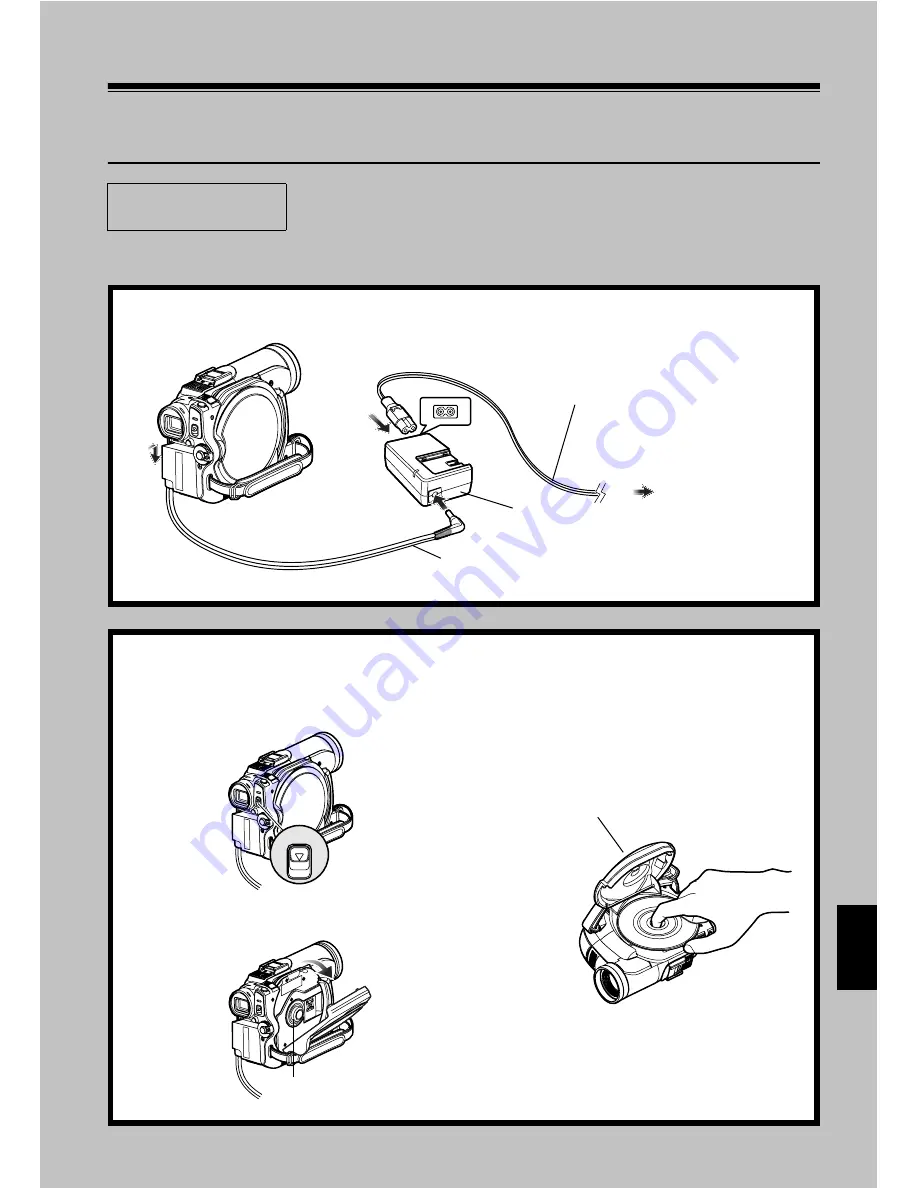
English
19
Try Recording and Playing Back using Disc
(Video and Photo)
You can record both videos and photos on a DVD-RAM (generally available), but only videos on a
DVD-RW/DVD-R (generally available).
Before You Begin
• It is recommended that you use a DVD-RAM disc for trial recording,
since you can delete the recorded contents (p. 23).
1
Connect a power supply (p. 40).
1
3
2
4
Mains lead
AC adapter/charger
DC power cord
To AC outlet
* The shape of plug
varies depending
on the model.
2
Insert a disc (p. 42).
1
Press down the DISC EJECT button once
and release it.
2
Gently open the cover until it stops.
3
Push the disc against the turntable at the
centre of disc insertion block to lock it
until a click is heard, and then close the
cover of disc insertion block: Do not touch
the disc recording surface or pickup lens
at this time.
DISC EJECT
Turntable
Disc cover






























