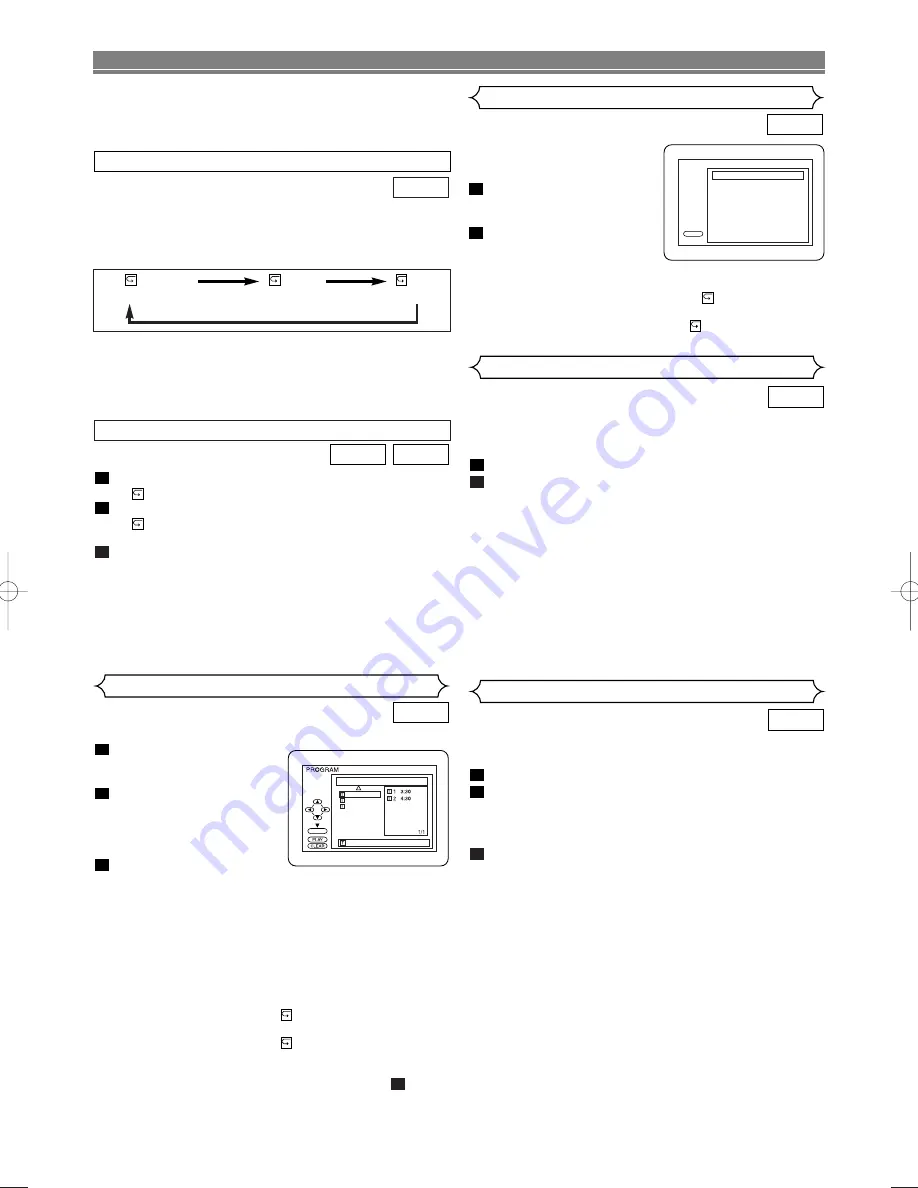
– 24 –
EN
PLAYING A DISC
NOTES:
• Repeat Title/Chapter is not available on some scenes.
• The REPEAT setting will be cleared when moving to
other titles or chapters.
A-B REPEAT
Press
A-B REPEAT
at your chosen starting point.
• “
A-” appears briefly on the TV screen.
Press
A-B REPEAT
again at your chosen end point.
• “
A-B” appears briefly on the TV screen, and the
repeat sequence begins.
To exit the sequence, press
A-B REPEAT
.
NOTES:
• The A-B repeat section can only be set within the cur-
rent title (for DVDs), or current track (for Audio CDs).
• A-B Repeat is not available with some scenes in DVD.
• To cancel the A point which was set, press
CLEAR
.
• A-B Repeat playback does not function during title,
chapter, track or all repeat playback.
3
2
1
CD
DVD
NOTES:
• The repeat setting will be cleared by moving to another
track.
• Repeat playback does not function during A-B repeat
playback.
To activate the repeat function, press
REPEAT
during play-
back.
• The repeat mode changes as described below every
time you press the button.
CD
REPEAT TRACK
TRACK
ALL
OFF
(
current track
repeat)
(
entire disc
repeat)
(repeat
off
)
You may determine the order in which tracks will play.
In stop mode press
MODE
.
• The PROGRAM screen
will appear.
Press
▲
or
▼
to select a
track, then press
ENTER
.
• Press
CLEAR
to erase the
most recently entered pro-
gramme.
Press
B
(
PLAY
) to play the
programmed tracks.
NOTES:
• Press
C
C
once and then
B
B
(
PLAY
), playback will restart
from the point where
C
C
was pressed. (Programme con-
tinued)
• Press
C
C
twice and then
B
B
(
PLAY
), playback will restart
from the track in the usual way. (Programme cleared)
• Up to 99 programs can be entered.
• To repeat the current track in the programme, press
REPEAT
repeatedly until “
TRACK” appears during
playback. To repeat the entire programme press
REPEAT
repeatedly until “
ALL” appears during play-
back.
• To erase all tracks in the program at once, select ALL
CLEAR and press the
ENTER
button at step
.
2
3
2
1
CD
Programme Playback
CD-DA TOTAL 0:08:00
ENTER
ALL CLEAR
8 3:30
8 3:30
9 2:30
10 1:30
2/2
This shuffles the order of tracks
instead of playback of in the
original sequence.
In STOP mode, press
MODE
twice.
• RANDOM screen appears.
Press
B
(
PLAY
) to start ran-
dom playback.
NOTE:
• To repeat the current track in the random selection,
press
REPEAT
repeatedly until “
TRACK” appears
during playback. To repeat the entire random selection
press
REPEAT
repeatedly until “
ALL” appears during
playback.
2
1
CD
PLAY
CD-DA TOTAL 0:45:55
RANDOM PROGRAM
--no indication--
RANDOM
Random Playback
The DVD/VCR allows you to select a specific language
during DVD disc playback when multiple languages are
available.
Press
AUDIO
during playback.
Press
AUDIO
repeatedly to select your desired language.
NOTES:
• If your language is not shown after pressing
AUDIO
several times, the disc may not have that language.
However, some discs allow you to change audio lan-
guage setting in the disc menu. (Operation varies
depending on the disc, so refer to the manual included
in the disc.)
• If you choose a Language that has a 3 letter language
code, the code will be displayed every time you change
the Audio language setting. If you choose any other
languages, “---” will be displayed instead. (Refer to
page 27.)
2
1
DVD
Audio Language
Subtitle Language
The DVD/VCR allows you to select a language for subtitle (if
available) during DVD disc playback.
Press
SUBTITLE
during playback.
Press
SUBTITLE
repeatedly to select your desired subti-
tle language.
• The selected language will be displayed on the display
bar at the top of the screen.
To turn off subtitles, press
s
or
B
until “OFF” appears.
NOTES:
• If your language is not shown after pressing
SUBTITLE
several times, the disc may not have that language.
However, some discs allow you to change subtitle lan-
guage setting in the disc menu. (Operation varies
depending on the disc, so refer to the manual included
in the disc.)
• If you choose a Language that has a 3 letter language
code, the code will be displayed every time you change
the Subtitle language setting. If you choose any other
languages, “---” will be displayed instead. (Refer to page
27.)
3
2
1
DVD
H97H1BD(EN).qx4 04.10.27 5:11 PM Page 24
























