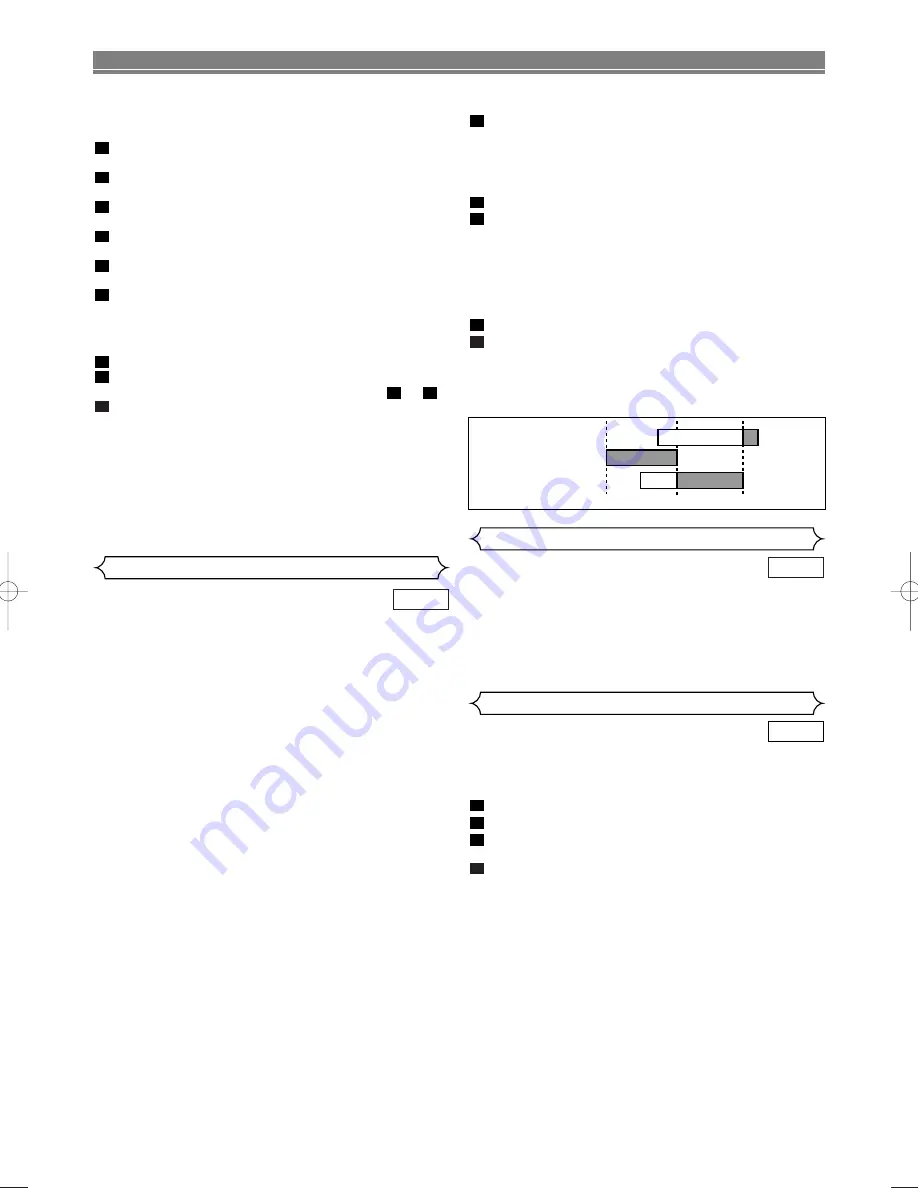
– 20 –
EN
The PDC system looks for the start signal several hours
before published start time and for several hours afterwards.
This means that if the programme is broadcast anytime dur-
ing this period it will be recorded correctly. Please note that if
you have set an incorrect Timer setting, it will stay in the
memory until you cancel it (See above for details on how to
cancel a programme).
VCR
PDC (Programme Delivery Control)
When timer recording is finished, the DVD/VCR will automat-
ically rewind the tape to the beginning where it started
recording. If there are any remaining programmes including
Daily, Everyday, & Weekly, AUTO RETURN will not operate.
Press
MENU
.
Press
K
or
L
repeatedly to point to “SET UP”, then press
B
.
Press
K
or
L
to point to “AUTO RETURN”, then press
B
.
• [ON] will appear next to “AUTO RETURN”.
Press
MENU
to exit.
TO WATCH THE RECORDED TIMER PROGRAMME
Press
TIMER
to cancel the Timer Stand-by. Then, select
VCR mode by pressing
VCR
on your remote. Press
B
.
4
3
2
1
VCR
Auto Return
RECORDING FUNCTION
For weekly recording:
To record a TV programme at the
same time on the same channel every week. While the
month digit is flashing, press
K
or
L
repeatedly to select “W-
MO” (Example: every monday).
For once-only recording only : Press
K
or
L
repeatedly
until your desired day appears.
Press
K
or
L
repeatedly until the relevant start hour
appears. Next, enter the minute digit.
Press
K
or
L
repeatedly until the relevant end hour
appears. Next, enter the minute digit.
Press
K
or
L
repeatedly until the relevant channel num-
ber appears.
Press
K
or
L
repeatedly until your the desired tape
speed appears.
Press
K
or
L
repeatedly to set PDC “ON” or “OFF”.
• The Programme Delivery Control (PDC) is a very conve-
nient system which assures that the TV programmes
you have programmed for timer recording will be record-
ed exactly from beginning to end (Refer to page 21).
Press
B
. Programme 1 is now completed.
Press
MENU
to exit.
To set another timer programme, repeat steps
to
.
Press
TIMER
to activate the timer.
• TIMER light comes on.
• As REC light comes on the DVD/VCR becomes
STANDBY status, and switches to DVD mode automat-
ically.
• When all timer recordings are finished, REC light will
flash. To use the DVD/VCR again as usual, press
TIMER to disable the flashing REC light, then Press
DVD
or
VCR
to choose DVD or VCR mode, then contin-
ue with the other features as described in this manual.
13
11
3
12
11
10
9
8
7
6
5
• If there is a power failure or the DVD/VCR is unplugged
for more than 30 seconds, the clock setting and all
timer settings will be lost.
• If a tape ends during TIMER RECORDING, the
DVD/VCR will stop, eject the tape, and switch to the DVD
mode automatically as the REC light blinks. (If the DVD
power is off, the VCR will become STANDBY status).
• If a tape is not in the DVD/VCR or does not have a
safety tab, the REC light flashes and timer recording
will not operate. Please insert a recordable tape.
• When all timer recordings are finished, the REC light
will flash. To use the DVD/VCR again as usual, press
TIMER to disable the flashing REC light, then press
VCR to select the VCR mode. Select either VCR or
DVD mode, then continue with the other features as
described in this manual.
• When timer recordings are set, the REC light will come
on. To use the DVD/VCR as usual until the time for the
recording, press
TIMER
so that REC light disappears.
Press
VCR
to choose the VCR mode. Select either
VCR or DVD mode, then continue with the other fea-
tures as described in this manual.
• In timer standby mode, VCR feature does not function.
• To exit timer standby mode, press
TIMER
. The REC
light disappears and you can operate the VCR.
If you want to use the DVD/VCR during a VCR timer
recording or while the TIMER light is on or flashes.
• You can use the DVD/VCR while the REC light is on or
flashes, or during a timer recording. Press
y
y
/I
to turn
on the DVD/VCR. ;Press
DVD
on the remote control to
choose DVD mode, then continue with the other DVD
features as described in this manual. You don’t have to
set the TIMER off to use the DVD only.
TO STOP AN AUTOMATIC TIMER PROGRAMME
ALREADY STARTED
Press
C
/
A
on the DVD/VCR.
VCR
Hints for Timer Recording
TO CHECK, CORRECT, OR CANCEL AN AUTOMATIC
TIMER PROGRAMME
Press
TIMER
.
• If the VCR’s power is off, press
y
y
/I
instead of TIMER,
then go on to the next step.
• If the DVD output mode is selected, you have to switch
it to the VCR mode by pressing the
VCR
on the remote
control or the OUTPUT on the DVD/VCR.
Repeat steps 1 to 3 in the “Timer recording” section.
Select the programme number you want to check by
pressing
K
or
L
.
• The details of the selected programme appears on the
TV screen.
• Go to the digit you want to change by pressing
s
or
B
.
Then, enter correct numbers by pressing Arrow
K
or
L
.
• You may cancel the entire programme by pressing
s
while the programme number flashes.
Press
MENU
to exit.
Press
TIMER
to return to timer stand-by mode.
TO AVOID OVERLAP OF TIMER PROGRAMMES
A timer programme will not work whilst another programme
is under execution.
5
4
3
2
1
9:00
10:00
11:00
Programme 1
Programme 2
Programme 3
H97H1BD(EN).qx4 04.10.27 5:11 PM Page 20




























