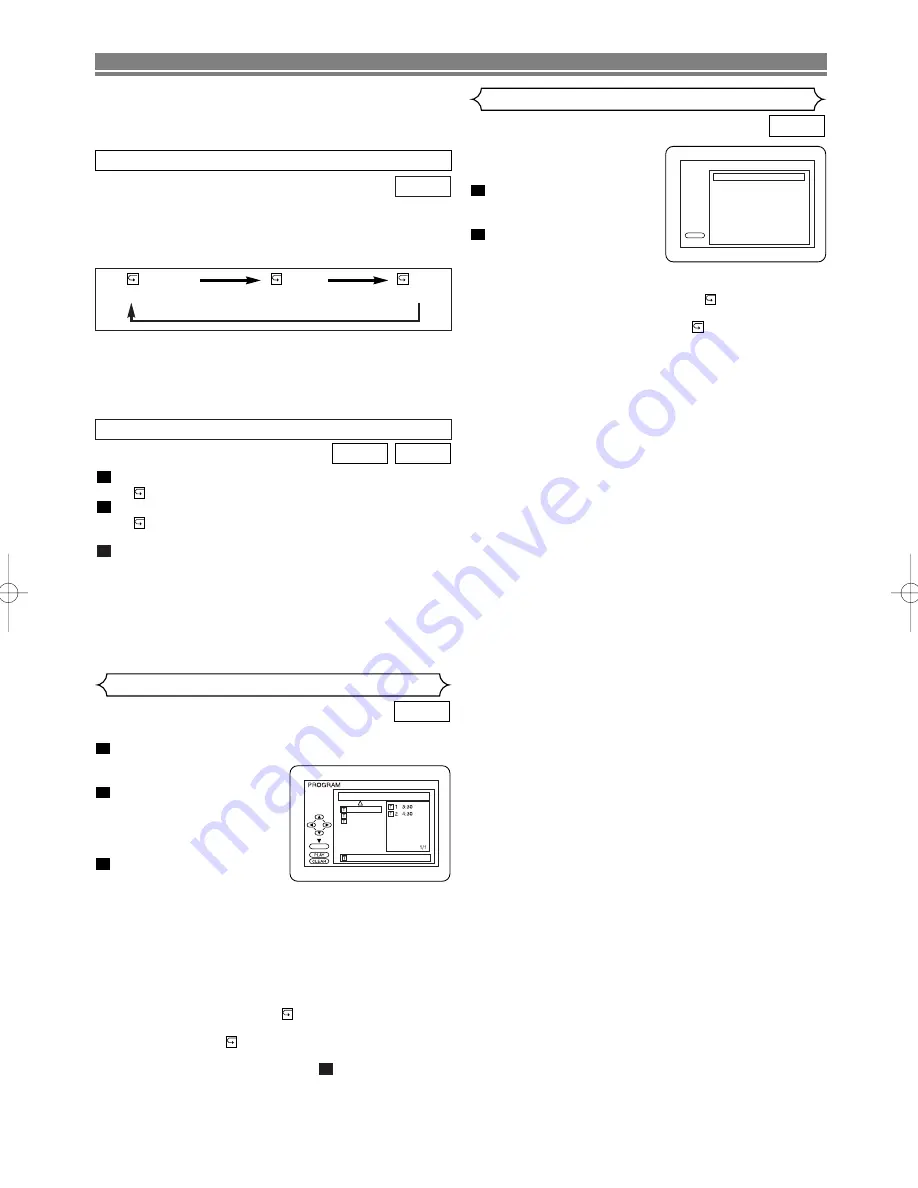
– 25 –
EN
PLAYING A DISC
NOTES:
• Repeat Title/Chapter is not available on some scenes.
• The REPEAT setting will be cleared when moving to
other titles or chapters.
A-B REPEAT
Press
A-B REPEAT
at your chosen starting point.
• “
A-” appears briefly on the TV screen.
Press
A-B REPEAT
again at your chosen end point.
• “
A-B” appears briefly on the TV screen, and the
repeat sequence begins.
To exit the sequence, press
A-B REPEAT
.
NOTES:
• The A-B repeat section can only be set within the cur-
rent title (for DVDs), or current track (for Audio CDs).
• A-B Repeat is not available with some scenes in DVD.
• To cancel the A point which was set, press
CLEAR
.
• A-B Repeat playback does not function during title,
chapter, track or all repeat playback.
3
2
1
CD
DVD
NOTES:
• The repeat setting will be cleared by moving to another
track.
• Repeat playback does not function during A-B repeat
playback.
To activate the repeat function, press
REPEAT
during play-
back.
• The repeat mode changes as described below every
time you press the button.
CD
REPEAT TRACK
TRACK
ALL
OFF
(
current track
repeat)
(
entire disc
repeat)
(repeat
off
)
You may determine the order in which tracks will play.
In stop mode press
MODE
.
• The PROGRAM screen
will appear.
Press
▲
or
▼
to select a
track, then press
ENTER
.
• Press
CLEAR
to erase the
most recently entered pro-
gram.
Press
B
(
PLAY
) to play the
programmed tracks.
NOTES:
• Press
C
C
once and then
B
B
(
PLAY
), playback will restart
from the point where
C
C
was pressed. (Program contin-
ued)
• Press
C
C
twice and then
B
B
(
PLAY
), playback will restart
from the track in the usual way. (Program cleared)
• Up to 99 programs can be entered.
• To repeat the current track in the program, press
REPEAT
repeatedly until “
TRACK” appears during
playback. To repeat the entire program press
REPEAT
repeatedly until “
ALL” appears during playback.
• To erase all programs at once, select ALL CLEAR and
press the
ENTER
button at step
.
2
3
2
1
CD
Program Playback
CD-DA TOTAL 0:08:00
ENTER
ALL CLEAR
8 3:30
8 3:30
9 2:30
10 1:30
2/2
This shuffles the order of tracks
instead of playback of in the
original sequence.
In STOP mode, press
MODE
twice.
• RANDOM screen appears.
Press
B
(
PLAY
) to start ran-
dom playback.
NOTE:
• To repeat the current track in the random selection,
press
REPEAT
repeatedly until “
TRACK” appears
during playback. To repeat the entire random selection
press
REPEAT
repeatedly until “
ALL” appears during
playback.
2
1
CD
PLAY
CD-DA TOTAL 0:45:55
RANDOM PROGRAM
--no indication--
RANDOM
Random Playback
H9775BD(EN).qx3 04.5.31 5:20 PM Page 25
Summary of Contents for DV-PF4E
Page 34: ... 34 EN MEMO ...












































