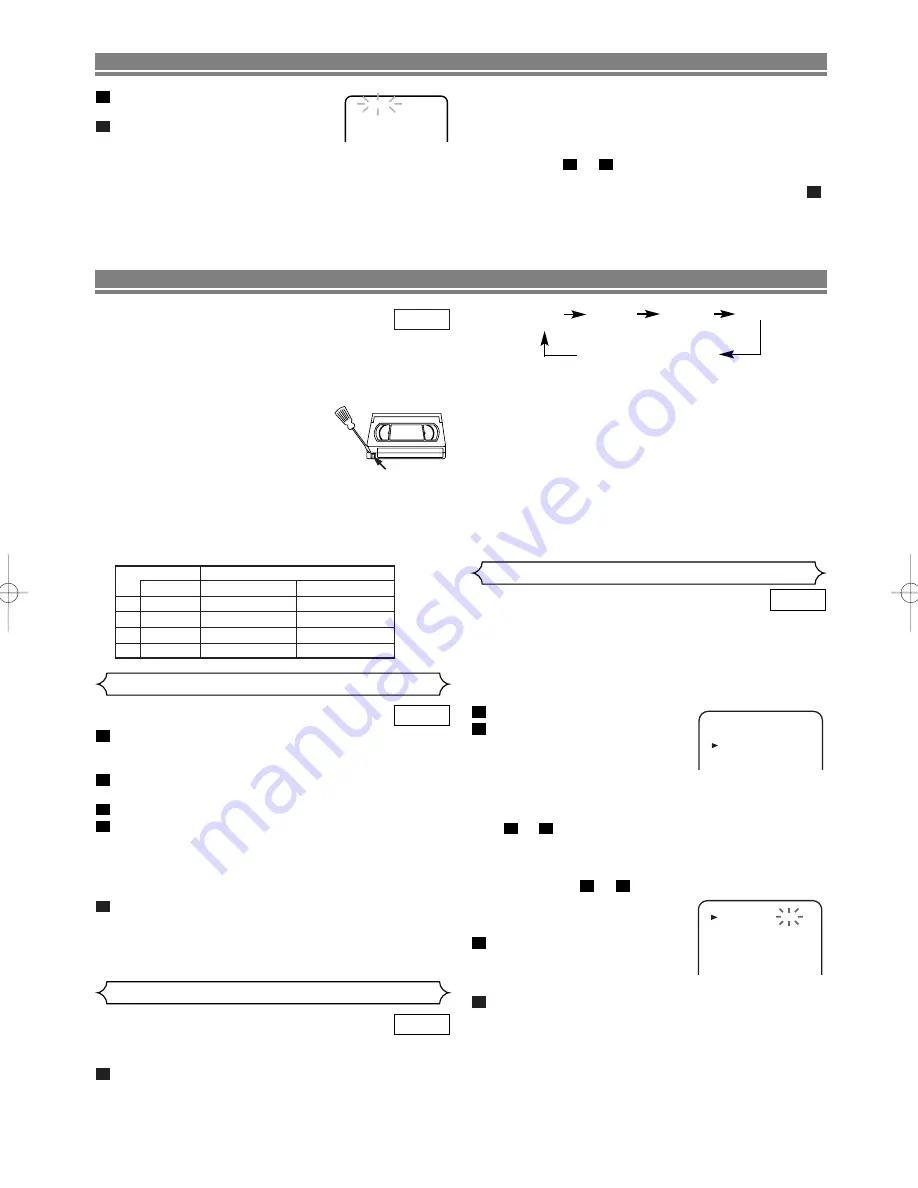
I
(0:30)
I
(1:00)
I
(7:30)
I
(8:00)
(OTR: 30minutes)
I
Normal recording
• To check time remaining during an OTR, press
DISPLAY
.
• To change the recording length during an OTR, press
REC/OTR
(
I
) repeatedly until the desired length
appears.
• To stop an OTR before recording is finished, press
C
.
• To cancel the OTR but continue recording, press
REC/OTR
(
I
) repeatedly until “
I
” appears in the upper
left corner of the TV screen.
• If a tape ends during OTR, the VCR will stop, eject the
tape, and switch to the DVD mode automatically as the
TIMER light blinks. (If the DVD power is off, the VCR
will become STANDBY status).
• When OTR is finished , the DVD/VCR turns off auto-
matically. To use the VCR again, press
TIMER
on the
remote, or
STOP/EJECT
A
on the DVD/VCR.
– 19 –
EN
T
YPE OF TAPE
R
ECORDING
/P
LAYBACK
T
IME
T
APE
S
PEED
SP M
ODE
LP M
ODE
E-60
1
HOUR
2
HOURS
E-120
2
HOURS
4
HOURS
E-180
3
HOURS
6
HOURS
E-240
4
HOURS
8
HOURS
PLAYBACK FUNCTION
NOTES:
• Time search can be set up to 9 hours 59 minutes
(9:59).
• This function will not operate in the Recording mode.
• Operations must be followed up within 30 seconds,
from step
to
. Otherwise the Time Search mode
will be cancelled.
• To exit the Time Search mode, press
MENU
in step
.
2
3
2
RECORDING FUNCTION
It may be UNLAWFUL to record copyrighted material without
the consent of the copyright owner.
This DVD/VCR will operate with any cassette that bears the
VHS mark. For best results, we recommend the use of high-
quality tapes. Do not use poor quality or damaged tapes.
• You can prevent accidental eras-
ing of a recording by breaking off
the erase prevention tab on the
back edge of the cassette.
• If you decide to record on the
tape again, cover the hole with
plastic tape.
TWO DIFFERENT TAPE SPEEDS
Before recording, select the tape speed : SP mode (Standard
Play) or LP mode (Long Play).
The table below shows the maximum recording/playback
time using E-60, E-120, E-180 or E-240 tapes in each mode.
VCR
Tab
Insert a cassette tape with its erase-prevention tab in place.
(If necessary, rewind or fast forward the tape to the point
at which you want to begin recording.)
Press the
number buttons
or
PROG
(
K
or
L
) to select
the channel to be recorded.
Press
SPEED
to select the tape speed (SP/LP).
Press
REC/OTR
(
I
) to begin recording.
• The “REC” on the display comes on.
• To temporarily stop recording or to resume it, press
F
F
.
After the DVD/VCR has been in Pause mode for 5 min-
utes, it will stop automatically to protect the tape and
the video head from damage.
Press
C
when recording is completed.
NOTE:
• When you wish to watch another programme while
recording, select desired channel on your TV.
5
4
3
2
1
VCR
Normal Recording
You may programme the DVD/VCR to start and end a record-
ing while you are away. You can set eight programmes to
record on specific days, daily or weekly within a 1 year period.
• Use the remote control for this procedure.
• Insert a cassette tape with its erase prevention tab in
place. (If necessary, rewind or fast forward the tape to
the point at which you want to begin recording.)
Press
MENU
.
Press
K
or
L
to select “TIMER”,
then press
B
.
NOTES:
If you have not set the clock yet,
“CLOCK” setting menu appears. If so, follow the steps out-
lined in the “Setting the Clock” section. Then, set the timer.
• When you press
B
after pressing (
K
or
L
) or during steps
to
,the input mode will move to the next step.
• If you do not press
B
within 5 seconds of setting an
item, the input mode will move to the next step.
• Press
s
to go back one step from the current setting
during steps
to
. If
s
is pressed when the
TIMER NUMBER is flashing, the
entire programme contents will
be erased.
Programme number flashes. Press
K
or
L
repeatedly until the desired
programme number appears,
then, press
B
.
Select once, daily, everyday, or weekly recording.
For once-only recording:
Press
K
or
L
repeatedly until the
relevant month appears.
For daily recording:
To record a TV programme at the same
time on the same channel from Monday through Friday.
While the month digit is flashing, press
K
or
L
repeatedly to
select “MO-FR”.
For everyday recording:
To record a TV programme at the
same time on the same channel every day. While the month
digit is flashing, press
K
or
L
repeatedly to select “MO-SU”.
4
3
10
4
10
3
2
1
VCR
Timer Recording
MENU
TIMER
SET UP
INITIAL
TIMER NUMBER 1
START
END
DATE
CHANNEL
PDC
SPEED
--/--
--:--
--:--
--
--
--
This feature allows you to set the recording length simply by
pressing
REC/OTR
(
I
).
Press
REC/OTR
(
I
) to begin OTR. The REC, TIMER
Light comes on. Change the recording length by pressing
REC/OTR
(
I
) repeatedly.
1
VCR
OTR (One Touch Recording)
Enter your desired time to skip by
pressing
K
or
L
within 30 seconds.
Press
s
or
B
to start time search.
The DVD/VCR begins rewinding or
fast forwarding to the specified point.
When 0:00 is reached, the DVD/VCR will start playback
automatically.
• If you want to go in the forward direction, press
B
.
• If you want to go in the reverse direction, press
s
.
• If you want to stop search function, press
C
.
• After time search, the VCR will play the tape automatically.
3
2
TIME 2 : 50
H9775BD(EN).qx3 04.5.31 5:20 PM Page 19
Summary of Contents for DV-PF4E
Page 34: ... 34 EN MEMO ...






























