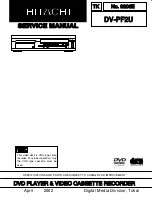1-7-1
FRONT PANEL
REMOTE CONTROL
+10
+100
CLOSE
3
MODE
2
SEARCH
OPEN
9
ZOOM
DISPLAY
8
AUDIO
0
TOP MENU
SETUP
PLAY
SKIP
CH
CH
5
6
1
A-B REPEAT
REPEAT
7
CLEAR/
C. RESET
SUBTITLE
MODE
ANGLE
DVD
VCR/TV
VCR
SLOW
SPEED
REC
RETURN
MENU
STOP
TV POWER
VIDEO/TV
4
SURROUND
PAUSE/STEP
VOL
TV
ENTER
28
27
29
30
31
32
33
34
35
36
37
38
62
63
61
57
58
59
60
40
43
42
55
53
54
56
52
51
44
45
46
50
49
48
47
41
39
1.
Disc loading tray
2.
DVD OPERATION Light (Green)
This light appears when the DVD output mode is select-
ed. You can only watch DVDs when the green DVD
OPEN/
CLOSE
STOP
SKIP
PLAY
SEARCH
SKIP
DVD
VCR
STOP/EJECT REW
PLAY
POWER/STANDBY
F.FWD
IRT
TIMER SET
VCR/TV
CST.IN
OUTPUT
CHANNEL
VIDEO IN
L
(mono)
R
AUDIO IN
1
2 3
6
4
5
8
7
9
26
25
24
23
22
21
20
19
18
17
16
15
14
13
10
11
12
OUTPUT Light is on. To make the green DVD OUT-
PUT light come on, press the DVD Button on the
remote control or the OUTPUT Button on the front
panel.
3.
VCR OPERATION Light (Green)
This light appears when the VCR output mode is
selected. You can only watch tapes when the green
VCR OUTPUT light is on. To make the green VCR
OUTPUT light come on, the VCR Button on the
remote control or the OUTPUT Button on the front
panel.
4.
CASSETTE COMPARTMENT
5.
IRT Light
Lights up during recording.
6.
TIMER SET Light
This light glows when the DVD/VCR is in standby
mode or off for a timer recording or during a One-
Touch Recording. It flashes if the TIMER SET
Button is pressed for a timer recording, but there is
no tape in the DVD/VCR. It flashes when all timer
recordings or Instant Recording Timer are finished.
7.
POWER/STANDBY Button
Press to turn the power on and off.
8.
POWER/STANDBY Light
Lights up when the power is on.
9.
VIDEO In Jack
Connect a video cable coming from the video out
jack of a camcorder, another VCR, or a video source
(laser disc player, etc.) here.
10.
AUDIO In Jacks
Connect audio cables coming from the audio out jacks
of a camcorder, another VCR, or an audio source here.
11.
TIMER SET Button
Press to put the DVD/VCR into standby mode for a
timer recording.
12.
VCR/TV Light
Lights up when the DVD/VCR is in the VCR posi-
tion, and goes off when it is in the TV position.
13.
CST. IN Light
Lights up when a cassette is in the DVD/VCR.
14.
CHANNEL Buttons
In VCR mode, press to change TV channels on the
DVD/VCR; press to adjust the tracking during nor-
mal or slow motion playback; press to remove verti-
cal jitter in a Still picture.
15.
IRT Button (VCR)
Press once to start a recording. Press repeatedly to
start a Instant Recording Timer.
VCR operation Buttons :
Blue
DVD operation Buttons :
Yellow
Common operation Buttons :
White
OPERATING CONTROLS AND FUNCTIONS
Summary of Contents for DV-PF2U
Page 63: ...4 1 7 Main 4 5 Schematic Diagram ...
Page 64: ...4 1 8 Main 5 5 Schematic Diagram ...
Page 70: ...4 1 14 Function CBA Top View Function CBA Bottom View ...
Page 71: ...4 1 15 Jack CBA Top View Jack CBA Bottom View ...
Page 73: ...4 1 17 DVD Main 1 4 Schematic Diagram ...
Page 74: ...4 1 18 DVD Main 2 4 Schematic Diagram ...
Page 75: ...4 1 19 DVD Main 3 4 Schematic Diagram ...
Page 76: ...4 1 20 DVD Main 4 4 Schematic Diagram ...
Page 97: ...DV PF2U DV PF2U DV PF2U Digital Media Division Tokai No 9206E TK ...