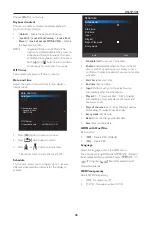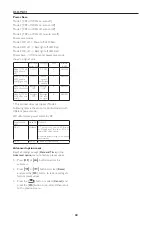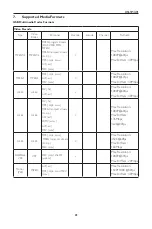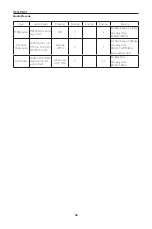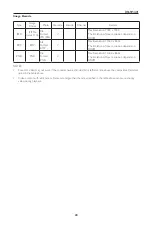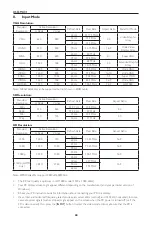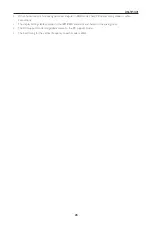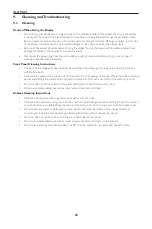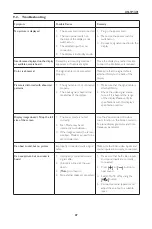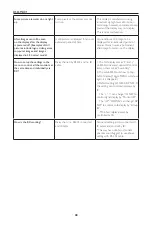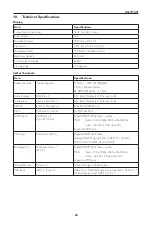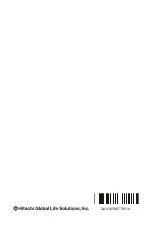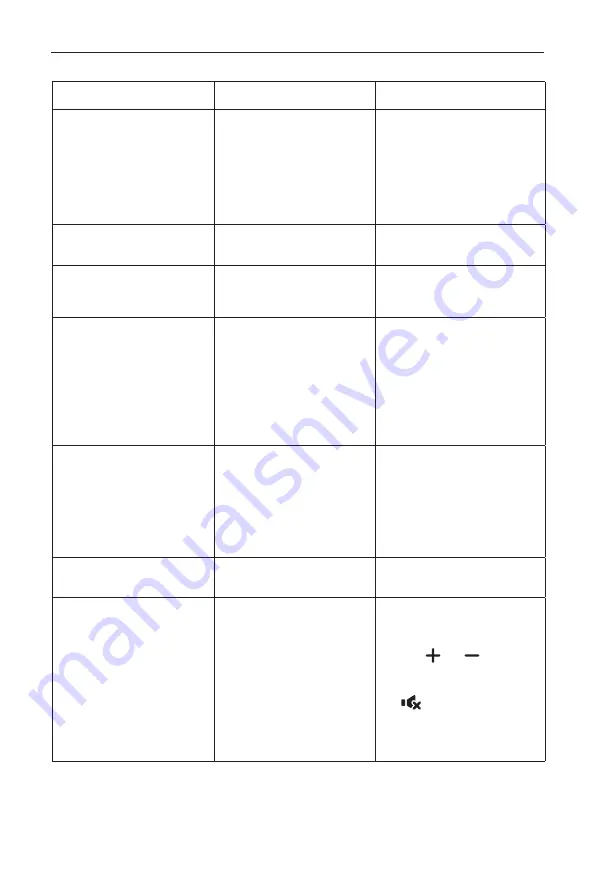
DS65MU01
47
9.2. Troubleshooting
Symptom
Possible Cause
Remedy
No picture is displayed
1. The power cord is disconnected.
2. The main power switch on
the back of the display is not
switched on.
3. The selected input has no
connection.
4. The display is in standby mode.
1. Plug in the power cord.
2. Make sure the power switch is
switched on.
3. Connect a signal connection to the
display.
Interference displayed on the display
or audible noise is heard
Caused by surrounding electrical
appliances or fluorescent lights.
Move the display to another location
to see is the interference is reduced.
Color is abnormal
The signal cable is not connected
properly.
Make sure that the signal cable is
attached firmly to the back of the
display.
Picture is distorted with abnormal
patterns
1. The signal cable is not connected
properly.
2. The input signal is beyond the
capabilities of the display.
1. Make sure that the signal cable is
attached firmly.
2. Check the video signal source
to see if it is beyond the range
of the display. Please verify its
specifications with this display’s
specification section.
Display image doesn’t fill up the full
size of the screen
1. The zoom mode is not set
correctly.
2. Scan Mode may be set
incorrectly to underscan.
3. If the image exceeds the screen
size, Scan Mode may need to be
set to Underscan.
Use the Zoom mode or Custom
zoom function in the Screen menu to
fine tune display geometry and time
frequency parameter.
Can hear sound, but no picture
Improperly connected source signal
cable.
Make sure that both video inputs and
sound inputs are correctly connected.
Can see picture but no sound is
heard
1. Improperly connected source
signal cable.
2. Volume is turned all the way
down.
3. {
Mute
} is turned on.
4. No external speaker connected.
1. Make sure that both video inputs
and sound inputs are correctly
connected.
2. Press
[ ]
or
[ ]
button to
hear sound.
3. Switch MUTE off by using the
[
]
button.
4. Connect external speakers and
adjust the volume to a suitable
level.
Summary of Contents for DS65MU01
Page 1: ...DS65MU01 User Manual English ...
Page 2: ......
Page 58: ......
Page 59: ...Q41G65M177901A ...