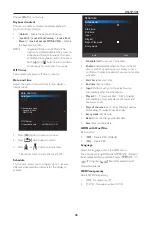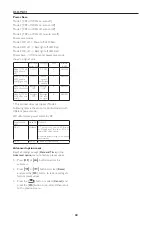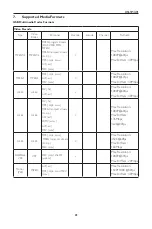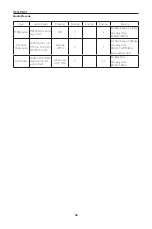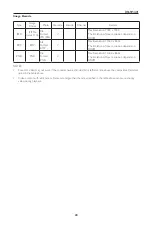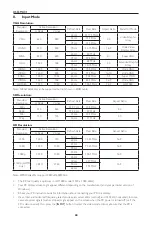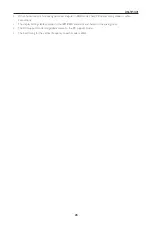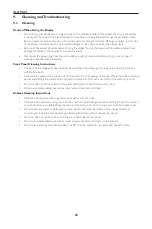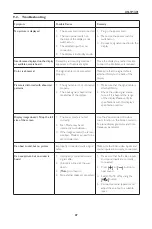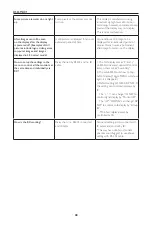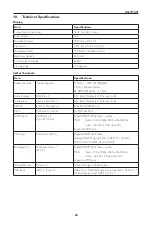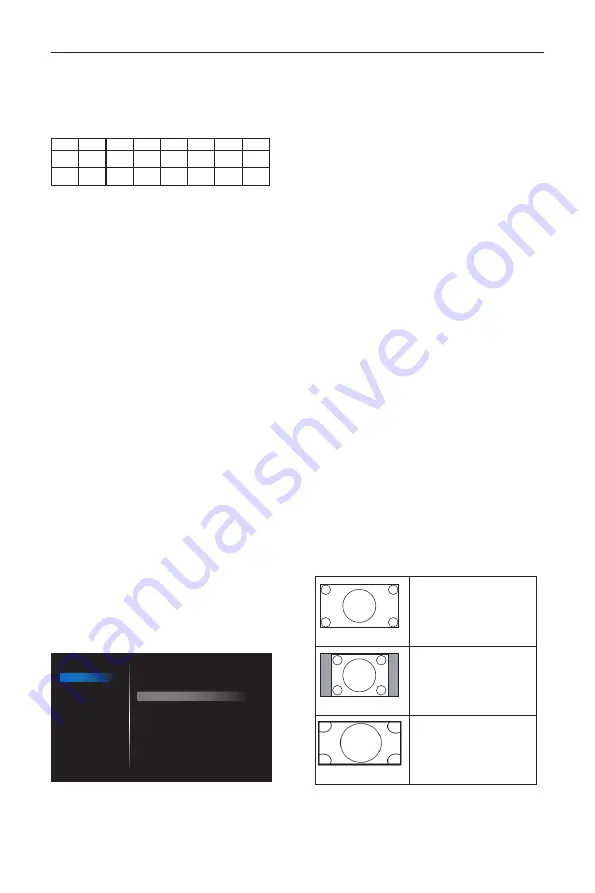
DS65MU01
35
Color temperature
It is used to adjust the color temperature.
The image becomes reddish as the color temperature
decreases, and becomes bluish as the color temperature
increases.
CCT
10000º K 9300 º K 7500 º K 6500 º K 5000 º K 4000 º K 3000 º K
X
0.279 ±
0.030
0.283 ±
0.030
0.299 ±
0.030
0.313 ±
0.030
0.346±
0.030
0.382±
0.030
0.440±
0.030
Y
0.292 ±
0.030
0.298 ±
0.030
0.315 ±
0.030
0.329 ±
0.030
0.359±
0.030
0.384±
0.030
0.403±
0.030
Color control
The color levels of red, green, and blue are adjusted by
the color bars.
R: Red gain, G: Green gain, B: Blue gain.
Smart power
Smart Power control is not relative to brightness
control:
1. Initial setting Brigthness
90 (in the range from 0-100)
Power consumption 90% of maximum power
consumption
2. Smart Power
OFF: no adaptation
MEDIUM: 80% of power consumption relative to
current settings
HIGH: 65% of power consumption relative to
current settings
Overscan
Change the display area of the image.
ON: Set to display area about 95%.
OFF: Set to display area about 100%.
Picture reset
Reset all settings in the Picture menu.
Select “Yes” and press “SET” button to restore to
factory preset data.
Press “EXIT” button to cancel and then return to the
previous menu.
6.2.2. Screen menu
Picture
Screen
Audio
Configuration 1
Configuration 2
Advanced option
H position
V position
Clock
Clock phase
Zoom mode
Custom zoom
Auto adjust
Screen reset
50
50
97
0
Full
Action
Action
Action
H position
Control Horizontal Image position within the display
area of the LCD.
Press + button to move screen to right.
Press - button to move screen to left.
NOTE: VGA input only.
V position
Control Vertical Image position within the display area
of the LCD.
Press + button to move screen to up.
Press - button to move screen to down.
NOTE: VGA input only.
Clock
Press + button to expand the width of the image on
the screen the right.
Press - button to narrow the width of the image on the
screen the left.
NOTE: VGA input only.
Clock phase
Adjust the focal length of the monitor. It is used to
remove any horizontal interference and make the text
look clear.
NOTE: VGA input only.
Zoom mode
HDMI, DP, VGA, OPS:
{Full} / {4:3} / {Real} / {21:9}/
{Custom}
.
Playing media in Media Player :
{Full} / {4:3} / {Real} /
{21:9}
There are no function when BROWSER, CMND & Play,
PDF Player, PDF Player, Custom and Media Player UI
and Android UI
Zoom Mode will be “
Full
” when tiling
Full
This mode restores the
correct proportions of
pictures transmitted in 16:9
using the full screen display.
4:3
The picture is reproduced in
4:3 format and a black band
is displayed on either side of
the picture.
Real
This mode displays the image
pixel-by-pixel on screen
without scaling the original
image size.
Summary of Contents for DS65MU01
Page 1: ...DS65MU01 User Manual English ...
Page 2: ......
Page 58: ......
Page 59: ...Q41G65M177901A ...