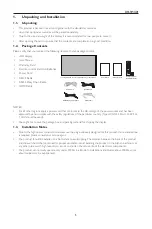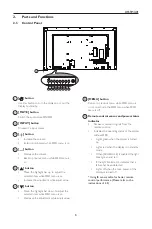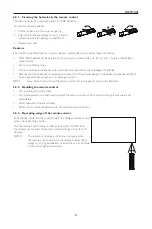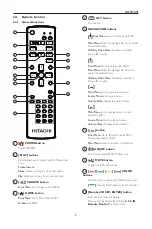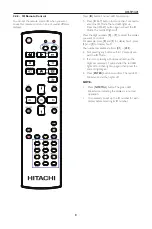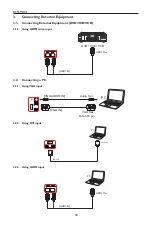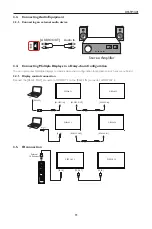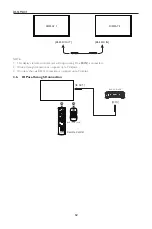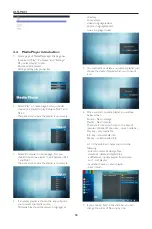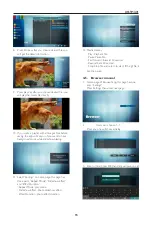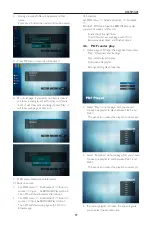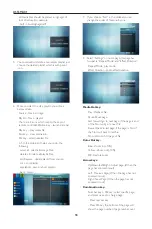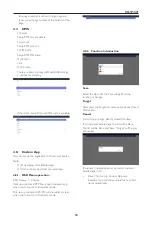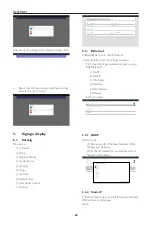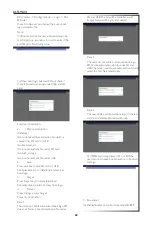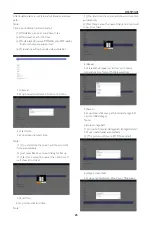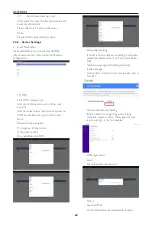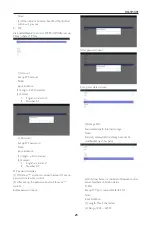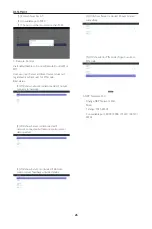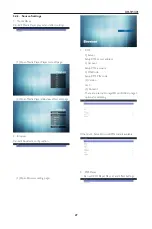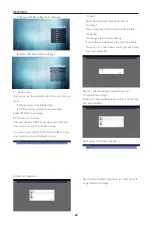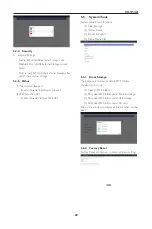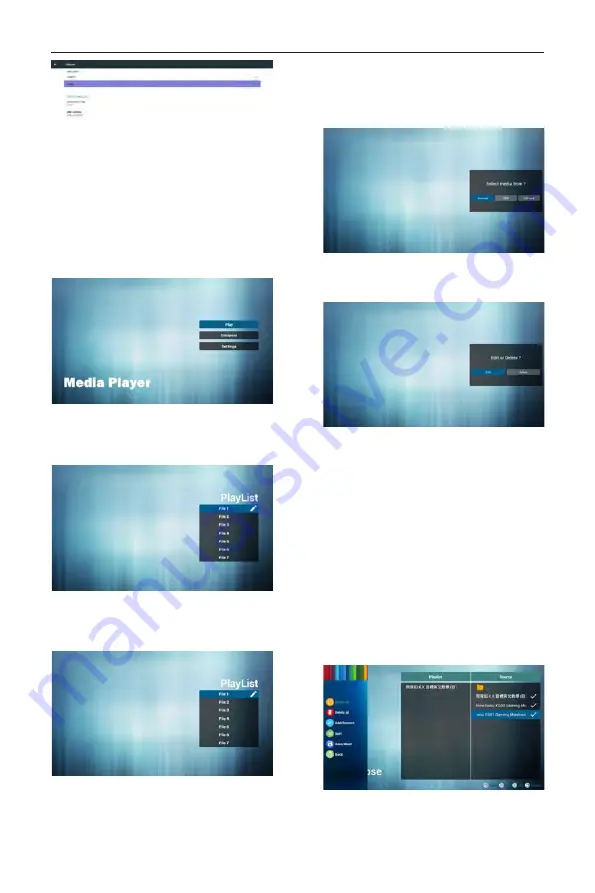
DS55MU01
14
4.4. Media Player introduction:
1. Home page of MediaPlayer app, this page has
three items: “Play”, “Compose” and “Settings”.
Play : select playlist to play.
Compose: edit playlist.
Settings: setting play properties.
2. Select “Play” on home page, first you should
choose one playlist to play between FILE 1 and
FILE 7.
The pencil icon means the playlist is non-empty.
3. Select “Compose” on home page, first you
should choose one playlist to edit between FILE
1 and FILE 7.
The pencil icon means the playlist is non-empty.
4. If an empty playlist is chosen, the app will guide
you to select the media source.
All media files should be placed in /signage/ of
directory.
For example,
- videos in signage/video/
- photos in signage/photo/
- music in signage/music/
5. You could edit or delete a non-empty playlist, just
choose the desired playlist which is with pencil
icon.
6. Once you start to edit a playlist, you will see
below screen.
Source - files in storage.
Playlist – files in playlist.
There are 4 icons which map to the keys of
remote controller. Option key – launch slide bar
Play key – play media file.
Info key – show media info.
Ok key – select/unselect file.
6-1 In the slide bar, it helps you to do the
following:
- select all : select all storage files.
- delete all : delete all playlist files.
- add/remove : update playlist from source.
- sort : sort playlist.
- save/abort : save or abort playlist.
- back : return.
7. If you choose “Sort” in the slide bar, you can
change the order of files one by one.
Summary of Contents for DS55MU01
Page 1: ...DS55MU01 User Manual English ...
Page 2: ......
Page 58: ......
Page 59: ...Q41G55M177901A ...