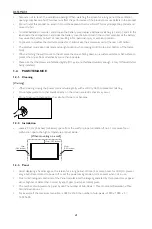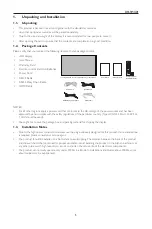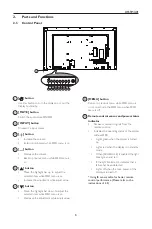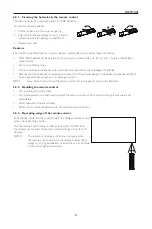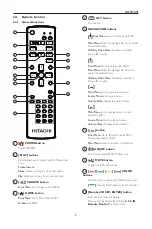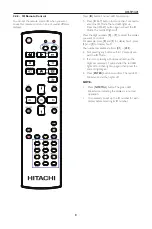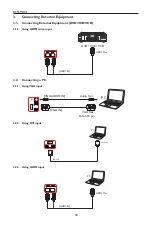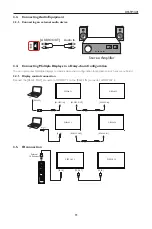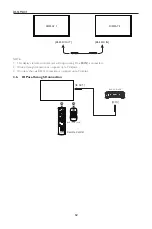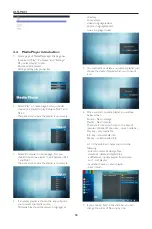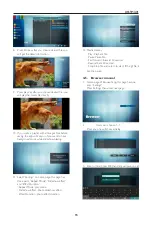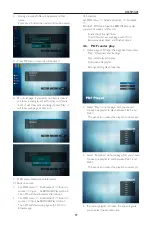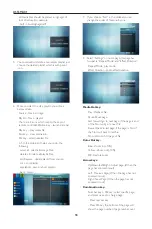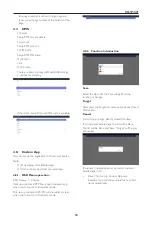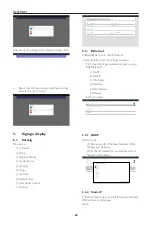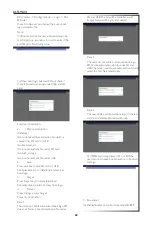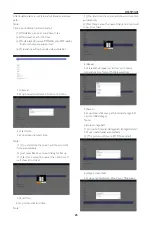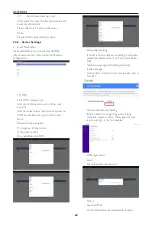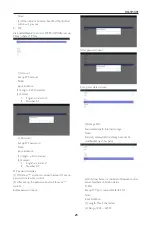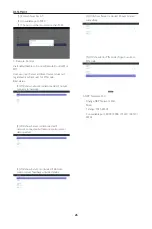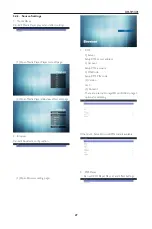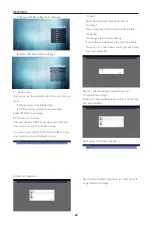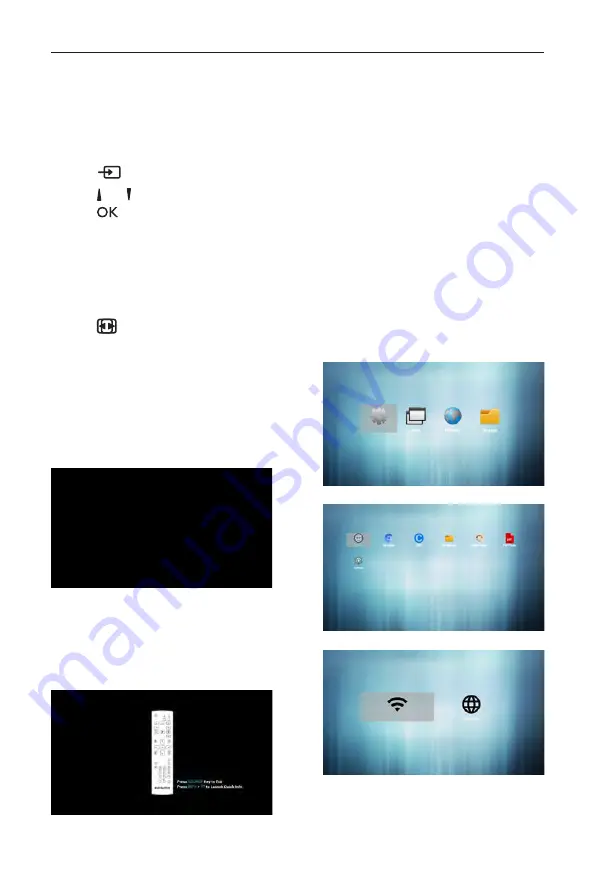
DS55MU01
13
4.
Operation
NOTE
: The control button described in this
section is mainly on the remote control
unless specified otherwise.
4.1. Watch the Connected Video
Source
1. Press
[
]
SOURCE
button.
2. Press
[ ]
or
[ ]
button to choose a device, then
press
[
]
button.
4.2. Change Picture Format
You can change the picture format to suit the video
source. Each video source has its available picture
formats.
The available picture formats depend on the video
source:
1. Press
[
]
FORMAT
button.
•
PC mode: {
Full
} / {
4:3
} / {
1:1
} / {
21:9
}/
{
Custom
}.
•
Video mode: {
Full
} / {
4:3
} / {
1:1
} / {
21:9
}/
{
Custom
}.
4.3. Overview
1. Android PD launcher:
•
Android PD launcher is black page, as
below:
•
Every apps leave by press back key, the
screen will go to android PD launcher.
•
When you return to android PD launcher,
the screen will show hint image, the hint
image only show 5 second, as below:
•
The hint image will notify you can press
source key to change source.
2. Admin mode:
•
You can press “Home + 1668” to enter
admin mode. Please make sure you see the
Home OSD menu after “Home” is pressed,
and then press 1668 in sequence. Two
continuous “Home” keys will not be a valid
hotkey.
•
Admin mode will show four icons:
“Settings”, “Apps”, “Network” and
“Storage”.
•
When you leave admin mode, system will
return to last source.
1)Home page of admin mode, this page has
four items: “Settings”, “Apps”, “Network” and
“Storage”.
Settings : go to settings app.
Applications : show all apps.
Network : set Ethernet and Mobile network
(optional).
Storage : display current PD Android storage
information.
2.) Application page:
3
)
Network page
4
)
Ethernet page
Summary of Contents for DS55MU01
Page 1: ...DS55MU01 User Manual English ...
Page 2: ......
Page 58: ......
Page 59: ...Q41G55M177901A ...