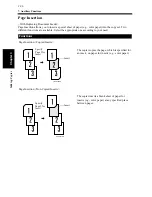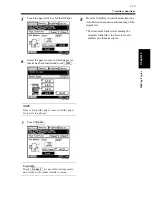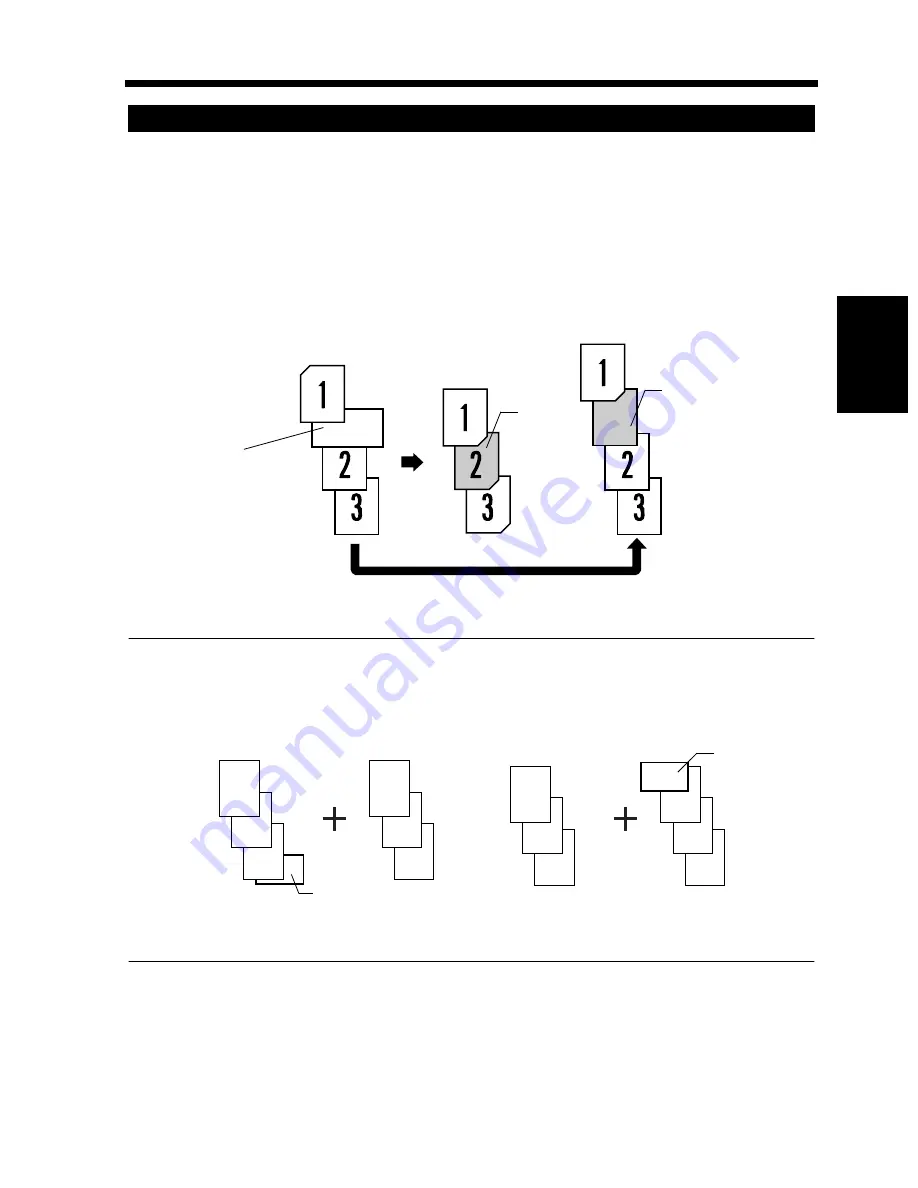
3-37
7. Auxiliary Functions
Chapter 3
Mak
in
g
C
o
pies
In the Page Insertion mode, you must specify where to place an insert by using Automatic Detection.
Automatic Detection
Put a sheet of paper of a different size from the originals at your desired places in the original set (for
convenience, let us call this paper the insert marker), load the original set onto the duplexing document
feeder and let the copier start the original count sequence.
☞
p. 3-38
<The copier automatically detects and sets the places for inserts.
NOTE
• This mode cannot be selected with Mixed. Orig. Detection.
• When using Page Insertion in combination with Separate Scan, make sure that the insert marker is
not placed at the end of one part of the document for Separate Scan.
Specifying the Place for an Insert
1149O048AA
Original Set
Copy Set
Copy Set
Insert
Insert
Insert Marker
Example:
2nd from top
3
2
1
6
5
4
3
2
1
6
5
4
1166O285AA
Insert Marker
Original Set
Original Set
Insert Marker
OK
×
Summary of Contents for DDC 35N
Page 13: ...1 1 Chapter 1 Safety Notes Chapter 1 Safety Notes ...
Page 17: ...2 1 Chapter 2 Getting to Know Your Copier Chapter 2 Getting to Know Your Copier ...
Page 43: ...3 1 Chapter 3 Making Copies Chapter 3 Making Copies ...
Page 57: ...3 15 3 Selecting the Zoom Chapter 3 Making Copies ...
Page 85: ...3 43 7 Auxiliary Functions Chapter 3 Making Copies ...
Page 98: ...3 56 9 Selecting Job List Chapter 3 Making Copies ...
Page 99: ...4 1 Chapter 4 Using the Utility Mode Chapter 4 Using the Utility Mode ...
Page 126: ...4 28 6 Settings in Admin Management Chapter 4 Using the Utility Mode ...
Page 127: ...5 1 Chapter 5 When a Message Appears Chapter 5 When a Message Appears ...
Page 157: ...6 1 Chapter 6 Troubleshooting Troubleshooting Chapter 6 ...
Page 161: ...7 1 Chapter 7 Miscellaneous Chapter 7 Miscellaneous ...