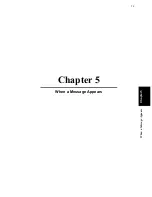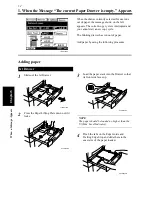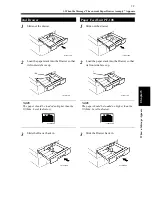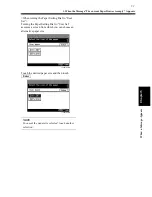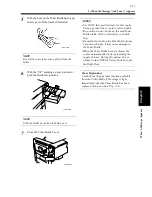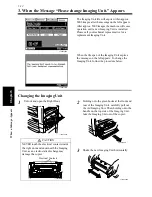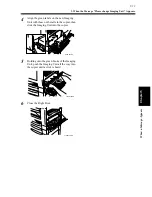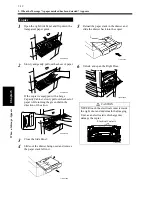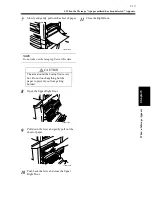5-14
Cha
p
ter
5
Wh
en
a Mes
sa
g
e A
ppea
rs
4. When the Message “Stapler Empty.” Appears
Reloading the Staple Cartridge
Slide the Finisher/Mailbin Finisher away
from the copier.
Press and turn the knob and open the cover at
the rear of the Finisher.
Pull the Stapler Unit out of the well.
While pressing down the green lever, pull out
the Staple Cartridge.
Remove the empty staple clip from the
Staple Cartridge.
Load a new staple clip into the Staple
Cartridge and carefully peel off the Seal.
The message shown on the left appears when the
staples are running out. Reload the Staple
Cartridge with a new clip by following the
procedure given below.
1168P165DD
1
1166O165AA
2
1166O126AB
3
1166O127AA
4
1166O128AA
5
1166O129AA
6
1166O161AD
Summary of Contents for DDC 35N
Page 13: ...1 1 Chapter 1 Safety Notes Chapter 1 Safety Notes ...
Page 17: ...2 1 Chapter 2 Getting to Know Your Copier Chapter 2 Getting to Know Your Copier ...
Page 43: ...3 1 Chapter 3 Making Copies Chapter 3 Making Copies ...
Page 57: ...3 15 3 Selecting the Zoom Chapter 3 Making Copies ...
Page 85: ...3 43 7 Auxiliary Functions Chapter 3 Making Copies ...
Page 98: ...3 56 9 Selecting Job List Chapter 3 Making Copies ...
Page 99: ...4 1 Chapter 4 Using the Utility Mode Chapter 4 Using the Utility Mode ...
Page 126: ...4 28 6 Settings in Admin Management Chapter 4 Using the Utility Mode ...
Page 127: ...5 1 Chapter 5 When a Message Appears Chapter 5 When a Message Appears ...
Page 157: ...6 1 Chapter 6 Troubleshooting Troubleshooting Chapter 6 ...
Page 161: ...7 1 Chapter 7 Miscellaneous Chapter 7 Miscellaneous ...