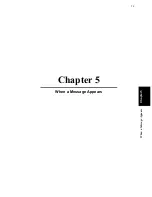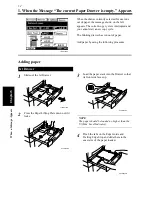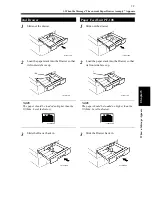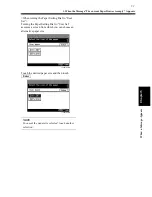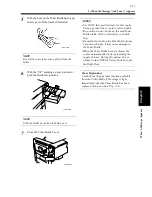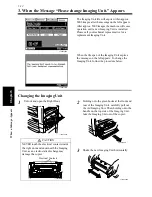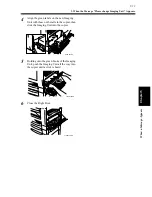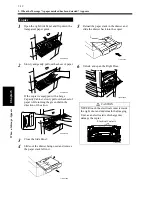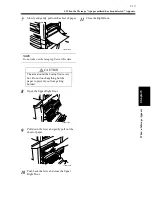5-15
4. When the Message “Stapler Empty.” Appears
Cha
p
ter
5
Wh
en
a Mes
sa
g
e A
ppea
rs
Insert the new Staple Cartridge into the
Stapler Unit until it clicks into place.
Align the arrows and firmly push the Stapler
Unit down into the well.
Press and turn the Knob to lock the cover.
NOTES
• After the Staple Cartridge has been reloaded,
the Finisher automatically runs a test-stapling
sequence with the first copy set/stack after the
replacement.
• Reload the Staple Cartridge only after you are
prompted to do so by the message. Removing
the Staple Cartridge before then will result in
stapling trouble.
Slide the Finisher/Mailbin Finisher back
against the copier.
7
1166O130AB
8
1166O131AB
9
1166O133AB
10
1166O176AA
Summary of Contents for DDC 35N
Page 13: ...1 1 Chapter 1 Safety Notes Chapter 1 Safety Notes ...
Page 17: ...2 1 Chapter 2 Getting to Know Your Copier Chapter 2 Getting to Know Your Copier ...
Page 43: ...3 1 Chapter 3 Making Copies Chapter 3 Making Copies ...
Page 57: ...3 15 3 Selecting the Zoom Chapter 3 Making Copies ...
Page 85: ...3 43 7 Auxiliary Functions Chapter 3 Making Copies ...
Page 98: ...3 56 9 Selecting Job List Chapter 3 Making Copies ...
Page 99: ...4 1 Chapter 4 Using the Utility Mode Chapter 4 Using the Utility Mode ...
Page 126: ...4 28 6 Settings in Admin Management Chapter 4 Using the Utility Mode ...
Page 127: ...5 1 Chapter 5 When a Message Appears Chapter 5 When a Message Appears ...
Page 157: ...6 1 Chapter 6 Troubleshooting Troubleshooting Chapter 6 ...
Page 161: ...7 1 Chapter 7 Miscellaneous Chapter 7 Miscellaneous ...