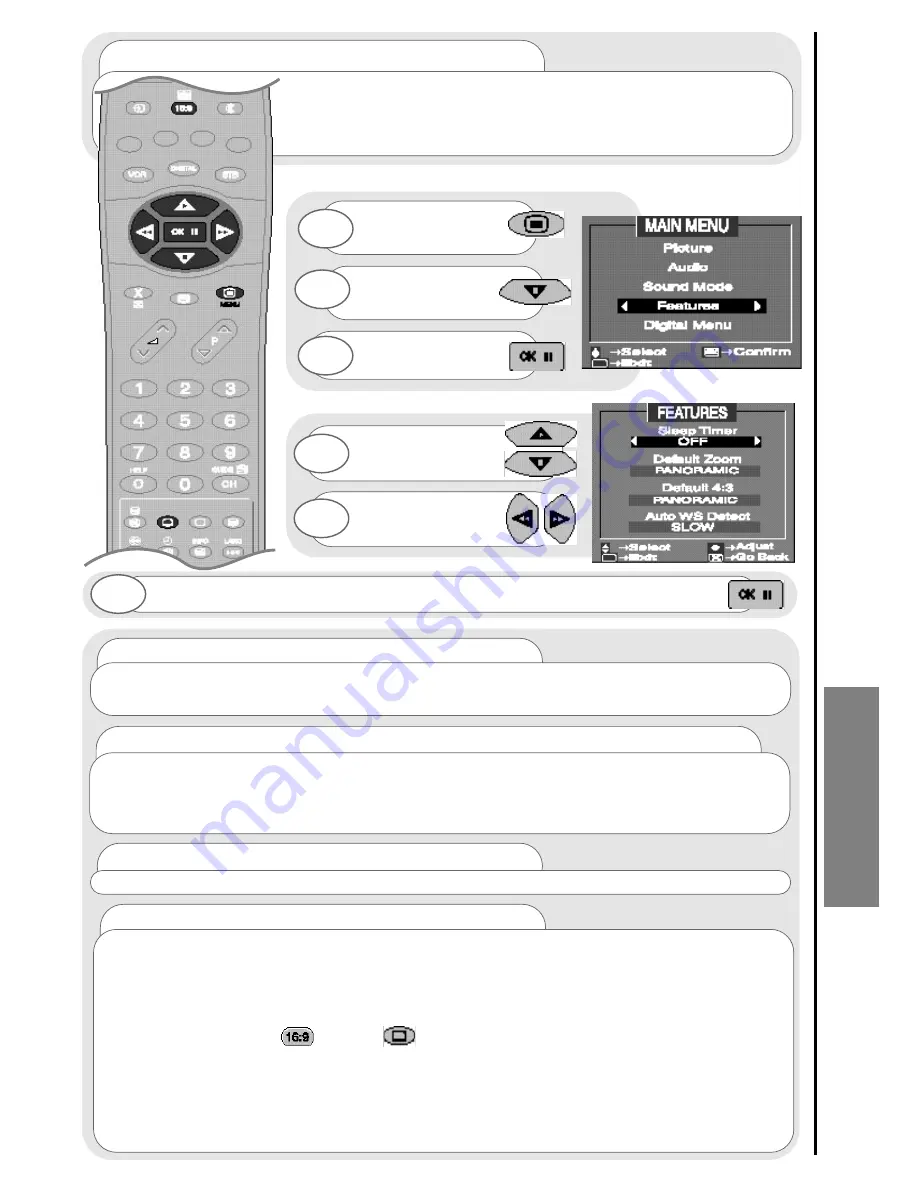
47
...notes on Default Zoom
Various broadcast stations now transmit WSS (Wide Screen Signals) which identifies the picture format
movies and programmes are broadcast in. Your TV can detect these Wide Screen Signals and automatically
switches your TV to the correct format (when in AUTO mode). However, some broadcasters do not transmit this
WSS, and so your TV will not recognise which format is being transmitted. Therefore, DEFAULT ZOOM is used to
choose your picture requirements when a Wide Screen Signal has not been sent or has not been detected.
...notes on Default 4:3
If your TV is receiving a 4:3 Wide Screen Signal, the viewing format displayed can be set using the default 4:3 .
...notes Auto WS Detect
Auto Wide Screen Detect, when switched ON (and there is no WSS signal) enables your TV to look for the
black bands at the top and bottom of the broadcast received and expands the picture in the appropriate aspect
ratio. If this is set to ‘OFF’, these black bands cannot be detected. Therefore the picture format will revert to the
setting specified in the DEFAULT ZOOM option if there is no WSS signal.
When watching some programmes with Auto WS Detect ON, the C16:9L mode may result in unnecessary
cropping at the top and bottom of the picture resulting in lost subtitles etc. To overcome this, please use the 16:9
or subtitle button on your handset.
When using external equipment with on-screen displays, incorrect operation of the Auto WS switching may occur
while performing certain operations. For example, while watching a 16:9 cinema scope format film on a DVD
player, pressing the pause button may result in the TV switching from the C16:9L mode to the default zoom.
Visual forward and rewind operations may result in similar results. This action will also show your DVD players
software menus on your television screen. This is normal operation.
Note:
If you can see the screen format changing frequently after setting to ‘ON’ mode, set Auto WS Detect option
to ‘OFF’ to stay at one fixed aspect ratio.
Use UP/DOWN cursor
buttons to select
option to adjust.
Once highlighted, accept selection - when you turn your TV off, the TV will
memorise your adjustments
Press the MENU
button to obtain MAIN
MENU.
Press the cursor
DOWN button to
select FEATURES.
Once highlighted,
accept selection.
1
2
3
4
6
Use LEFT/RIGHT
buttons to adjust
chosen feature.
5
...notes on Default features
Your TV also has default features which can control the viewing format of your TV’s picture.
See above for entry into and adjustment of these features.These features and their settings will only be effective if
the widescreen picture format is set to AUTO.
...notes on Sleep Timer
This feature is used to automatically place your TV into standby mode
after a set number of minutes - use the right/left cursor buttons to set the
timer between 5 and 120 minutes.When the timer has only a minute left
this will be shown on the screen as a countdown from 59 seconds to zero,
after which your TV will enter Standby mode.
FEA
TURES
W
idescreen
General Features
Summary of Contents for D36WF840N
Page 1: ...Users Guide D36WF840N ...
















































