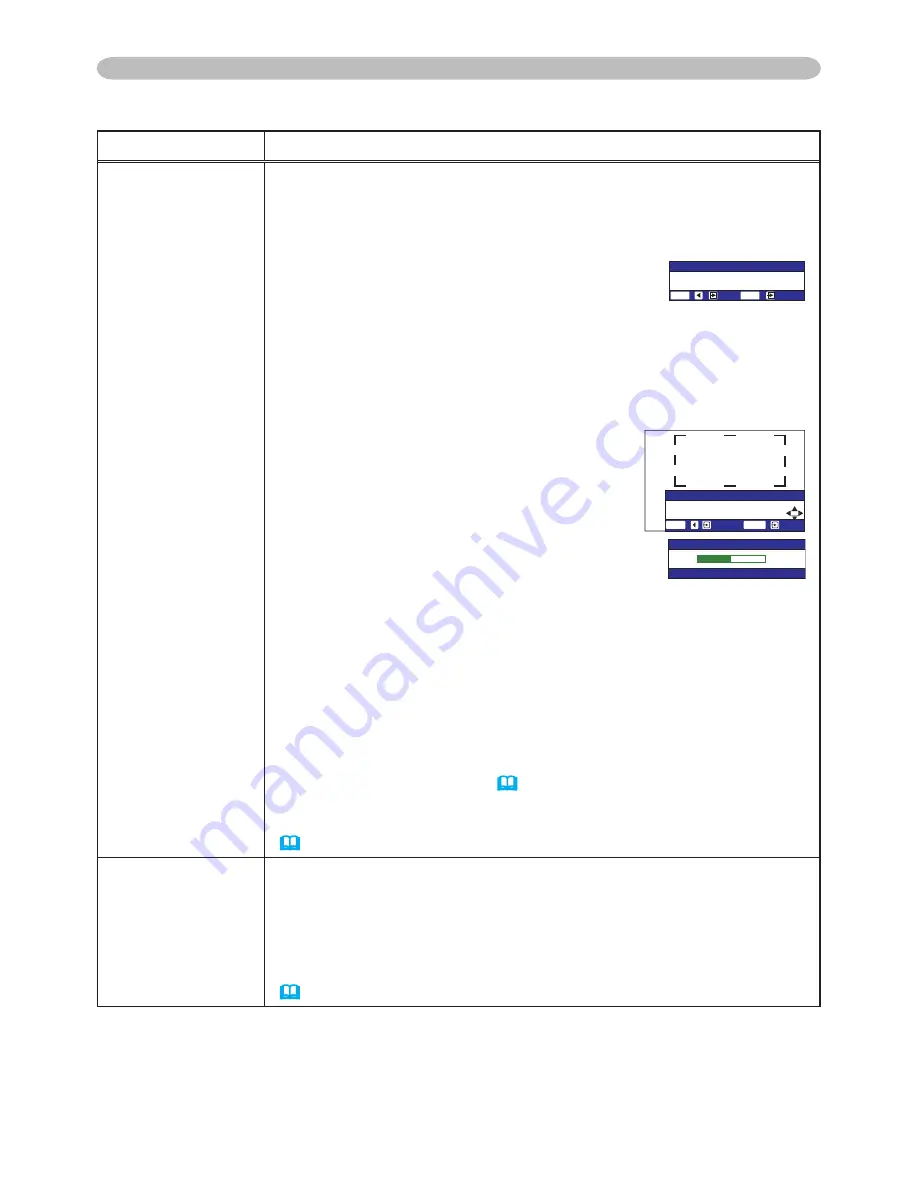
35
SCREEN Menu
Item
Description
MyScreen
This item allows you to capture an image for use as a MyScreen
image which can be used as the BLANK screen and START UP
screen. Display the image you want to capture before executing the
following procedure.
1. Selecting this item displays a dialog
titled “MyScreen”. It will ask you if
you start capturing an image from the
current screen.
Please wait for the target image to be displayed, and press the
ENTER button when the image is displayed. The image will
freeze and the frame for capturing will appear.
To stop performing, press the RESET or ESC button.
2. Using the ▲/▼/◄/► buttons adjusts
the frame position.
Please move the frame to the position
of the image which you want to use. The
frame may not be able to be moved for
some input signals.
To start registration, press the ENTER
button.
To restore the screen and return to the
previous dialog, press the RESET or
ESC button.
Registration takes several minutes.
When the registration is completed, the registered screen and
the following message is displayed for several seconds:
“MyScreen registration is finished.”
If the registration failed, the following message is displayed:
“A capturing error has occurred. Please try again.”
• This function cannot be selected when the TURN ON is selected
to the MyScreen Lock item (
below
).
• This function cannot be selected when the TURN ON is selected
to the MyScreen PASSWORD of SECURITY item in OPTION menu
(
43
).
MyScreen Lock
Using the ▲/▼ buttons turns on/off the MyScreen lock function.
TURN ON
ó
TURN OFF
When the TURN ON is selected, the MyScreen item is locked. Use
this function for protecting the current MyScreen.
•
This function cannot be selected when the TURN ON is selected
to the MyScreen PASSWORD of SECURITY item in OPTION menu
(
43
).
SCREEN Menu (continued)
/[5ETGGP
&Q[QWUVCTVECRVWTKPIVJKURKEVWTG!
01;'5
'06'4
4'5'6
/[5ETGGP
/QXGVJGECRVWTGCTGC
CU[QWYCPV
4'67400':6
4'5'6
'06'4
/[5ETGGP
ٌ
ٕ
(continued on next page)
















































