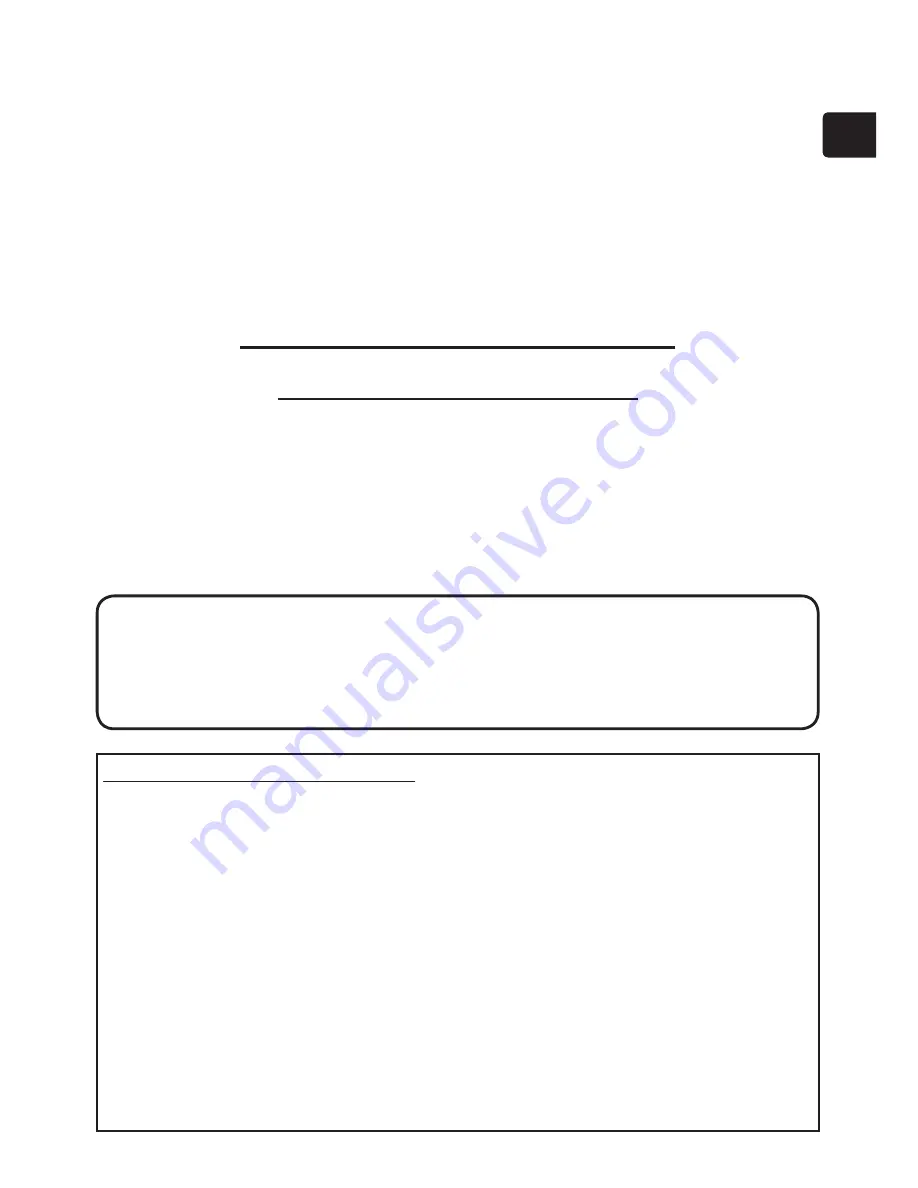
17
ENGLISH
Troubleshooting - Warranty and after-service
If an abnormal operation (such as smoke, strange odor or excessive sound)
should occur, stop using the projector immediately. Otherwise if a problem occurs
with the projector,
rst refer to the “Troubleshooting” of the “Operating Guide” in
the CD and run through the suggested checks.
If this does not resolve the problem, please consult your dealer or service
company. They will tell you what warranty condition is applied.
Please check the following web address where you may
nd the latest information
for this projector.
http://www.hitachi-america.us/digitalmedia
or
http://www.hitachidigitalmedia.com
Trademark acknowledgment
• Mac
®
, Macintosh
®
and Mac OS
®
are registered trademarks of Apple Inc.
• Pentium
®
is a registered trademark of Intel Corp.
• Adobe
®
and Acrobat
®
, Reader
®
are registered trademarks of Adobe Systems
Incorporated.
• Microsoft
®
, Internet explorer
®
, Windows
®
, Windows NT
®
and Windows Vista
®
are registered trademarks of Microsoft Corporation in the U.S. and/or other
countries.
• PowerPC
®
is a registered trademark of International Business Machines
Corporation.
• HDMI, the HDMI logo and High-De
nition Multimedia Interface are trademarks
or registered trademarks of HDMI Licensing LLC in the United States and other
countries.
• Blu-ray Disc
TM
and Blu-ray
TM
are trademarks of Blu-ray Disc Association.
All other trademarks are the properties of their respective owners.
NOTE
• The information in this manual is subject to change without notice.
• The manufacturer assumes no responsibility for any errors that may appear in
this manual.
• The reproduction, transfer or copy of all or any part of this document is not
permitted without express written consent.

















